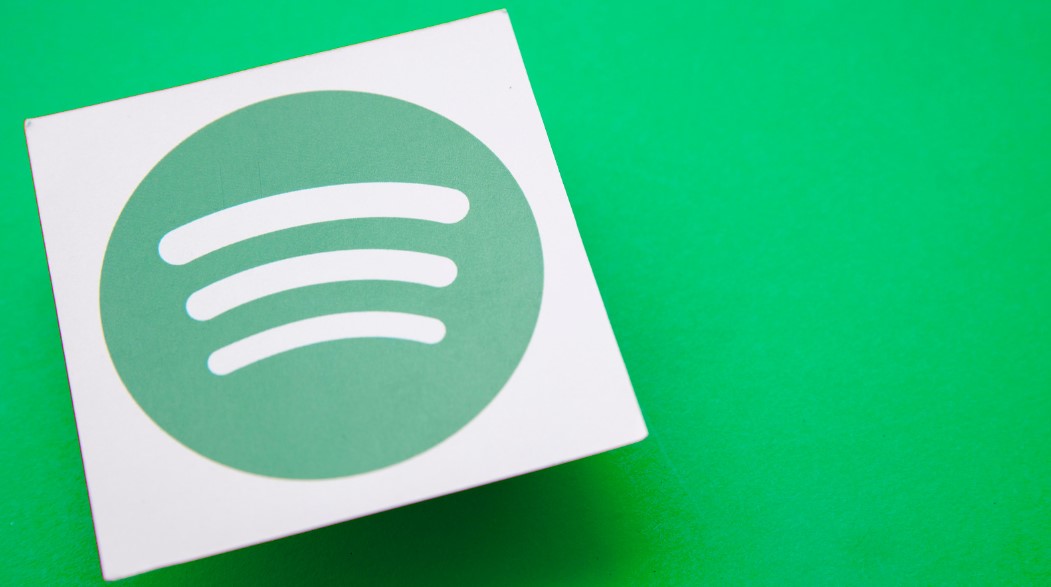Are you ready to bid farewell to your Spotify Premium subscription? Whether you’ve found a new music streaming service or need to cut back on expenses, cancelling Spotify Premium is straightforward.
In this guide, we’ll walk you through the steps to cancel your subscription using the Spotify app and website. We’ll also provide instructions for cancelling on mobile devices and desktops. Plus, we’ll address common questions like whether you’re eligible for a refund if you cancel the mid-billing cycle and how to end your free trial of Spotify Premium. So, let’s dive in and discover how easy it is to say goodbye to Spotify Premium!
How to Cancel Spotify Premium?
Cancelling Spotify Premium in the Spotify App

Cancelling Spotify Premium in the Spotify App is a quick and easy process.
- Open the app on your device and go to the “Your Library” tab at the bottom of the screen.
- To access your settings, tap the gear icon in the top-right corner.
- Within the settings menu, scroll down until you find “Account” and tap on it.
- You’ll notice an option here labelled “Manage Subscription.”
- Click on this option and you’ll be taken to a page where you can cancel or change your subscription.
- Follow any prompts or instructions provided by Spotify to complete the cancellation process effortlessly.
Cancelling Spotify Premium on the Spotify Website
- First, log in to your Spotify account on the website using your username and password.
- After logging in, navigate to the Account Overview page by clicking on your profile picture at the top-right corner of the screen.
- On the Account Overview page, scroll down until you see the Subscription section.
- Here, you will find information about your current subscription status.
- To cancel your Spotify Premium subscription, click on “Change or Cancel” next to it.
Cancelling Spotify Premium on Mobile Devices
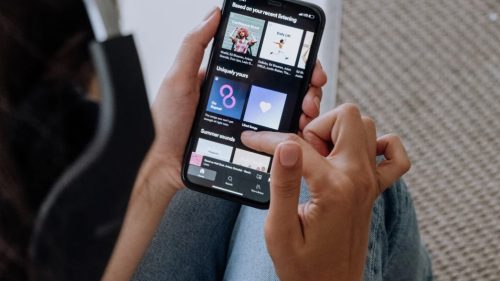
- Open the Spotify on the Android device.
- Click on the gear icon in the top-right corner of the screen to access settings.
- Scroll down until you find the “Account” section and tap on it.
- In this menu, you’ll see an option called “Cancel Premium.”
- Tap on that option and follow any additional prompts to confirm your cancellation.
Cancelling Spotify Premium on Desktop
- Open the Spotify on the computer and tap the “Profile” icon in the top right corner.
- From there, select “Account” from the drop-down menu.
- Once you’re in your account settings, scroll down until you find the “Subscription” section.
- Click on “Change or Cancel”. You’ll be directed to a page where you can review your subscription details.
- To cancel Spotify Premium, click on the “Cancel Subscription” button and follow any additional prompts that may appear.
If You Cancel Spotify Premium, Will You Receive a Refund?
If you decide to cancel your Spotify Premium subscription, you may wonder if you will receive a refund. The answer to this question depends on various factors, such as when and how you cancel your subscription.
In most cases, Spotify does not offer refunds for cancelled subscriptions. However, there are exceptions. For instance, if you cancel within 14 days of signing up or upgrading to Spotify Premium and have not used the service during that time period, you may be eligible for a refund. It’s important to note that this policy may vary depending on your country or region.
Can I end my free trial of Spotify Premium?

If you’ve signed up for a free trial of Spotify Premium but decide it’s not for you, don’t worry – there is a way to end your trial early. While Spotify offers a 30-day free trial, they understand it may not fit everyone. To end your free trial of Spotify Premium before the 30 days are up, follow these steps.
First, open the Spotify app or website and log into your account. Then, navigate to the “Account” or “Profile” section. Look for an option like “Cancel Subscription” or “End Trial.” Click on this option and confirm that you want to cancel your subscription. Remember that if you cancel during the trial period, you will lose access to any remaining days left in your trial.
Remember, ending your free trial means losing all the premium features and returning to using Spotify’s ad-supported version. But cancelling is always an option if it’s not meeting your needs or preferences.
Conclusion
In this article, we have discussed various methods to cancel your Spotify Premium subscription. Whether you are using the Spotify app or website or prefer to cancel on your mobile device or desktop computer, there is a method that will work for you.
Following the steps outlined in this guide, you can easily navigate the cancellation process and end your Spotify Premium membership without any hassle. Remember to carefully read through each step and ensure you understand the consequences of cancelling before proceeding.
It’s important to note that refunds are not typically provided when cancelling Spotify Premium. However, once cancelled, you can still enjoy the benefits of a free Spotify account with limited features.
If you have been enjoying a free trial of Spotify Premium but decide it’s not for you, don’t worry! You can also end your trial period without being charged.
So go ahead and take control of your music experience by making informed decisions about which subscription plan suits your needs best. Happy listening!