Adding music to your Instagram stories can significantly enhance your posts and make them more engaging for your audience. Luckily, Instagram provides a range of tools and features that allow you to seamlessly integrate music into your stories.
Whether you want to add music from Instagram’s extensive library or integrate with popular music streaming services like Spotify, SoundCloud, or Shazam, the process is simple and straightforward. With just a few steps, you can elevate the overall appeal of your stories and create a more immersive experience for your viewers.
In this article, we will guide you through the process of adding music to your Instagram stories, as well as explore the various options available to you. From selecting the perfect song to customizing the appearance of the music sticker, you’ll discover how easy it is to infuse your stories with the power of music.
So, let’s dive in and explore the exciting world of Instagram story music together!
How to Add Music to Instagram Story?
To add music to your Instagram story, follow these simple steps:
- Open the Instagram app on your mobile device.
- From the main feed page, tap the plus (+) icon at the top of the app.
- Select “Story” on the bottom navigation bar.
- Take a photo or video using the camera screen, or choose an existing photo or video from your library.
- Once you’re ready to add a tune, tap the Sticker icon.
- Select the Music sticker.
- Browse through the different sections and genres to find a song, or use the search field to look for specific music.
- Preview the song by tapping the Play button.
- After selecting a song, choose the clip of the music (up to 15 seconds) that will play over your story.
- You can also customize the appearance of the music sticker, such as changing the image or adding lyrics.
- When you’re satisfied, tap Done to add the song to your story.
Enhancing Your Instagram Story with Music Stickers
Music stickers in Instagram allow you to add a soundtrack to your story and create a more immersive experience for your viewers. You can choose from a wide range of popular songs and genres or search for specific tracks to match the mood and theme of your story. Additionally, you can customize the appearance of the music sticker to make it visually appealing and interactive. This feature is a great way to showcase your personality and creativity through your Instagram stories.
Furthermore, by adding music stickers to your Instagram story, you can grab your viewers’ attention and make your content stand out in their feeds. The combination of captivating visuals and appealing music can truly make an impact and increase engagement with your stories.
So go ahead and start adding music to your Instagram stories to make them more vibrant and captivating!
Adding Music from Spotify
If you want to add external music from Spotify to your Instagram story, follow these simple steps:
- Start by playing a song on the Spotify app.
- Next, tap the Share icon.
- Select the Instagram Stories option.
- This will take you to the Instagram app.
- Your selected song will be added to your story with its cover art.
- From there, you can further enhance your story with text, stickers, and effects before posting it.
Adding music from Spotify allows you to personalize your Instagram story with your favorite tracks and create a unique audiovisual experience for your followers.
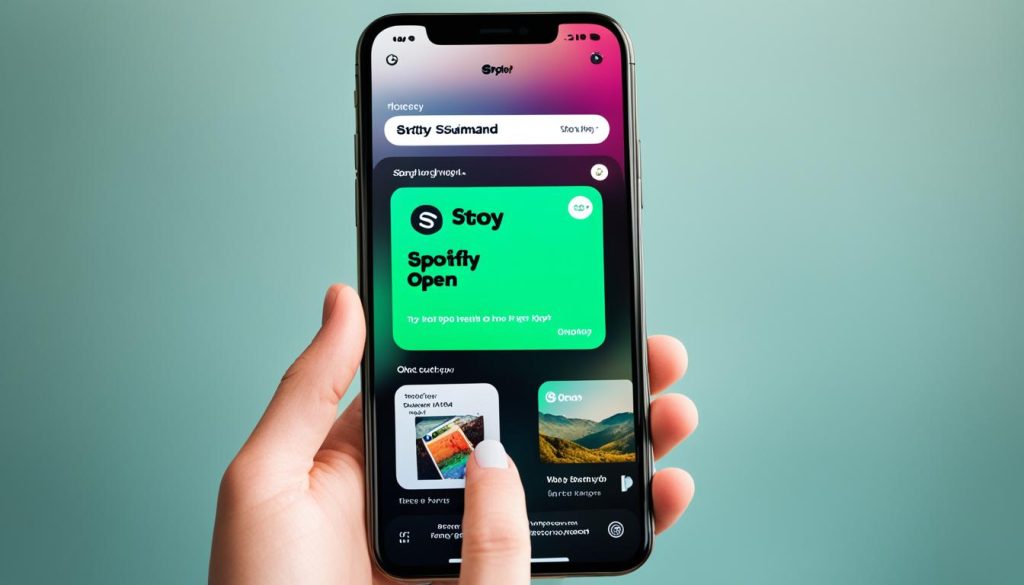
| Step | Description |
|---|---|
| 1 | Play a song on Spotify |
| 2 | Tap the Share icon |
| 3 | Select Instagram Stories |
| 4 | Open Instagram app |
| 5 | Song added to your story with cover art |
| 6 | Enhance story with text, stickers, and effects |
Adding Music from SoundCloud
To enhance your Instagram story with music from SoundCloud, follow these simple steps:
- Open the SoundCloud app and select a song.
- Tap the Share icon.
- Choose the Instagram Stories option.
- Import the song and its associated image into Instagram.
- In the Instagram app, your story will display a Play on SoundCloud link.
With this link, your audience can listen to the song directly in the SoundCloud app without any hassle.
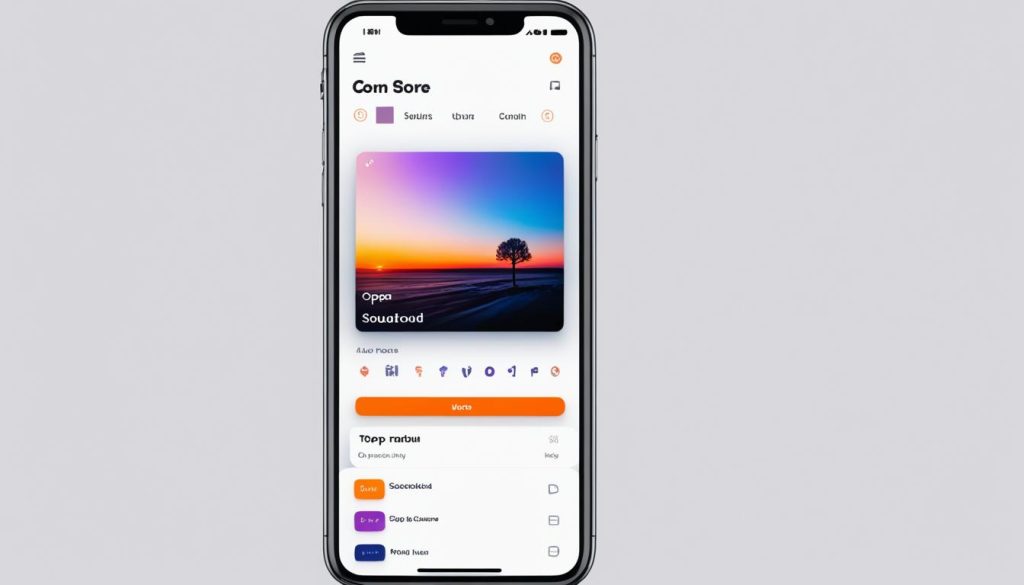
Benefits of Adding Music from SoundCloud
- Access to a vast collection of music from various genres.
- Ability to add unique and independent compositions to your story.
- Allows your audience to discover new artists and support their work on SoundCloud.
Adding Music from Shazam
Shazam is another convenient way to add music to your Instagram story. Here’s how:
- Open the Shazam app and let it recognize a song.
- Tap the Share icon.
- If Instagram is not listed, tap the More icon and select it from the list.
- In the Instagram app, post the song and its artwork to your story.
- Viewers can then tap the “More on Shazam” link in your story to listen to the song in the Shazam app.
With Shazam, you can easily share your favorite tunes with your Instagram followers, allowing them to discover and enjoy the music you love.
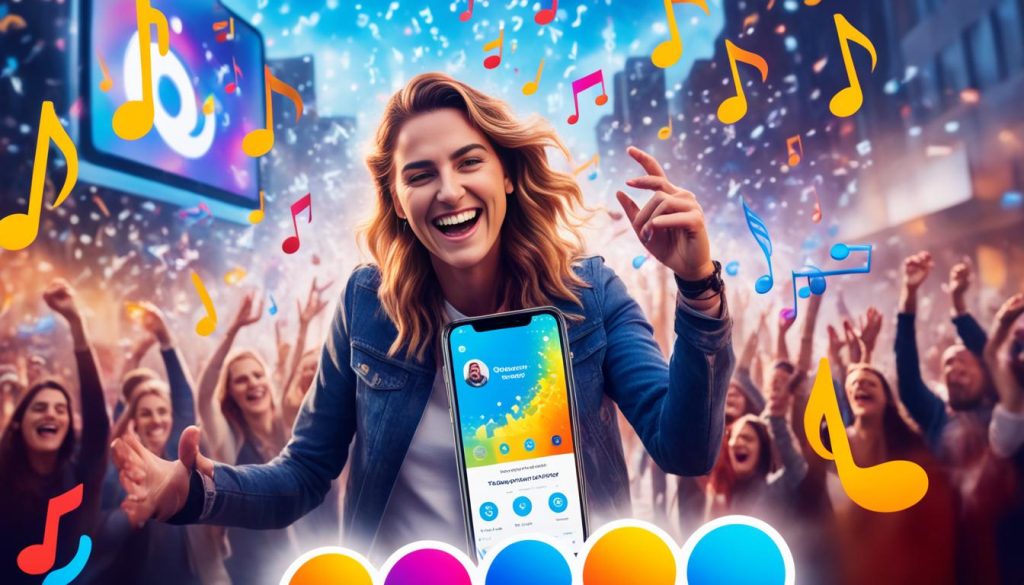
Adding Music to Instagram Posts
Enhance your Instagram posts by adding music to create a more immersive and engaging experience for your followers. Adding music to your posts can help set the tone, evoke emotions, and make your content stand out. Follow these simple steps to add music to your Instagram posts:
- Tap the Addition icon in the center of the bottom screen and select Post.
- Choose a photo or select multiple photos from your library.
- Proceed to the final edit screen.
- Click on Add Music to access Instagram’s library of songs.
- Select a song that complements your post.
- Choose a specific portion of the song (up to 30 seconds) that you want to include in your post.
- Once you’re satisfied, click Done.
- Share your post to your feed and let the music enhance your visual content.
By adding music to your Instagram posts, you can create a more interactive and memorable experience for your audience. Experiment with different songs and find the perfect soundtrack to complement your visuals and convey your message effectively.
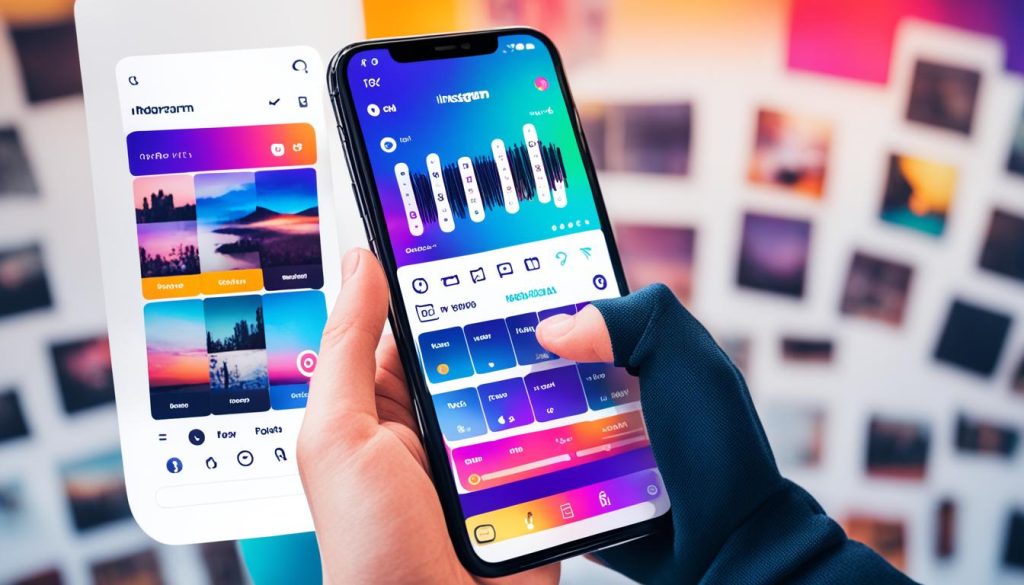
Adding music to your Instagram posts can help you express your creativity, captivate your audience, and make your posts more shareable. So why wait? Start adding music to your Instagram posts today and elevate your content like never before.
Conclusion
Adding music to your Instagram stories can enhance your content and bring it to life. Whether you choose to use Instagram’s library or integrate with music streaming services like Spotify, SoundCloud, and Shazam, adding music is a simple process. Experiment with different songs and see how they complement your visuals and storytelling. So go ahead and add some melodic touches to your Instagram stories with the power of music.
FAQs
Can I add music from SoundCloud to my Instagram story?
Yes, you can add music from the SoundCloud app to your Instagram story. Open a song in the SoundCloud app and tap the Share icon. Select the Instagram Stories option to import the song and its associated image into Instagram. In the Instagram app, your story will display a Play on SoundCloud link, allowing viewers to listen to the song directly in the SoundCloud app.
Is it possible to add music from Shazam to my Instagram story?
Yes, you can add music from Shazam to your Instagram story. Open the Shazam app and let it recognize a song. Tap the Share icon, and if Instagram is not listed, tap the More icon and select it from the list. In the Instagram app, post the song and its artwork to your story. Viewers can then tap the More on Shazam link in your story to listen to the song in the Shazam app.
How do I add music to my Instagram posts?
To add music to your Instagram posts, start by tapping the Addition icon in the center of the bottom screen and select Post. Take a photo or choose photos from your library, then proceed to the final edit screen. Click on Add Music to select a song from Instagram’s library. You can use up to 30 seconds of the song and choose which part you want to include in your post. Once you’re satisfied, click Done and share the post to your feed.

