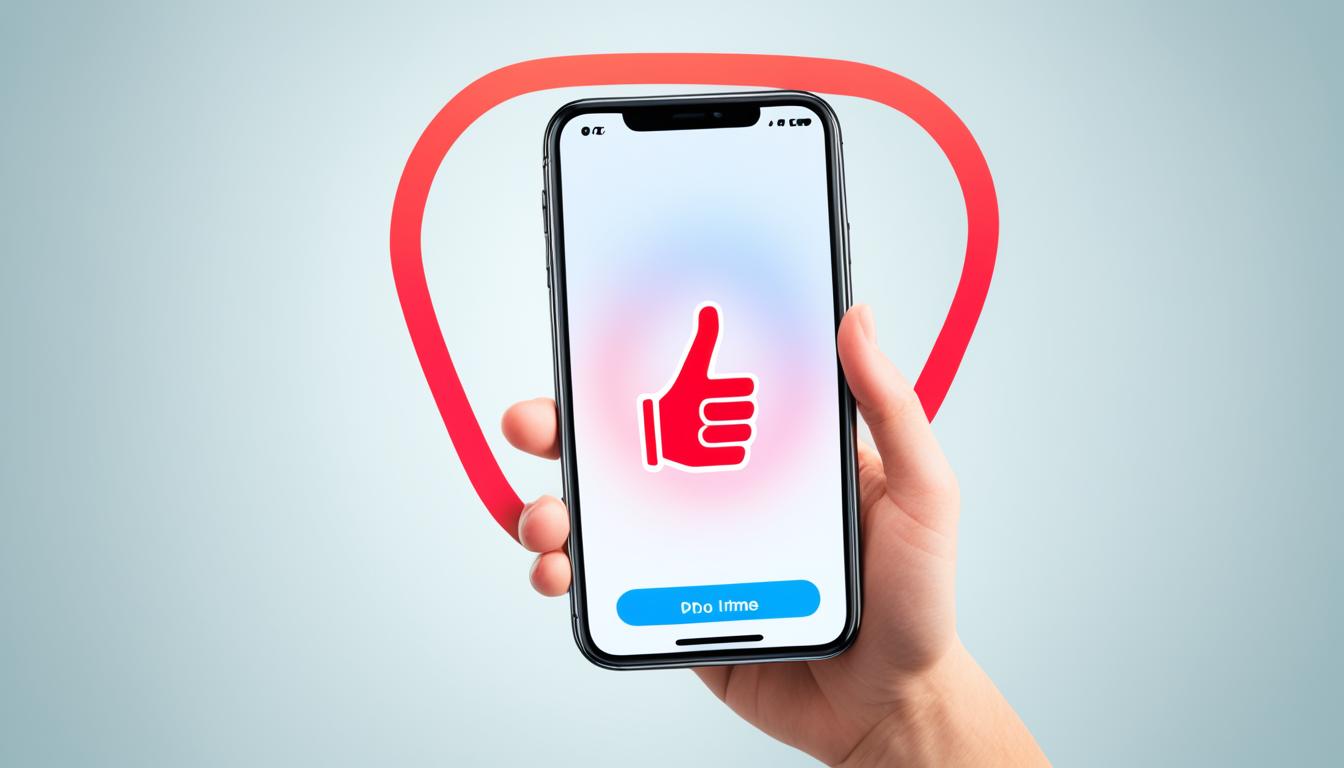If you’re tired of receiving unwanted calls on your iPhone, we’ve got you covered. In this simple guide, we’ll show you how to block phone numbers on your iPhone, ensuring that you can stop calls and maintain a peaceful mobile experience. Whether you’re dealing with persistent telemarketers or unwanted contacts, iPhone call blocking can be a valuable tool.
There are multiple methods to block a number on your iPhone, and we’ll walk you through each one. You can turn on call identification to help identify incoming calls, block voice calls, FaceTime calls, and messages from specific people directly from the Phone app. Additionally, you can manage your blocked contacts and send unknown and spam callers directly to voicemail. With these options, you’ll have full control over who can reach you.
Stay tuned as we dive into the different ways you can block numbers on your iPhone and enhance your mobile experience. Ready to take control of your incoming calls? Let’s get started.
How to Block a Number on iPhone from the Phone App?
If you’re looking to block calls on your iPhone and prevent unwanted communication, the Phone app provides a simple solution. Follow these steps to block someone on your iPhone:
- Open the Phone app on your iPhone.
- Go to the “Recents” tab.
- Tap the encircled “i” next to the number you want to block.
- Scroll down and tap “Block this Caller.”
By blocking a number in the Phone app, you effectively stop the blocked number from reaching you through calls, messages, and FaceTime requests. This ensures a hassle-free experience and prevents any further intrusion from unwanted contacts on your iPhone.
To manage your blocked contacts, navigate to Settings > Phone > Blocked Contacts. From here, you can review and update your list of blocked numbers to suit your preferences.
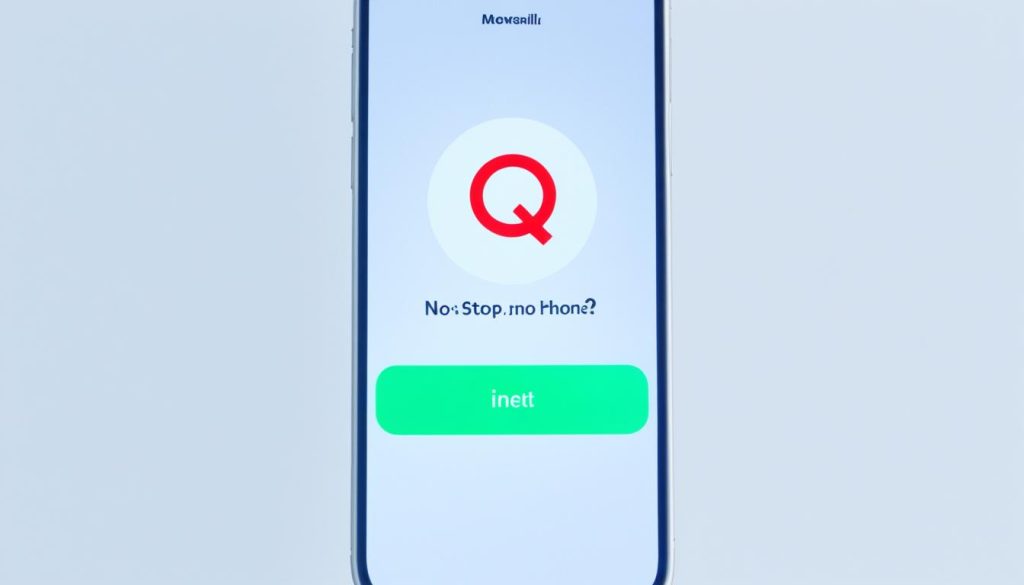
How to Block a Number on iPhone from the Messages App?
If you want to block a number directly from the Messages app, follow these steps:
- Open the Messages app and tap the sender’s information at the top of the conversation.
- Tap on “Info” and scroll down to find the option “Block this Caller” in red text.
By blocking a number from the Messages app, you can prevent them from sending you further texts.
To unblock a number, go to the Settings app, tap on Phone, and select Blocked Contacts. From there, you can remove any number from your blocked list.
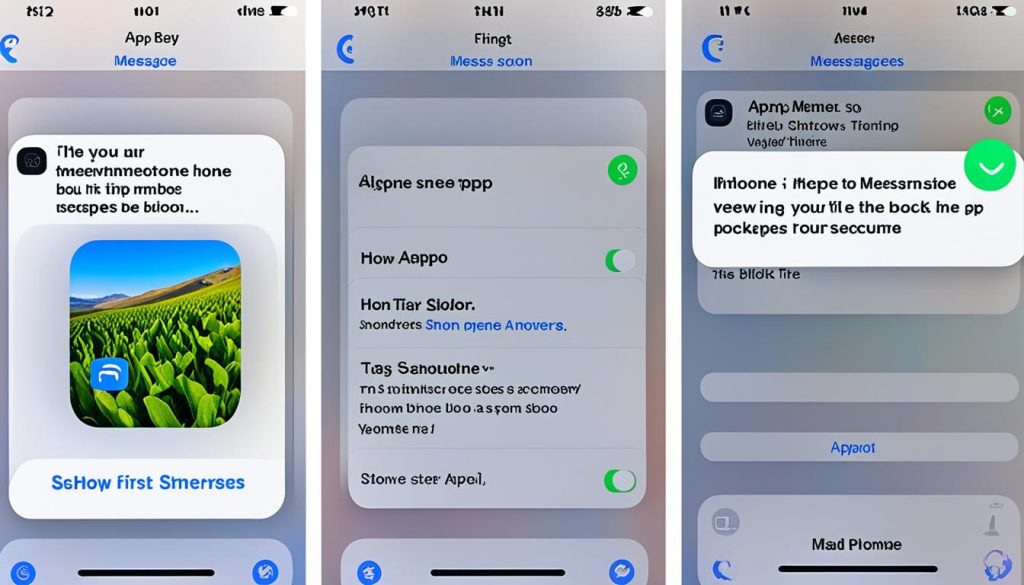
Blocking a Number from the Messages App
If you receive unwanted messages from someone and want to block their number, you can easily do so from the Messages app on your iPhone. Follow these steps to block a number from the Messages app:
- Open the Messages app on your iPhone.
- Tap on the conversation with the person whose number you want to block.
- In the top-right corner of the screen, tap on the “i” icon to access the conversation details.
- Scroll down to the bottom of the screen and tap on the “Block this Caller” option displayed in red text.
By following these steps, you can effectively block the unwanted contact from sending you further messages.
Unblocking a Number from the Settings App
If you have blocked a number and wish to unblock it later, you can do so through the Settings app on your iPhone. Here’s how:
- Open the Settings app on your iPhone.
- Scroll down and tap on the “Phone” option.
- Select “Blocked Contacts” from the menu.
- You will see a list of all the numbers you have blocked.
- To unblock a specific number, swipe left on the number and tap on the “Unblock” button.
Once you have unblocked a number, they will be able to contact you again.
How to Block and Report Spam on iPhone?
In addition to blocking specific numbers, you can also protect your iPhone from unwanted calls and messages by filtering and blocking spam. Follow the steps below to enhance your iPhone’s ability to avoid unwanted calls:
- Enable the “Silence Unknown Callers” feature in your Phone settings. By doing so, you’ll only receive notifications for calls from people in your contacts and recent outgoing calls, effectively avoiding unknown and spam callers.
- Report iMessages that resemble spam or junk mail directly from the Messages app. This helps Apple identify and prevent similar spam messages from reaching other iPhone users.
By leveraging these features, you can significantly reduce unwanted calls and enhance your overall mobile experience.
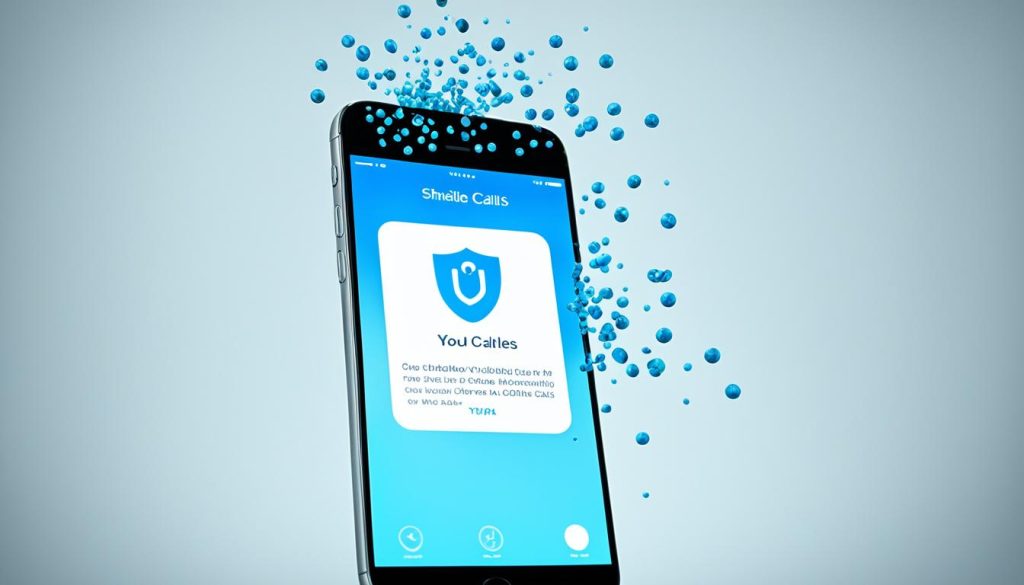
- Open the Messages app and locate the spam message.
- Tap and hold the message until a menu appears.
- Select “Report Junk” to alert Apple about the spam message.
Keep in mind that while blocking and reporting spam can help you avoid unwanted calls and messages, it’s always recommended to exercise caution when sharing personal information online and avoid engaging with suspicious contacts.
How to Unblock a Number on iPhone?
If you’ve previously blocked a number on your iPhone, there may come a time when you want to unblock it and allow the contact to reach out to you again. Luckily, unblocking a number is simple and can be done directly on your iPhone. Here’s how:
- Open the Settings app on your iPhone.
- Tap on Phone.
- Select Blocked Contacts.
- You’ll see a list of all the numbers you’ve blocked. To unblock a specific number, tap the red minus symbol next to the contact or swipe left on the contact and tap Unblock.
Once you’ve unblocked a number, they will be able to contact you again through voice calls, messages, and FaceTime. It’s important to note that when you block a number, they can still leave voicemails, but these will be separated into a “blocked messages” section that you can choose to ignore.
How to Unblock a Number on iPhone (Step-by-Step Guide)
| Step | Instructions |
|---|---|
| 1 | Open the Settings app on your iPhone. |
| 2 | Tap on Phone. |
| 3 | Select Blocked Contacts. |
| 4 | You’ll see a list of all the numbers you’ve blocked. To unblock a specific number, tap the red minus symbol next to the contact or swipe left on the contact and tap Unblock. |
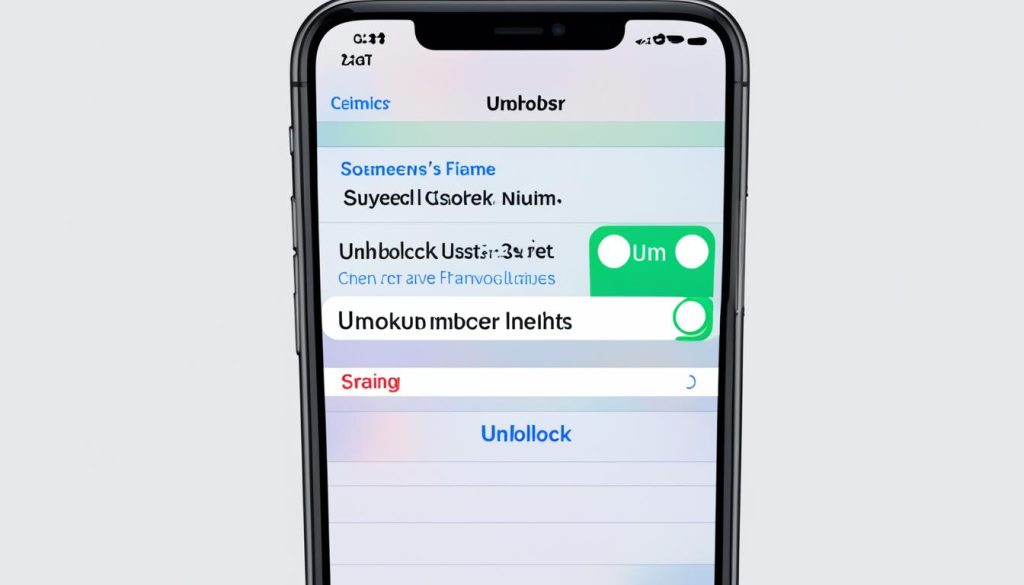
Conclusion
Blocking a number on your iPhone is a simple and effective way to put a stop to unwanted calls and messages. By following the easy steps detailed in this guide, you can block specific numbers from reaching you. Additionally, you can make use of features like call identification and silence unknown callers to filter out potential spam and unknown calls. And if you ever change your mind, you can always unblock a number with just a few taps.
With these tools and settings at your disposal, you can enjoy a more peaceful mobile experience on your iPhone. Whether you’re using an iPhone or the latest iPhone 13, the process of blocking a number remains the same. Take control of your communication and say goodbye to those bothersome calls and messages.
So go ahead and block that annoying ex, persistent telemarketer, or any other unwanted contact. Keep your iPhone free from disturbances and enjoy a clutter-free experience. From managing blocked contacts to customizing call settings, you now have the power to create a phone environment that suits you best.