Are you looking to cancel your Amazon Music subscription? Whether you want to end your free trial, terminate your account, or simply unsubscribe from Amazon Music, we’ve got you covered. In this guide, we’ll walk you through the step-by-step process of cancelling your Amazon Music subscription, ensuring a hassle-free experience. Let’s get started!
Reasons to Consider Keeping Your Amazon Music Subscription
Before canceling your Amazon Music subscription, it’s important to consider the benefits it offers. With an Amazon Music subscription, you gain access to a wide range of exclusive Amazon Originals, ad-free songs, and captivating podcasts. Additionally, one of the great advantages of an Amazon Music subscription is that it is included in an Amazon Prime membership. Let’s explore some of the key benefits:
1. Access to Exclusive Amazon Originals
By subscribing to Amazon Music, you unlock a world of exclusive content. Amazon Originals showcase the talents of emerging and established artists, providing you with unique tracks and live performances that you won’t find on any other platform. From alternative and indie to pop and hip hop, there’s something for every music lover.
2. Ad-Free Songs and Podcasts
Tired of interruptions? With an Amazon Music subscription, you can enjoy your favorite songs and podcasts without any pesky ads. This ad-free experience allows you to fully immerse yourself in the music and podcasts you love, creating a seamless and uninterrupted listening experience.
3. Included in Amazon Prime Membership
If you’re an Amazon Prime member, you’re in luck! Amazon Music is included as part of your Prime membership at no additional cost. Prime members can enjoy over 100 million songs in shuffle mode, All-Access playlists, and the largest catalog of ad-free podcasts. Furthermore, along with Amazon Music, your Prime membership also gives you access to benefits like Prime Reading and Prime Gaming.
Take some time to explore all the features and benefits of Amazon Music before making a decision to cancel. The convenience of having a vast library of music and podcasts at your fingertips, combined with the exclusive content and ad-free experience, make an Amazon Music subscription a compelling choice for music enthusiasts.
| Key Benefits of Amazon Music Subscription |
|---|
| Access to Exclusive Amazon Originals |
| Ad-Free Songs and Podcasts |
| Included in Amazon Prime Membership |
How to Cancel Amazon Music Subscription through Amazon Account?
If you signed up for Amazon Music directly through your Amazon account, you can easily cancel your subscription by following these steps:
- Go to your Amazon Music settings.
- Navigate to the Amazon Music Unlimited section.
- Select the cancel option.
- Confirm the cancellation.
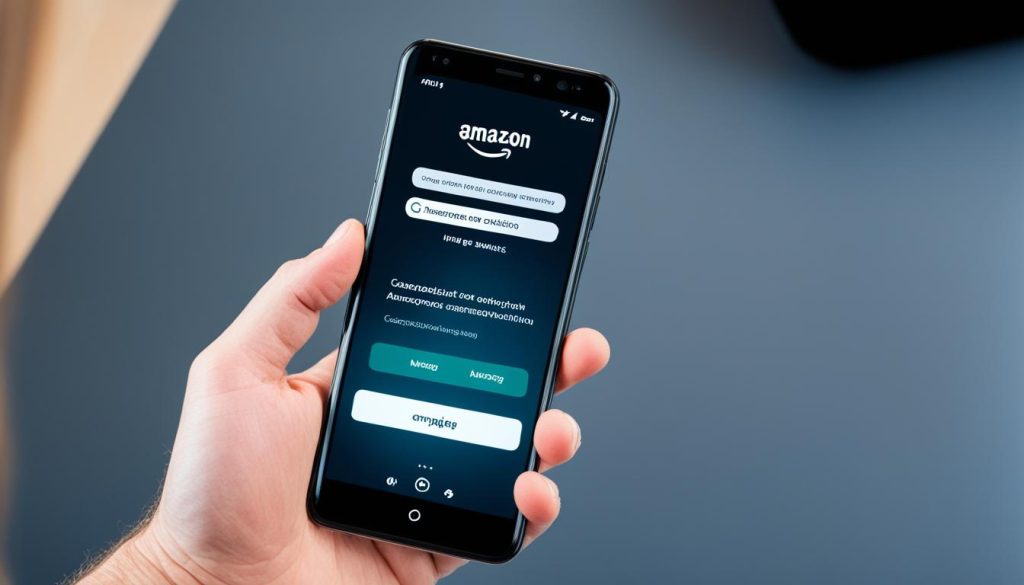
Canceling your Amazon Music subscription through your Amazon account is a straightforward process that can be done directly on the Amazon website.
How to Cancel Amazon Music Subscription through Mobile App?
If you prefer to cancel your Amazon Music subscription through the mobile app, the process is slightly different depending on your device. For iPhone users, open the Amazon Music app and go to the settings. From there, you can navigate to the subscription renewal section and cancel your subscription. Android users can follow a similar process by accessing the settings within the Amazon Music app and selecting the cancel subscription option. Be sure to confirm the cancellation to avoid any further charges.
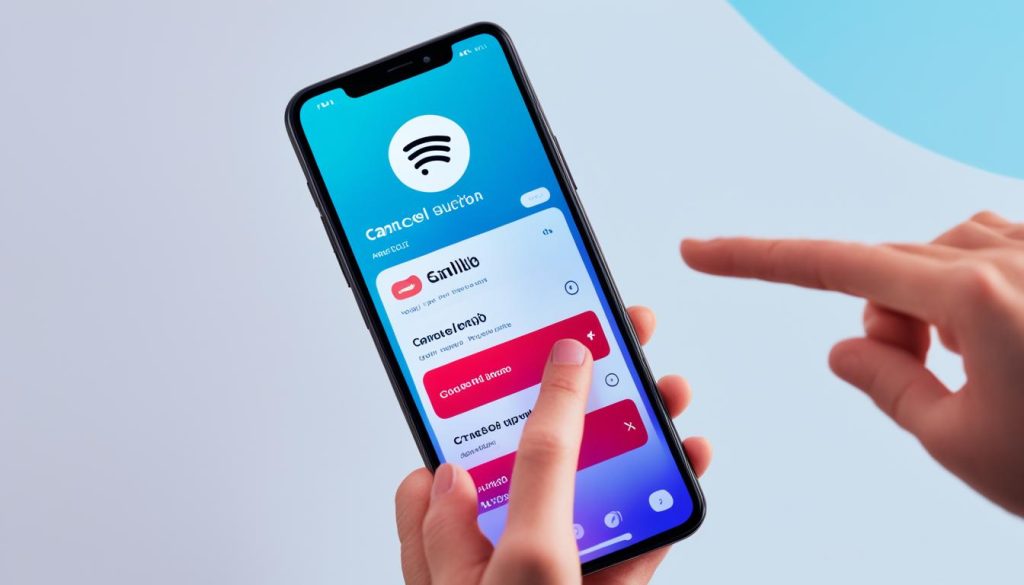
If you’re an iPhone user looking to cancel your Amazon Music subscription, follow these steps:
Cancel Amazon Music Subscription on iPhone
- Open the Amazon Music app on your iPhone device.
- Tap on the “Settings” icon.
- Scroll down and select “Subscription Renewal.”
- Choose the “Cancel Subscription” option.
- Confirm the cancellation to avoid any further charges.
Android users can cancel their Amazon Music subscription on their devices by following these steps:
Cancel Amazon Music Subscription on Android
- Open the Amazon Music app on your Android device.
- Tap on the “Settings” icon.
- Select “Subscription” from the menu.
- Choose the “Cancel Subscription” option.
- Confirm the cancellation to avoid any further charges.
Canceling your Amazon Music subscription through the mobile app is a convenient option, allowing you to manage your subscription directly from your device. Remember to follow the steps specific to your device to ensure a smooth cancellation process.
| Device | Steps |
|---|---|
| iPhone | Open Amazon Music app → Go to Settings → Select Subscription Renewal → Choose Cancel Subscription → Confirm cancellation |
| Android | Open Amazon Music app → Go to Settings → Select Subscription → Choose Cancel Subscription → Confirm cancellation |
How to Cancel Amazon Music Subscription through iTunes/Music?
If you signed up for Amazon Music through iTunes or the Music app, you’ll need to cancel your subscription through the respective platforms. On a Mac computer, open iTunes and go to your account settings. From there, navigate to the subscriptions section, find Amazon Music, and cancel your subscription. On a Windows PC, open the Music app, go to your account settings, and follow a similar process to cancel your Amazon Music subscription. Be sure to confirm the cancellation to avoid any future charges.
If you’re an Amazon Music subscriber who signed up through iTunes or the Music app, you can easily cancel your subscription directly through these platforms. Whether you’re using a Mac computer or a Windows PC, the steps below will guide you through the cancellation process.
To cancel your Amazon Music subscription on a Mac:
- Open iTunes on your Mac.
- Navigate to your account settings. You can do this by clicking on your account name in the top right corner and selecting “Account Info” from the dropdown menu.
- In the Account Information page, scroll down to the “Settings” section and click on “Manage” next to “Subscriptions.”
- Locate the Amazon Music subscription in the list of active subscriptions.
- Click on “Edit” next to the subscription details.
- Select “Cancel Subscription.”
- Follow the prompts to confirm the cancellation and avoid any future charges.
To cancel your Amazon Music subscription on a Windows PC:
- Open the Music app on your Windows PC.
- Go to your account settings. You can typically access this by clicking on the profile icon or your account name.
- Navigate to the subscription settings.
- Find the Amazon Music subscription in the list of active subscriptions.
- Click on “Cancel Subscription” or a similar option.
- Follow the on-screen prompts to confirm the cancellation and avoid any future charges.
Cancelling your Amazon Music subscription through iTunes or the Music app is a simple process that allows you to manage your subscriptions directly. Just follow the steps provided above and remember to confirm the cancellation to ensure you won’t be charged for any further subscription periods.
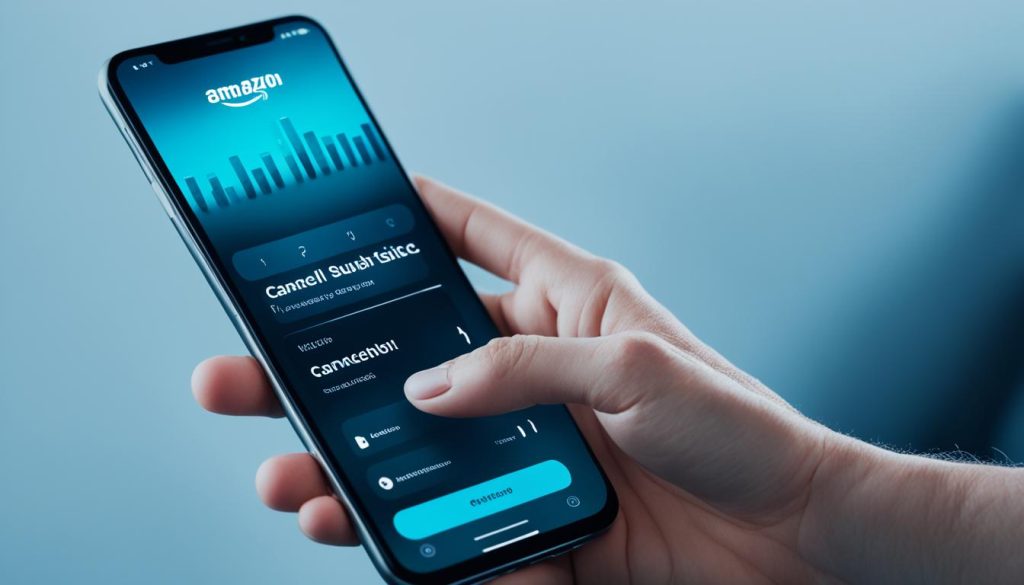
Conclusion
Canceling your Amazon Music subscription is a straightforward process that can be done through your Amazon account or the Amazon Music app. Whether you signed up through Amazon, iTunes, or a third-party provider, there are step-by-step instructions available to guide you through the cancellation process.
Before canceling, it’s worth considering the benefits of an Amazon Music subscription and exploring all the features it has to offer. With access to exclusive Amazon Originals, a wide range of ad-free songs and podcasts, and the convenience of it being included in an Amazon Prime membership, there are many advantages to keeping your subscription.
However, if you’ve decided that canceling is the right choice for you, following the proper steps will ensure a seamless cancellation experience. Whether you’re looking to end your free trial or permanently terminate your account, you can refer to the instructions provided in this cancel Amazon Music subscription guide to complete the process.
FAQs
Why should I consider keeping my Amazon Music subscription?
An Amazon Music subscription offers benefits like access to exclusive Amazon Originals, a wide range of ad-free songs and podcasts, and it’s even included in an Amazon Prime membership.
How can I terminate my Amazon Music account?
To terminate your Amazon Music account, follow the steps mentioned earlier to cancel your Amazon Music subscription. Once cancelled, your account will be deactivated.

