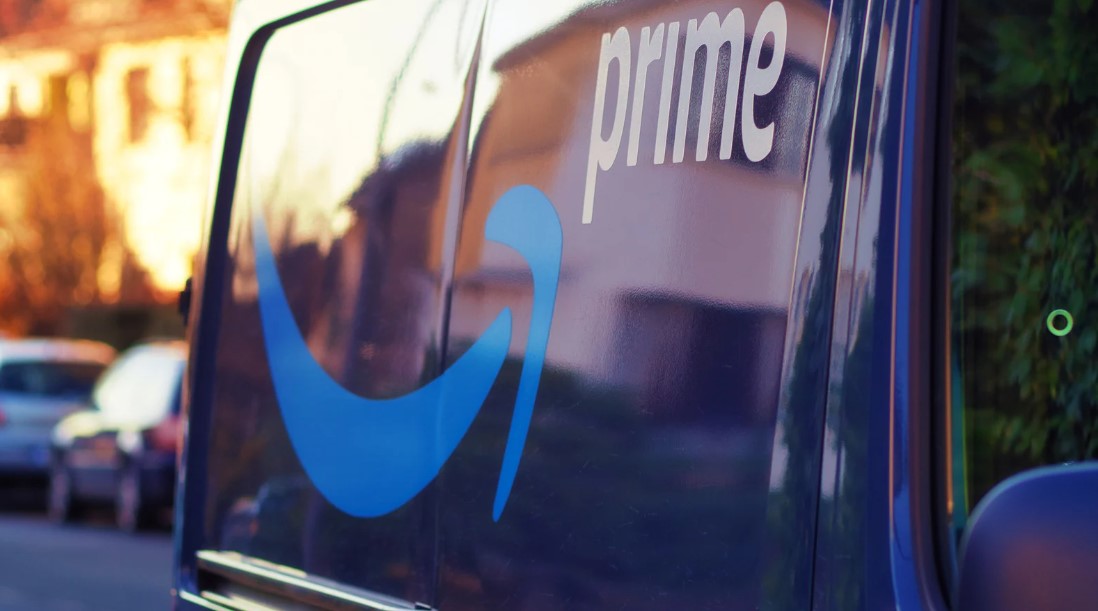Are you feeling overwhelmed by the constant Amazon deliveries and endless streaming options? It may be time to bid farewell to your Amazon Prime membership. While this may seem like a daunting task, fear not!
In this blog post, we will guide you step-by-step on how to cancel Amazon Prime seamlessly. So grab a cup of coffee and get ready to reclaim control over your online shopping addiction. It’s time to say goodbye to the convenience of being an Amazon Prime member. Let’s dive in!
What is Amazon Prime?

Amazon Prime is a subscription service offered by Amazon.com that provides members with a comprehensive range of benefits and perks. It offers fast and free shipping on eligible items, making it convenient for frequent online shoppers to receive their purchases quickly.
Additionally, Prime members have access to a vast library of movies, TV shows, documentaries, and original content through Amazon Prime Video. The subscription also includes Prime Music, which offers a wide selection of songs and playlists to stream. Prime members can borrow e-books, magazines, and more through Prime Reading, and they also enjoy exclusive deals during the annual Prime Day event.
With additional benefits like Prime Gaming, unlimited photo storage, and special discounts at Whole Foods Market, Amazon Prime caters to a wide range of needs and interests, making it a popular choice for avid online shoppers and entertainment enthusiasts alike.
Why Would You Want to Cancel Your Amazon Prime Membership?
There may come a time when you find yourself questioning the value of your Amazon Prime membership. While it offers numerous benefits, there are several reasons why someone might consider cancelling.
Here are a few common scenarios:
- Cost: If the annual or monthly fee is no longer justifiable or affordable, cancelling Amazon Prime can be a practical decision.
- Limited Use: If you rarely use the benefits like fast shipping or streaming services, cancelling helps save money on underutilized services.
- Redundancy: If you already have similar benefits through other subscriptions, cancelling Amazon Prime can reduce duplication and streamline expenses.
- Changing Preferences: If your preferences change over time, cancelling allows you to reassess priorities and allocate resources accordingly.
- Temporary Need: If a trial period doesn’t meet expectations, cancelling before it converts into a paid subscription prevents unnecessary charges.
Ultimately, choosing to cancel an Amazon Prime membership depends on individual circumstances and priorities. It’s important to evaluate whether the benefits and costs of the service align with your current lifestyle and financial goals.
Considerations Before Cancelling

Before you decide to cancel your Amazon Prime membership, it’s important to consider a few factors carefully.
- First and foremost, think about the benefits you currently enjoy as a Prime member. Are these perks worth the annual fee? Take into account how often you use services like free two-day shipping, streaming movies and TV shows, or accessing exclusive deals.
- Next, assess whether there are any upcoming events or occasions where having Prime might be particularly beneficial. For example, if you have an upcoming birthday or holiday season when you typically do a lot of online shopping, keep your membership active for the time being.
- It’s also worth considering alternative options that could provide similar benefits without the cost. Many retailers offer free shipping with minimum purchase thresholds, and streaming platforms like Netflix and Hulu provide access to a wide range of movies and TV shows.
- Take note of any ongoing subscriptions tied to your Amazon Prime membership. Make sure that canceling won’t impact other services or memberships that you rely on.
By carefully considering these factors before making a decision, you can ensure that canceling your Amazon Prime membership aligns with your current needs and preferences.
How to Cancel Amazon Prime?
Method 1: Cancelling Through Desktop

Cancelling your Amazon Prime membership through the desktop is a quick and easy process. Here’s how you can do it:
- Sign in to your Amazon account on your desktop computer.
- Hover over the “Accounts & Lists” option at the top right corner of the page.
- From the drop-down menu, select “Your Prime Membership.”
Once you’re on the Prime Membership page, you’ll see information about your current membership status, benefits, and payment details.
- Look for a link that says “End Membership and Benefits.” Click on it.
Amazon will then prompt you with various offers or alternatives to keep your membership active, such as downgrading to a monthly plan instead of cancelling completely.
- If you still wish to cancel, click on “Continue to Cancel.”
- On the next page, confirm that you want to end your subscription by clicking on “Cancel My Benefits.”
That’s it! Your Amazon Prime membership will be cancelled after this simple process through your desktop.
Method 2: Contacting Amazon Customer Support

If you prefer a more direct approach, contacting Amazon customer support is another way to cancel your Amazon Prime membership. This method allows you to speak with a representative who can guide you through the cancellation process.
- To begin, log in to your Amazon account and navigate to the “Help & Customer Service” section.
- From there, select “Contact Us.” You will be presented with various options for contacting customer support, such as phone call or chat.
- Choose the option that suits you best and provide any necessary information requested by the representative. Be prepared to verify your identity and answer questions related to your account.
The advantage of this method is that it allows for real-time interaction with a knowledgeable representative who can address any concerns or issues you may have regarding cancelling your Prime membership. They can also provide assistance if you encounter any difficulties during the process.
Method 3: Cancelling Via Phone Call

If you prefer the old-fashioned way of doing things, cancelling your Amazon Prime membership through a phone call is still an option. Just grab your phone and follow these simple steps.
To cancel your Amazon Prime membership via a phone call, follow these steps:
- Dial Amazon’s customer service number: 1 (888) 280-4331.
- Listen to the voice prompts or ask to speak with a representative.
- Inform the representative that you want to cancel your Amazon Prime membership. They may ask for verification details like your account information or order history for security purposes.
- The representative will guide you through the cancellation process. They may offer alternatives or incentives to keep your membership, so be firm in your decision if you are determined to cancel.
- Follow any additional instructions provided by the representative to complete the cancellation process successfully.
- It’s always a good idea to ask for confirmation of the cancellation and inquire about any possible refunds or charges associated with the cancellation.
Remember, Amazon customer service is available 24/7, so you can call at any time to cancel your Prime membership.
Method 4: Using Amazon’s Live Chat for Cancellation
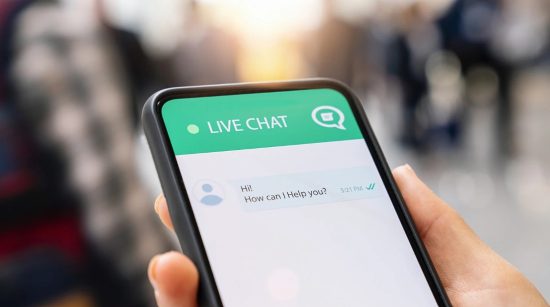
If you prefer a more direct and convenient way to cancel your Amazon Prime membership, then using the live chat option is an excellent choice. With this method, you can communicate with a customer service representative in real time, making it easy to address any questions or concerns you may have.
To initiate the cancellation process through live chat, follow these simple steps:
- Sign in to your Amazon account.
- Visit the “Contact Us” page on the Amazon website.
- Select “Prime or Something Else” as your reason for contact.
- Choose between email, phone call, or live chat options.
- Click on “Chat Now” to connect with a customer service representative.
Once connected, explain that you wish to cancel your Amazon Prime membership and provide any necessary information they may require. The representative will guide you through the cancellation process and confirm once it’s complete.
Using live chat ensures timely assistance without having to wait on hold or make a phone call. It allows for clear communication of your intent while getting immediate responses from an Amazon support agent.
| Method | Instructions |
| Desktop Cancellation | 1. Sign in to your Amazon account. 2. Hover over “Accounts & Lists” and select “Your Prime Membership.” 3. Click “End Membership and Benefits.” 4. Confirm cancellation. |
| Contact Amazon Support | 1. Log in and go to “Help & Customer Service.” 2. Select “Contact Us” for support options. 3. Choose phone or chat for direct assistance with cancellation. |
| Phone Call | 1. Dial Amazon’s customer service: 1 (888) 280-4331. 2. Follow prompts or request to speak with a representative. 3. Verify account details and state intent to cancel. |
| Live Chat | 1. Sign in and visit “Contact Us” on Amazon. 2. Select “Prime or Something Else” and choose live chat. 3. Connect with an agent, explain desire to cancel, and follow their guidance. |
Refunds and Cancellation Policies

Amazon Prime Cancellation and Refund Policies can vary based on the specific circumstances. Here are some general guidelines:
Cancellation Policy:
- Amazon Prime members can cancel their membership at any time, regardless of whether they have an annual or monthly subscription.
- If you cancel during a free trial period, your membership will end immediately, and you will not be charged.
- If you cancel a paid membership, you can continue to enjoy the benefits until the end of the billing cycle, and your membership will not renew thereafter.
- It’s recommended to cancel your membership before your next billing date to avoid being charged for another subscription period.
Refund Policy:
- Amazon generally does not provide refunds for partially used periods of membership.
- However, if you cancel your paid membership within three days of signing up or upgrading and have yet to use any of the Prime benefits, you may be eligible for a full refund.
- In case of accidental charges or billing errors, contacting Amazon customer service may help resolve the issue and potentially receive a refund.
It’s important to note that specific policies can be subject to change, so it’s always wise to review the terms and conditions provided by Amazon or contact their customer service directly for up-to-date information regarding cancellation and refund policies.
Alternatives to Amazon Prime
If you’re considering cancelling your Amazon Prime membership, it’s likely because you want to explore other options that offer similar benefits.
There are several alternatives worth considering:
- Walmart+: Competing directly with Amazon Prime, Walmart+ offers free shipping on orders over $35, same-day delivery, and fuel discounts at select gas stations.
- Target Circle: Target’s loyalty program provides exclusive deals, discounts, and free two-day shipping on eligible items, with personalized offers based on shopping preferences.
- eBay Plus: For an alternative marketplace experience, eBay Plus offers free express metro delivery, exclusive deals, and discounts on millions of eligible items.
- Costco Membership: While not exclusively online, a Costco membership provides significant savings both online and in-store across various product categories.
- Local Retailers: Support local businesses with their loyalty programs or subscriptions, offering perks like free shipping or exclusive promotions.
These alternatives may vary in terms of benefits offered and costs associated with membership, but exploring them can help you find the best fit for your needs beyond Amazon Prime.
Conclusion
In conclusion, cancelling your Amazon Prime membership is a simple process that can be done in just a few steps. By following the guidelines outlined in this article, you can easily end your subscription and avoid any future charges.
Whether it’s due to budget constraints or simply not utilizing the benefits enough, knowing how to cancel Amazon Prime gives you flexibility and control over your membership.
So go ahead and follow these instructions to discontinue your Prime account whenever needed successfully.
FAQs – How to Cancel Amazon Prime?
Can I cancel Amazon Prime anytime?
Yes, you can cancel your Amazon Prime membership at any time! However, the timing affects whether you receive a prorated refund for any unused portion of your current billing cycle.
- Within 30 days of your billing cycle: You’ll receive a full refund, and your membership will end immediately.
- After 30 days of your billing cycle: You won’t receive a refund, but your membership will end at the end of your current billing cycle.
Why can’t I cancel my Amazon Prime free trial?
There could be a few reasons you can’t cancel your Prime free trial:
- Technical hiccups: Try refreshing the page, using a different browser, or clearing your cache and cookies.
- Location restrictions: If you’re outside the eligible region for the free trial, you might not be able to cancel it.
- Payment method issues: Ensure your payment method is valid and doesn’t decline the transaction.
- Already used the offer: Free trials can only be used once per account.
If you’re still having trouble, contact Amazon customer service for assistance.
Can I cancel Prime 30-day free trial?
Absolutely! You can cancel your Prime free trial at any point within 30 days for a full refund. Follow the steps outlined in the main article for Cancelling Prime on Desktop, Mobile App, or via Phone.
Does Amazon Prime automatically cancel after the free trial?
No, your Prime membership will automatically renew into a paid subscription after the free trial ends unless you manually cancel it beforehand. Be sure to cancel before the 30th day if you want to avoid being charged.
How do I stop Amazon Prime auto renewal?
You can easily stop Prime auto-renewal by following these steps:
- Desktop: Go to “Your Account” > “Your Prime Membership” > “Manage Membership” and turn off “Renew automatically.”
- Mobile App: Open the app, tap on the hamburger menu > “Your Account” > “Prime Membership” > “Manage Membership” and toggle off “Renew automatically.”
Remember, stopping auto-renewal doesn’t immediately cancel your current Prime membership. You can still enjoy its benefits until the end of your current billing cycle.