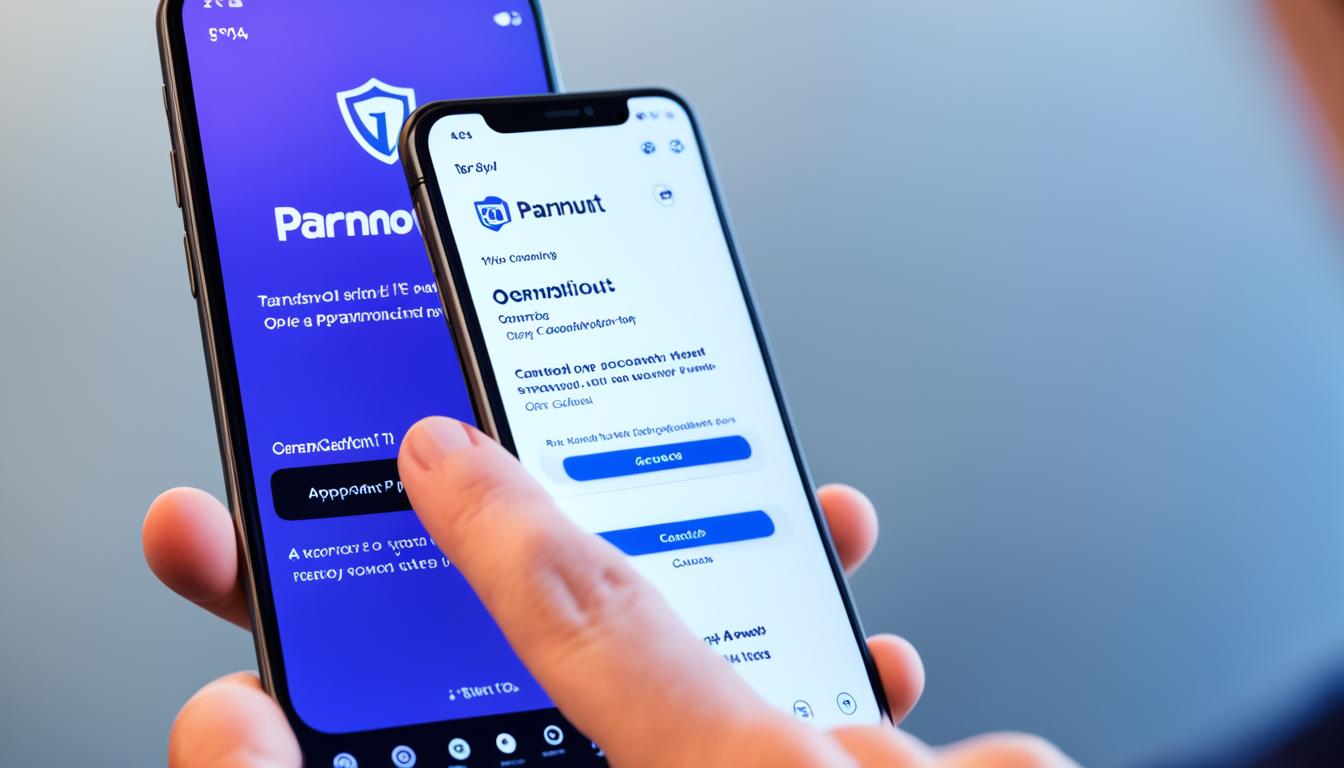Welcome to our easy guide on how to cancel your Paramount Plus subscription. Whether you’re looking to explore other streaming options or simply want to take a break, we’ve got you covered. In this article, we’ll provide you with a step-by-step paramount plus cancellation process, ensuring a smooth and hassle-free experience. So, let’s dive in and learn how to cancel Paramount Plus.
If you’ve decided to end your Paramount Plus subscription, we’ll walk you through different cancellation methods tailored to your needs. Whether you subscribed directly through the Paramount+ website, Amazon Prime, a mobile device, or a streaming device, we’ll cover it all. Additionally, we’ll guide you on cancelling your Paramount Plus free trial and through other platforms like the Google Play Store. No matter your situation, we’ve got you covered.
Make sure to check the next sections for specific instructions on how to cancel Paramount Plus based on the platform you used for subscription. Rest assured, we’ll provide you with all the necessary steps you need to take, ensuring a seamless cancellation process.
Remember, it’s essential to cancel your subscription before your next billing period to avoid any future charges. Now, let’s set you on the path to cancelling Paramount Plus with ease and confidence.
How to Cancel Paramount Plus?
Cancelling Paramount Plus on the Paramount+ Website
If you’re looking to end your Paramount Plus subscription, you can easily do so by following the steps provided on the official Paramount+ website. To get started, log into your account and navigate to the Account section. From there, select Subscription & Billing to access your subscription details.
Within the Subscription & Billing section, you’ll have the option to cancel your Paramount Plus membership. Simply click on the cancellation option, and you’ll be guided through the necessary steps to terminate your account. By cancelling, you’ll effectively cease your Paramount Plus subscription and discontinue the service.

The process is designed to be user-friendly and straightforward, ensuring that you can easily close your Paramount Plus membership. By deactivating your account, you’ll no longer be charged for the subscription, and your access to Paramount Plus content will be discontinued.
| Steps to Cancel Paramount Plus on the Paramount+ Website: |
|---|
| 1. Log into your Paramount Plus account. |
| 2. Navigate to the Account section. |
| 3. Select Subscription & Billing. |
| 4. Click on the cancellation option. |
| 5. Follow the on-screen prompts to confirm the cancellation. |
Cancelling Paramount Plus on Amazon Prime
If you subscribed to Paramount Plus through Amazon Prime, you can easily cancel your subscription through the Amazon website. Follow these simple steps:
- Log into your Amazon account.
- Go to Account & Lists.
- Click on Memberships & Subscriptions.
- Locate Paramount Plus in the list of channels.
- Follow the prompts to cancel your subscription.
This process ensures that you can cancel your Paramount Plus subscription efficiently, directly from the Amazon platform.
If you need to cancel your membership on Amazon Prime Video, follow these steps:
- Log into your Amazon Prime Video account.
- Go to Your Account.
- Select Channels in the top menu.
- Find Paramount Plus in the list of subscriptions.
- Click on Cancel Channel to end your subscription.
Whether you subscribed to Paramount Plus through Amazon Prime or Amazon Prime Video, these straightforward steps will guide you through the cancellation process, ensuring that you have control over your subscriptions.
In case you encounter any difficulties cancelling your Paramount Plus subscription on Amazon Prime, contact the Amazon customer service for assistance.

Comparison of Cancellation Methods
| Subscription Method | Cancellation Process |
|---|---|
| Paramount Plus Website | Log into your account and navigate to the Account section. Select Subscription & Billing, and cancel your subscription. |
| Amazon Prime | Log into your Amazon account, go to Account & Lists, click on Memberships & Subscriptions, locate Paramount Plus, and follow the prompts to cancel your subscription. |
| Mobile Devices | Open the Paramount Plus app, access the settings or account section, select Subscriptions, and follow the instructions to cancel. |
| Streaming Devices | Depending on your device, go to the settings or account section, find the subscriptions or channels section, locate Paramount Plus, and cancel your subscription. |
| Free Trial | Visit the Paramount Plus website or contact customer service to cancel your free trial. |
| Other Platforms | Refer to the platform’s support or account settings for steps to cancel Paramount Plus. |
Cancelling Paramount Plus on Mobile Devices
If you downloaded the Paramount Plus app on your mobile device, you have the convenience of canceling your subscription directly through the app. Here’s how to cancel Paramount Plus on different mobile platforms:
1. How to Cancel Paramount Plus on Android:
To cancel Paramount Plus on an Android device:
- Open the Paramount Plus app on your Android device.
- Tap on the “Menu” or the “Account” icon, usually located at the top left or right corner of the screen.
- Select “Settings” or “Account” from the menu options.
- Scroll down and look for the “Subscriptions” or “Manage Subscription” section.
- Tap on “Subscriptions” or “Manage Subscription” and locate your Paramount Plus subscription.
- Follow the prompts to cancel your subscription. Confirm the cancellation when prompted.
2. How to Cancel Paramount Plus on iPhone:
If you use an iPhone or iPad to access the Paramount Plus app, follow these steps to cancel your subscription:
- Launch the Paramount Plus app on your iPhone or iPad.
- Tap on the “Menu” or the “Account” icon in the bottom right corner of the screen.
- Select “Settings” or “Account” from the menu options.
- Scroll down and locate the “Subscriptions” or “Manage Subscription” section.
- Tap on “Subscriptions” or “Manage Subscription” and find your Paramount Plus subscription.
- Follow the on-screen instructions to cancel your subscription. Confirm the cancellation when prompted.
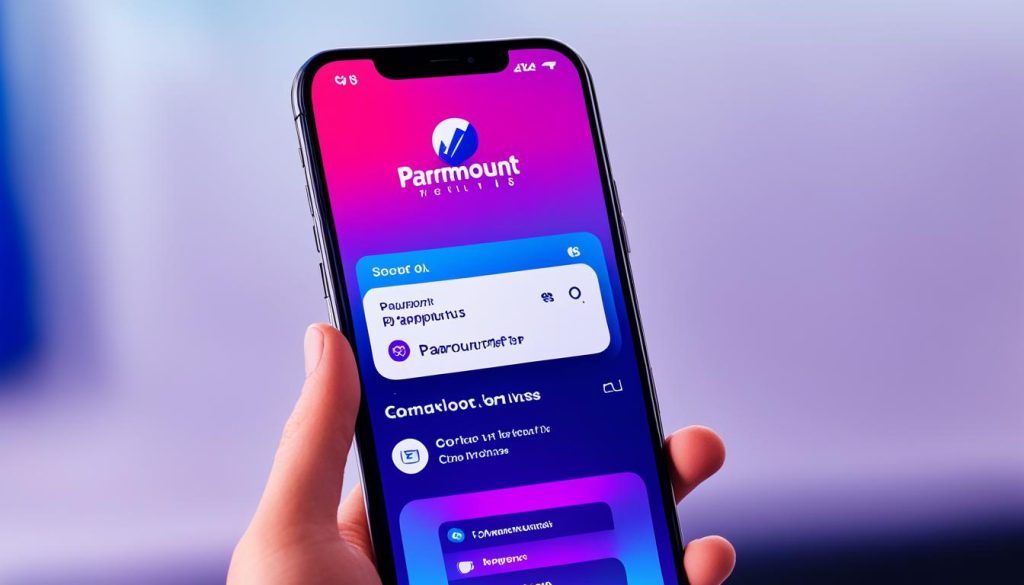
Paramount Plus Cancellation Process on Android and iPhone:
| Android | iPhone |
|---|---|
| Open the Paramount Plus app | Launch the Paramount Plus app |
| Tap on “Menu” or the “Account” icon | Tap on “Menu” or the “Account” icon |
| Select “Settings” or “Account” | Select “Settings” or “Account” |
| Scroll to “Subscriptions” or “Manage Subscription” | Scroll to “Subscriptions” or “Manage Subscription” |
| Locate your Paramount Plus subscription | Find your Paramount Plus subscription |
| Follow on-screen instructions to cancel | Follow on-screen instructions to cancel |
| Confirm cancellation when prompted | Confirm cancellation when prompted |
By following these steps, you will be able to cancel your Paramount Plus subscription directly through the app on your Android or iOS device.
Cancelling Paramount Plus on Streaming Devices
If you accessed Paramount Plus through a streaming device such as Roku, you will need to cancel your subscription using the respective platform. Instructions may vary depending on the device, but generally, you can follow these steps:
- Go to the settings or account section on your streaming device.
- Find the subscriptions or channels section.
- Locate Paramount Plus in the list of subscriptions or channels.
- Select the option to cancel your subscription.
To ensure a smooth cancellation process, refer to the device’s user manual or the streaming platform’s support documentation for specific instructions. If you encounter any difficulties, contact the device manufacturer or streaming platform’s customer support for assistance.
Comparison of Paramount Plus Cancellation Process on Streaming Devices
| Streaming Device | Steps to Cancel Paramount Plus |
|---|---|
| Roku | 1. Go to Roku’s settings or account section. 2. Find the subscriptions or channels section. 3. Locate Paramount Plus in the list and cancel your subscription. |
| Amazon Fire TV | 1. Access the settings or account section on your Amazon Fire TV. 2. Navigate to the subscriptions or channels section. 3. Find Paramount Plus in the list and cancel your subscription. |
| Apple TV | 1. Open the settings or account section on your Apple TV. 2. Go to the subscriptions or channels section. 3. Locate Paramount Plus in the list and cancel your subscription. |
Cancelling Paramount Plus Free Trial
If you signed up for a free trial of Paramount Plus and want to cancel before the trial period ends, you have a few options at your disposal. Here’s how to cancel your Paramount Plus free trial:
Cancelling through the Paramount Plus Website
To cancel your Paramount Plus free trial on the website:
- Visit the Paramount Plus website.
- Sign in to your account using your credentials.
- Navigate to the Subscription & Billing section of your account.
- Locate the option to cancel your subscription.
- Follow the prompts to complete the cancellation process.
Cancelling through Customer Service
If you’re having trouble cancelling your Paramount Plus free trial through the website, you can reach out to the Paramount Plus customer service team for assistance. Contact their support line or use their live chat feature to request cancellation of your free trial. They’ll guide you through the process and ensure your trial is cancelled before any charges are incurred.
Keep in mind that it’s important to cancel your Paramount Plus free trial before the trial period ends to avoid being charged for a full subscription. Take advantage of the trial period to thoroughly evaluate the service and decide if it meets your needs. If you’re unsatisfied with the content or features, don’t hesitate to cancel.
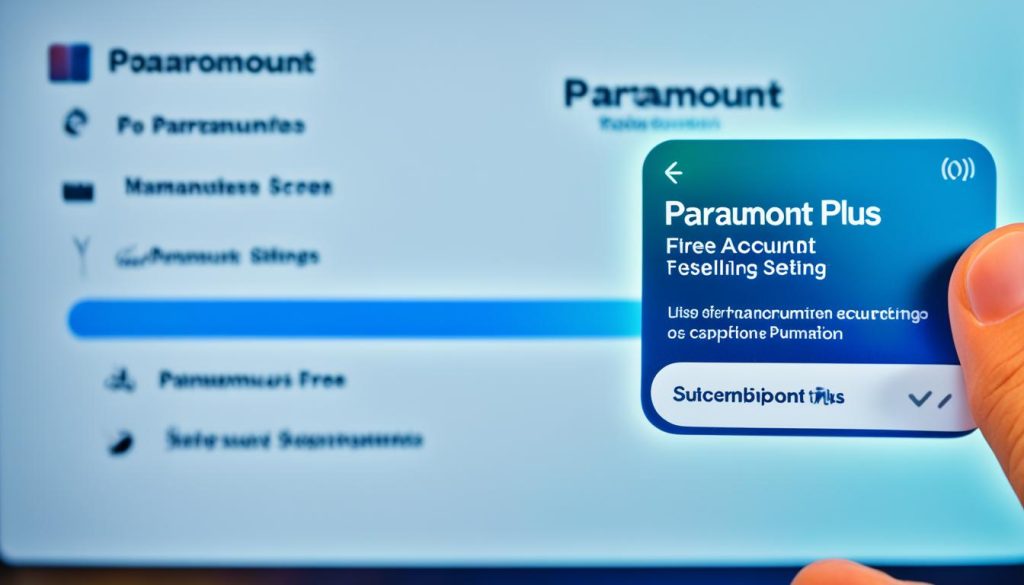
Cancelling your Paramount Plus free trial is a simple process that can be done online or with the assistance of their customer service team. Take the necessary steps to ensure a smooth cancellation experience and avoid any unexpected charges.
Cancelling Paramount Plus through Other Platforms
If you subscribed to Paramount Plus through other platforms such as Amazon Prime Video or the Google Play Store, the cancellation process may vary. Follow the steps below to cancel your Paramount Plus subscription via these platforms:
Cancelling Paramount Plus through Amazon Prime Video
If you have subscribed to Paramount Plus through Amazon Prime Video, you can cancel your subscription by following these steps:
- Log into your Amazon account.
- Go to Account & Lists.
- Click on Memberships & Subscriptions.
- Locate Paramount Plus in the list of channels and select Manage Subscription.
- Follow the prompts to cancel your subscription.
Cancelling Paramount Plus via Google Play Store
To cancel your Paramount Plus subscription if you signed up through the Google Play Store, use the following steps:
- Open the Google Play Store app on your Android device.
- Tap the Menu icon (three horizontal lines) and select Subscriptions.
- Find the Paramount Plus subscription in the list and tap on it.
- Tap Cancel subscription and follow any additional prompts to confirm the cancellation.
Comparison of Paramount Plus Cancellation Methods through Other Platforms
| Platform | Cancellation Steps |
|---|---|
| Amazon Prime Video | Log into your Amazon account. Go to Account & Lists. Click on Memberships & Subscriptions. Locate Paramount Plus in the list of channels and select Manage Subscription. Follow the prompts to cancel your subscription. |
| Google Play Store | Open the Google Play Store app on your Android device. Tap the Menu icon (three horizontal lines) and select Subscriptions. Find the Paramount Plus subscription in the list and tap on it. Tap Cancel subscription and follow any additional prompts to confirm the cancellation. |
Remember to cancel your Paramount Plus subscription before your next billing period to avoid any unnecessary charges.
Conclusion
Cancelling Paramount Plus is a straightforward process, whether you subscribed directly through the website or via a third-party platform. By following the step-by-step instructions provided by various sources, you can ensure a smooth cancellation experience.
Remember to cancel your subscription before your next billing period to avoid any future charges. Whether you’re in the UK or anywhere else, the cancellation process remains the same. Just follow the guidelines outlined in previous sections based on your preferred method of access.
Whether you’re ending your Paramount Plus subscription on the Paramount+ website, through Amazon Prime, on your mobile device, or on streaming devices like Roku, each platform has its own straightforward cancellation process. Additionally, if you signed up for a free trial, make sure to cancel it before the trial period ends to prevent any charges.
Regardless of the method you choose, cancelling Paramount Plus is a hassle-free process. Just follow the instructions provided and enjoy a seamless cancellation experience.