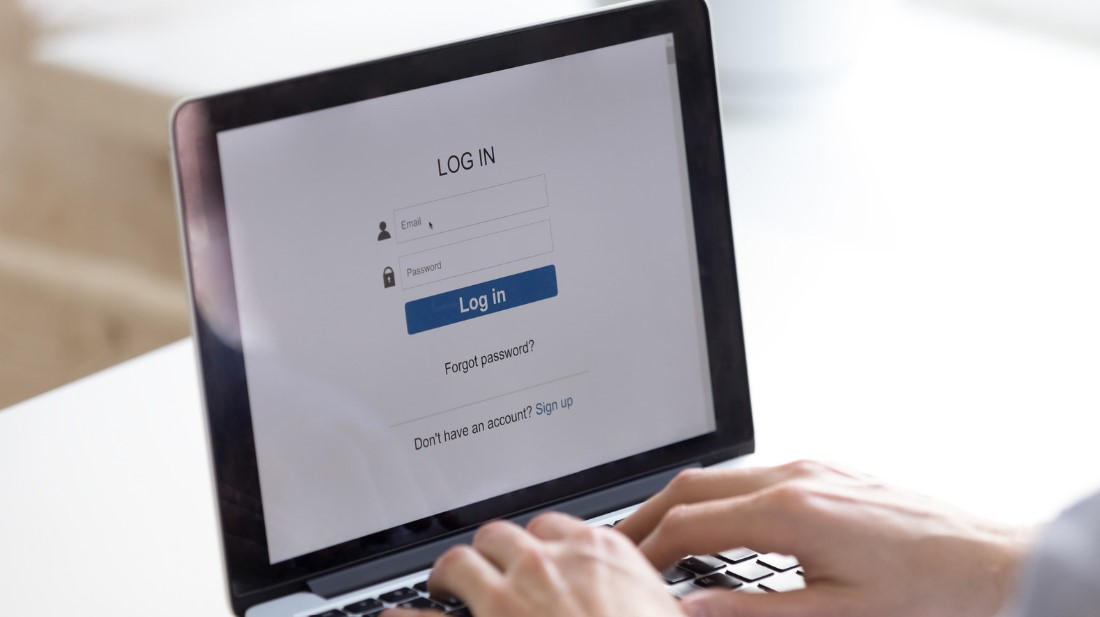It’s important to regularly change your Facebook password to ensure the security of your account. While cybersecurity experts have stated that regular password changes may not be necessary with a strong, unique password, it is still advisable to update your password if you suspect any potential breach. In this complete guide, we will provide step-by-step instructions on how to change your Facebook password on different devices, including computers, iOS, Android, and mobile browsers.
Changing your Facebook password regularly is crucial for maintaining account security. By following the step-by-step instructions provided in this guide, you can easily change your Facebook password on various devices. Remember to use a strong, unique password and consider additional security measures like two-factor authentication for enhanced account safety. Stay vigilant and keep your Facebook account protected.
How to Change Facebook Password on a Computer?
To change your Facebook password on a computer, follow these steps:
- Log in to your Facebook account.
- Click the dropdown tab icon in the top right corner.
- From the dropdown menu, select “Settings & Privacy” and then click on “Settings.”
- In the left sidebar, click on “Security and login.”
- Under the “Login” section, find and click on “Change password.”
- Enter your current password and then enter your new password in both the “New” and “Retype new” fields.
- Click “Save Changes” to update your password.
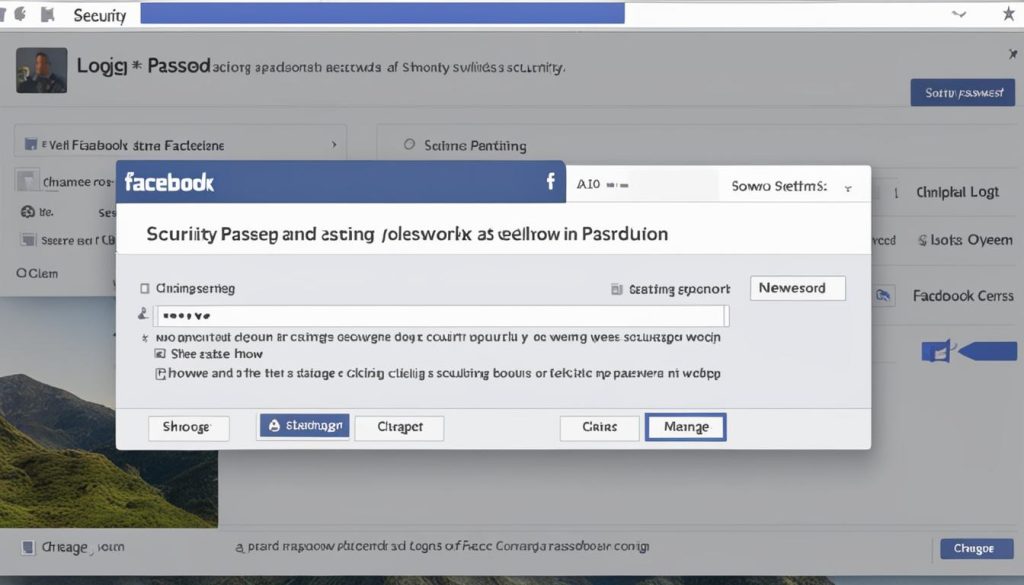
Changing your Facebook password regularly is essential for maintaining the security of your account. By following these simple steps, you can easily modify your password on a computer. It is recommended to choose a strong, unique password to enhance the security of your Facebook account further.
How to Change Facebook Password on Mobile Devices?
Changing your Facebook password on mobile devices, such as iPhones, Android phones, or mobile browsers, is a straightforward process. Follow these simple steps to update your password:
- Open the Facebook app on your mobile device or access Facebook through a mobile browser.
- For iOS devices, tap the icon displaying three stacked horizontal lines in the bottom right. For Android devices, tap the icon in the top right corner.
- Tap on “Settings & Privacy” and then select “Settings.”
- Scroll down and find the “Security and login” option. Tap on it.
- Under the “Login” section, tap on “Change password.”
- Enter your current password, then enter your new password in both the “New password” and “Retype new password” fields.
- Tap on “Update password” to save the changes.
Follow these steps to change your Facebook password on mobile devices and ensure the security of your account.
| Platform | Instructions |
|---|---|
| iOS | 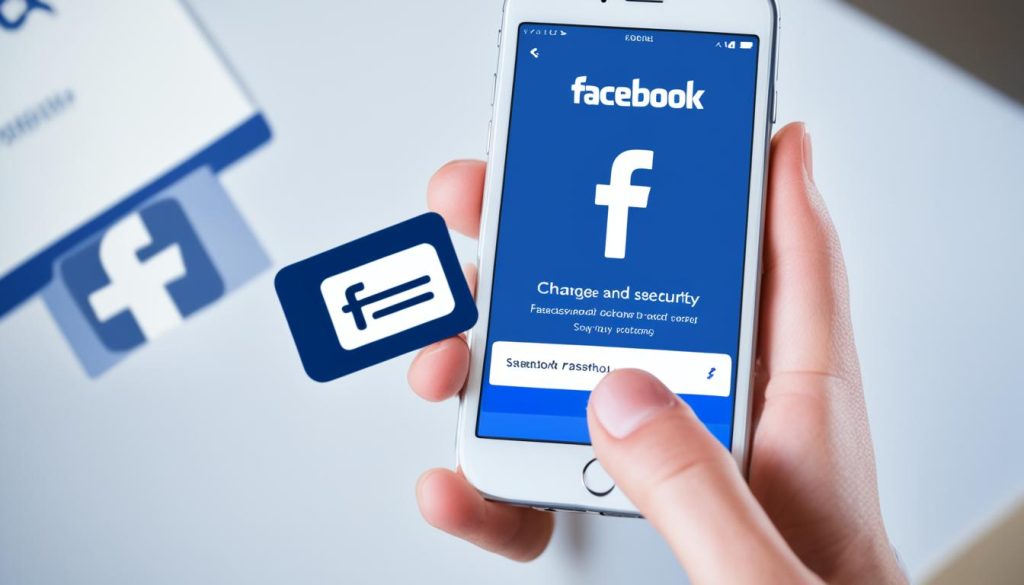
|
| Android |
|
| Mobile Browser | 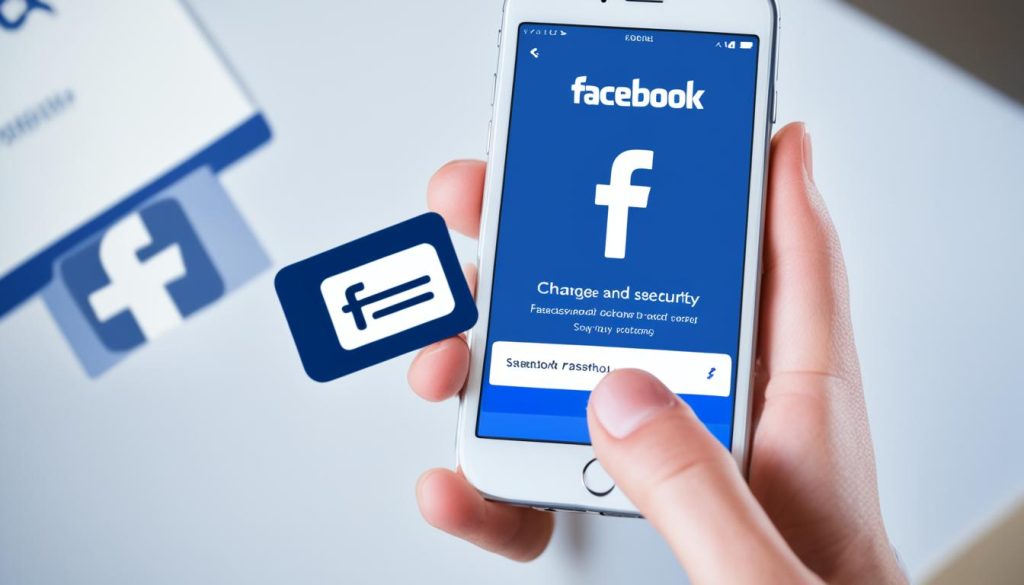
|
How to Change Facebook Password Without Old Password?
If you have forgotten your old password and want to change your Facebook password, you can still do so by following these steps:
- Go to the Facebook login page and click on “Forgot password?”
- Enter the email address or phone number associated with your Facebook account.
- Facebook will provide options for password reset, such as sending a password reset link to your email or texting a security code to your phone.
- If you have set up trusted contacts, you can request a code from them to reset your password.
- Follow the instructions provided by Facebook to create a new password.
Note: If you no longer have access to the email or phone number associated with your Facebook account and haven’t set up any recovery methods, you may not be able to recover your account.
To ensure the security of your Facebook account, it’s essential to change your password regularly and safeguard it from unauthorized access.

| Advantages | Disadvantages |
|---|---|
| Allows users to change their Facebook password even if they have forgotten the old one. | Requires access to the email or phone number associated with the Facebook account for password reset. |
| Provides options for password recovery through trusted contacts. | May not be possible to recover the account without access to associated email or phone number. |
How Facebook Password Security Works?
Facebook employs several security measures to ensure the safety of user passwords and accounts. These measures include:
- Encryption: Facebook encrypts all passwords using bcrypt, a strong cryptographic hash function, to transform the password into an unreadable string of numbers and letters.
- Login Approvals: When an unrecognized device tries to log in, Facebook sends an approval request to the email or phone number on file, adding an extra layer of security.
- Two-Factor Authentication: Users can enable two-factor authentication, which requires entering a unique code from an authentication app or text message after entering the password.
- Security Checks: Facebook uses signals like login locations and device fingerprints to detect suspicious activity and prompt users to secure their accounts.
- Encrypted Connections: Facebook utilizes HTTPS and other industry-standard transport layer security mechanisms to encrypt logins and data transmission, preventing interception of passwords.
These security measures aim to protect user passwords and accounts from unauthorized access.
Conclusion
Changing your Facebook password regularly is crucial for maintaining account security. By following the step-by-step instructions provided in this guide, you can easily change your Facebook password on various devices. Remember to use a strong, unique password and consider additional security measures like two-factor authentication for enhanced account safety. Stay vigilant and keep your Facebook account protected.
Protecting your personal information and online presence is essential in today’s digital age. With the increasing number of cyber threats, it’s important to prioritize the security of your social media accounts. By changing your Facebook password regularly, you reduce the risk of unauthorized access and protect your privacy.
In addition to changing your password, it’s advisable to use a combination of uppercase and lowercase letters, numbers, and special characters to create a strong and unique password. Avoid using common words or personal information that can be easily guessed. Consider enabling two-factor authentication, which adds an extra layer of security by requiring a unique code along with your password.
Remember, maintaining a secure Facebook account is an ongoing process. Stay up to date with the latest security practices and be cautious of phishing attempts or suspicious activity. By taking these precautions, you can enjoy a safer and more protected online experience.