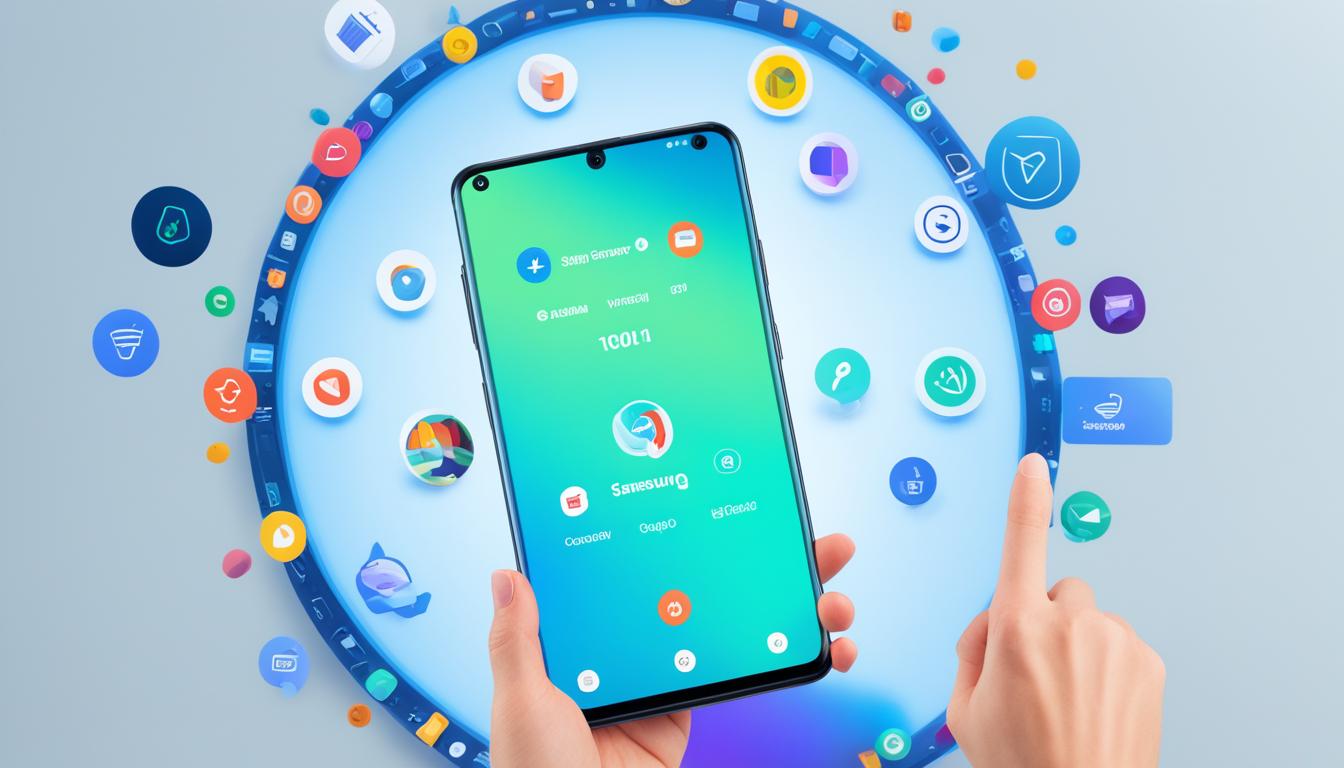Clearing the cache on your Samsung device can greatly optimize its performance and free up valuable storage space. By following this step-by-step guide, you can easily clear the cache without having to uninstall apps or reset your phone, ensuring a smoother user experience.
Please note that the steps may slightly vary depending on the software version and the specific app you are using. However, the general process remains the same across most Samsung devices.
Clearing the app cache on your Samsung device is like giving your apps a much-needed cleanse. This process helps remove residual files and potential bugs that may be slowing down your apps. By doing so, you can improve their overall performance and make your device feel snappier.
How to Clear Cache on Samsung?
Clearing App Cache on Samsung Devices
Clearing the app cache on Samsung devices is like giving your apps a cleanse. It helps get rid of residual files that may slow down the app’s performance. When you use apps on your Samsung device, they create temporary files and data known as the app cache. Over time, this cache can build up and cause the app to slow down or freeze. Clearing the app cache regularly can help optimize the app’s speed and improve its overall performance.
To clear the app cache on your Samsung device, follow these simple steps:
- Open the Settings app on your Samsung device.
- Swipe to find and tap on the “Apps” option.
- Select or search for the specific app you want to clear the cache for.
- Tap on the “Storage” option.
- Finally, tap on the “Clear cache” button.
Please note that clearing the cache on every app at the same time would require performing a factory reset on your phone, which would delete all data on your device. Therefore, it is recommended to clear the cache for specific apps that are causing issues or taking up significant space.
By clearing the app cache, you can enjoy a smoother app experience and free up storage space on your Samsung device. It’s a simple yet effective way to keep your apps running efficiently.
| Benefits of Clearing App Cache on Samsung Devices |
|---|
| Improved app performance |
| Reduced app freezing and crashes |
| Optimized storage space |
| Enhanced overall device speed |
Regularly clearing the app cache ensures that your Samsung device operates at its best and provides a seamless app experience. By taking a few minutes to clear the app cache, you can optimize your device’s performance and enjoy using your favorite apps without any slowdowns or issues.

Clearing System Cache on Samsung Devices
Clearing the system cache on Samsung devices can significantly improve device performance and speed. By clearing the system cache, you can optimize your device and free up valuable storage space. Follow the step-by-step guide below to clear the system cache on your Samsung device:
- Turn off your device.
- Simultaneously press and hold the Volume Up + Power + Home buttons until the Samsung logo appears.
- Use the volume buttons to navigate to the “Wipe Cache Partition” option.
- Press the Power button to select the “Wipe Cache Partition” option.
- Wait for the cache clearing process to complete.
- Use the volume buttons to select the “Reboot System Now” option.
- Press the Power button to restart your device.
It is important to note that clearing the system cache will not delete any personal data stored on your device. Instead, it helps resolve software-related issues that may be causing performance problems. However, if you’re experiencing persistent issues, you may consider performing a factory reset, which will delete all data on your device and restore it to its original settings.
When to Clear System Cache?
You may want to consider clearing the system cache on your Samsung device if you’re experiencing any of the following issues:
- Slow performance or lagging
- Apps freezing or crashing frequently
- Significant storage used by cache files
Benefits of Clearing System Cache
Clearing the system cache can yield several benefits, including:
- Improved device performance and responsiveness
- Increased available storage space
- Reduced app crashes and freezes
- Enhanced overall user experience
Regularly clearing the system cache on your Samsung device can help maintain its optimal performance and ensure a smoother user experience.
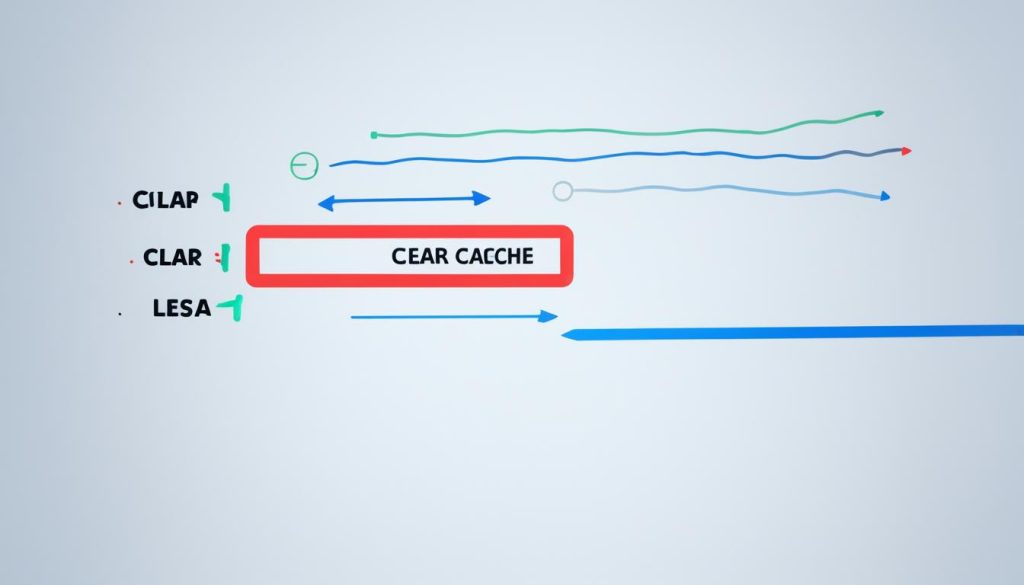
| Issues Addressed by Clearing System Cache | Benefits of Clearing System Cache |
|---|---|
| Slow performance or lagging | Improved device performance and responsiveness |
| Apps freezing or crashing frequently | Reduced app crashes and freezes |
| Significant storage used by cache files | Increased available storage space |
Clearing Cache in Samsung Internet Browser
To optimize your browsing experience and increase the speed of the Samsung Internet Browser, it’s important to regularly clear the cache. Follow the simple steps below to clear the cache in the Samsung Internet Browser:
- Open the Samsung Internet Browser on your device.
- Tap on the menu icon (three vertical dots) located in the upper-right corner of the browser.
- Select “Settings” from the dropdown menu.
- Scroll down and tap on “Privacy and Security.”
- Next, tap on “Clear cache” to remove any cached data from the browser.
Clearing the cache in the Samsung Internet Browser helps remove temporary files and data that may be slowing down your browsing experience. By regularly clearing the cache, you can optimize your browsing experience and increase the speed of the Samsung Internet Browser.
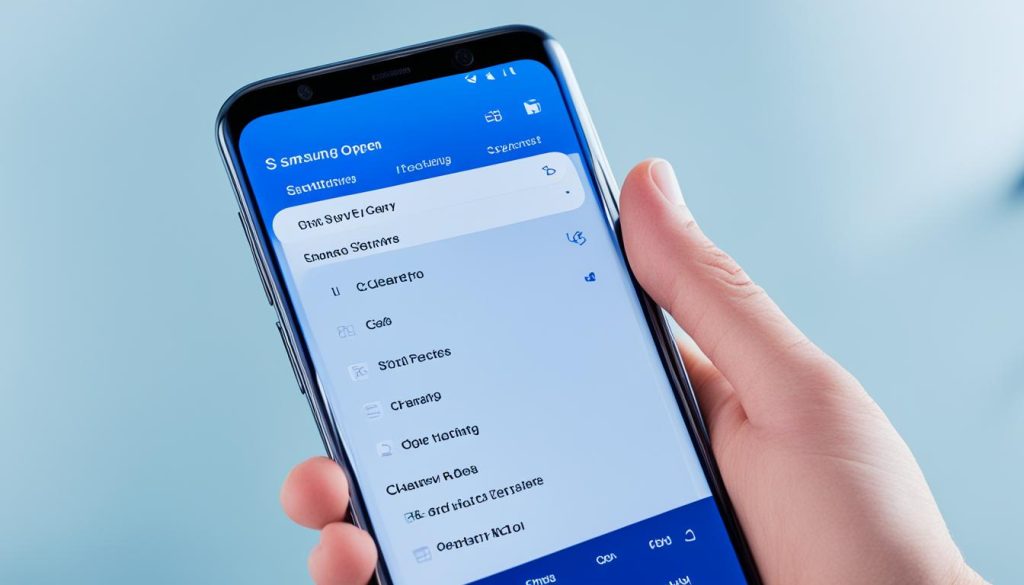
Benefits of Clearing Cache in Samsung Internet Browser:
Clearing the cache in the Samsung Internet Browser offers several benefits, including:
- Increased browsing speed by removing unnecessary cached files.
- Optimized browsing experience with improved performance.
- Access to the latest website data and content.
- More available storage space on your Samsung device.
Samsung Internet Browser Cache Clearing Frequency:
It is recommended to clear the cache in the Samsung Internet Browser at least once every few weeks or whenever you notice a decrease in browsing speed or performance. Regular cache clearing helps ensure that you have the best browsing experience on your Samsung device.
Summary:
Clearing the cache in the Samsung Internet Browser is a simple yet effective way to optimize your browsing experience and increase the speed of your Samsung device. By following the step-by-step guide provided in this section, you can easily clear the cache and enjoy a faster, smoother browsing experience on your Samsung Internet Browser.
| Benefits of Clearing Cache | Frequency |
|---|---|
| Increased browsing speed | At least once every few weeks |
| Optimized browsing experience | |
| Access to latest website data | |
| More available storage space |
Clearing Cache in Chrome Browser on Samsung Devices
If you use Chrome as your browser on Samsung devices, you can easily clear the cache to speed up browsing and free up space. Follow the step-by-step guide below:
- Open Chrome on your Samsung device.
- Tap on the menu icon (three vertical dots) in the upper-right corner of the screen.
- Select History from the menu.
- Tap on Clear browsing data.
- Select the Cached images and files option. You can also choose to clear cookies, search history, or other browsing data.
- Select a time range for clearing the cache or tick the All time option to remove all cached items.
- Tap on Clear data to remove the cached items from Chrome.
Clearing the cache in Chrome can help improve browsing speed and optimize storage on your Samsung device, ensuring a smooth browsing experience.

Conclusion
Clearing the cache on your Samsung device is a crucial step to optimize its performance and free up valuable storage space. By following the step-by-step guide outlined in this article, you can easily clear the cache and enhance the overall functionality of your Samsung device.
Regularly clearing the app cache, system cache, and browser cache can help keep your device running smoothly and prevent any potential issues caused by accumulated temporary files and data. It’s important to note that clearing the cache should only be done for apps or files you no longer need or that may be causing performance problems.
Remember, by simply clearing the cache on your Samsung device, you can experience improved performance, faster app loading times, and ensure optimal storage availability. Take advantage of the step-by-step guide provided here and optimize your Samsung device today to enjoy a seamless and efficient user experience.
FAQ
Does clearing the cache on Samsung devices optimize performance?
Yes, clearing the cache on Samsung devices can help optimize performance by removing residual files that may be slowing down the device.
What is the difference between clearing app cache and app data?
Clearing the app cache on Samsung devices removes temporary files, while clearing app data will reset the app to factory default settings, removing any personal settings or data saved on the app.
Do I lose any personal data when clearing the system cache on Samsung devices?
No, clearing the system cache on Samsung devices will not delete any personal data but can help resolve software-related issues. Performing a factory reset, however, will delete all data on your device.
Can I clear the cache in Chrome on Samsung devices?
Yes, you can clear the cache in Chrome on Samsung devices to speed up browsing and free up space.
Why should I clear the cache on my Samsung device?
Clearing the cache on Samsung devices is a simple but effective way to optimize performance and free up storage space.