Connecting your Alexa device to WiFi is essential for unlocking its full potential. By establishing a wireless connection, you can access a wide range of features and services offered by Alexa. Whether you want to play music, control your smart home devices, or get weather updates, a reliable WiFi connection is a must.
In this setup guide, we will walk you through the step-by-step process of connecting your Alexa device to a WiFi network. From using the Alexa app to connecting without the app, we’ll cover all the options and provide troubleshooting tips along the way.
So, let’s get started and ensure that your Alexa is connected to WiFi for a seamless and immersive experience!
How to Connect Alexa to WiFi Using the Alexa App?
To connect your Alexa device to a WiFi network using the Alexa app, follow these simple steps:
- Open the Alexa app on your smartphone or tablet.
- Tap on the “Devices” option in the bottom right corner of the screen.
- Select “Echo & Alexa” from the list.
- Choose the specific Alexa device you want to connect to a new WiFi network.
- Tap “Change” next to WiFi Network option.
- If you want to connect to an existing WiFi network, select it from the available list.
- If you want to connect to a new WiFi network, tap on the “Join another Wi-Fi network” option and enter the network details.
- Enter the WiFi password for the selected network.
- Wait for your Alexa device to connect to the new WiFi network.
Once connected, your Alexa device will be ready to use with the newly configured WiFi network.
Common Troubleshooting Tips for Alexa WiFi Setup
If you encounter any issues during the Alexa WiFi setup process, try the following troubleshooting tips:
- Make sure you are using the correct WiFi password.
- Confirm that your WiFi network is working properly and other devices are able to connect.
- Restart your Alexa device and the router to refresh the connection.
- Ensure that your Alexa device is within the range of the WiFi network.
- Check for any software updates for your Alexa device and the Alexa app.
If the issue persists, you can also try resetting your Alexa device to its factory settings and setting it up again from scratch.
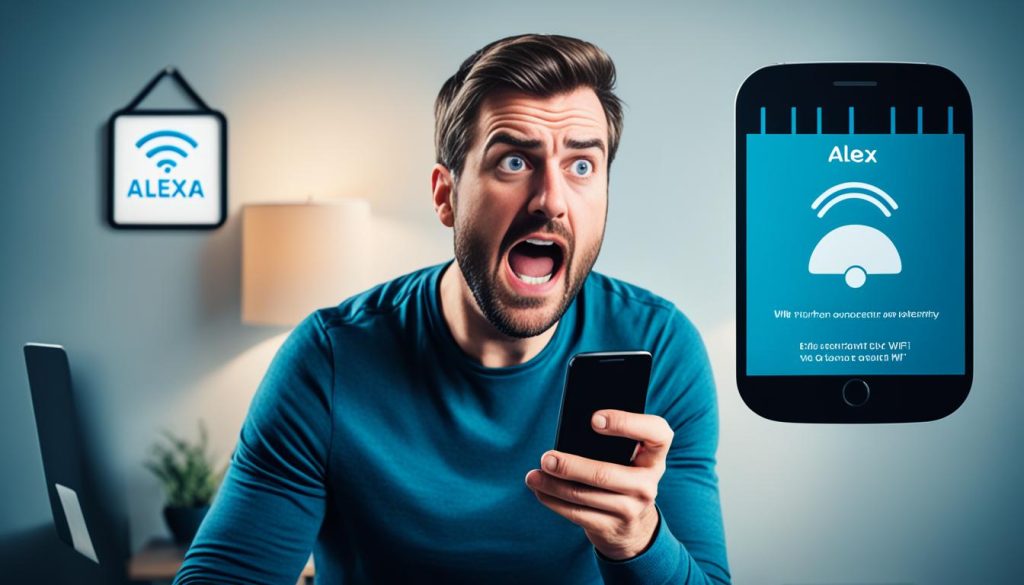
Troubleshooting Alexa WiFi Connection Issues
| Issue | Possible Solution |
|---|---|
| Alexa not connecting to WiFi | Check WiFi password and network settings, restart Alexa device and router |
| Alexa won’t connect to WiFi | Ensure correct WiFi password, check network connectivity, restart Alexa device and router |
| Alexa keeps disconnecting from WiFi | Move Alexa device closer to the router, check for WiFi interference |
| Alexa won’t stay connected to WiFi | Ensure stable WiFi signal, restart Alexa device and router, check network settings |
| Alexa says not connected to WiFi | Check WiFi password, restart Alexa device and router, reconnect to WiFi network |
How to Connect Alexa to WiFi without the App?
If you don’t have the Alexa app, you can still connect Alexa to WiFi using a computer. There are two methods you can use: accessing the Alexa website or using the Alexa web interface.
If you choose to access the Alexa website, simply open a web browser on your computer and visit the Alexa website. Sign in to your Amazon account that is linked to the Alexa device. Once you’re signed in, navigate to the settings section for your Alexa device, and you will find an option to connect to a WiFi network. Follow the on-screen instructions to complete the WiFi connection setup.
Alternatively, you can use the Alexa web interface. Open a web browser on your computer and search for “Alexa web interface.” Look for the official Amazon link and click on it to access the web interface. Sign in to your Amazon account, select the Alexa device you want to connect, and follow the instructions to connect it to a WiFi network.
Both methods provide a user-friendly interface that guides you through the process of connecting your Alexa device to WiFi. Once connected, your Alexa device will be ready to respond to voice commands and perform various tasks.
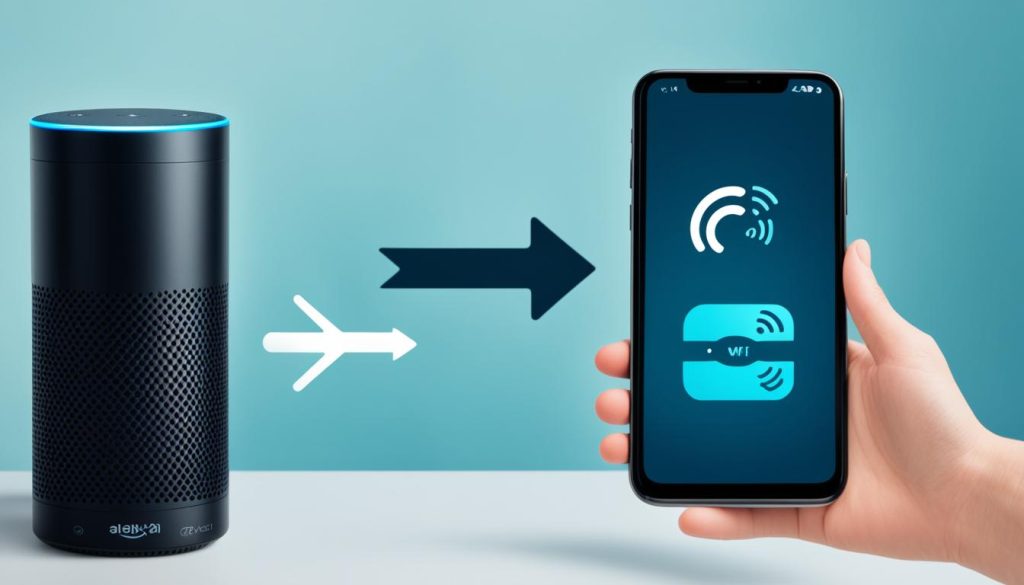
| Steps: | Description |
|---|---|
| 1 | Access the Alexa website or use the Alexa web interface on a computer. |
| 2 | Sign in to your Amazon account. |
| 3 | Navigate to the settings section for your Alexa device. |
| 4 | Find the option to connect to a WiFi network. |
| 5 | Follow the on-screen instructions to complete the WiFi connection setup. |
Troubleshooting Alexa WiFi Connection Issues
If you’re experiencing issues with Alexa connecting to WiFi, there are some troubleshooting steps you can try:
1. Check your WiFi network
- Ensure that your WiFi network is functioning properly and that other devices can connect to it.
- If possible, try connecting your Alexa device to a different WiFi network to determine if the issue is specific to your network.
2. Restart your Alexa device
- Turn off your Alexa device by unplugging it from the power source.
- Wait for a few seconds and then plug it back in.
- Allow your Alexa device to restart and attempt to connect to WiFi again.
3. Check for software updates
- Open the Alexa app on your smartphone or tablet.
- Go to the settings menu and check if there are any software updates available for your device.
- If updates are available, install them and then try connecting to WiFi again.
4. Reset your device
- If all else fails, you can try resetting your Alexa device.
- Check the device’s user manual or the manufacturer’s website for specific instructions on how to reset your device.
- After resetting, set up your device again and attempt to connect to WiFi.
By following these troubleshooting steps, you can resolve common WiFi connection issues with Alexa. If you continue to experience problems, it may be helpful to contact the manufacturer or consult the Alexa support documentation for further assistance.
Common Alexa WiFi Connection Issues and Solutions
| Issue | Solution |
|---|---|
| Alexa not connecting to WiFi | Check WiFi network, restart Alexa device, update software, reset device |
| Alexa won’t connect to WiFi | Check WiFi network, restart Alexa device, update software, reset device |
| Alexa keeps disconnecting from WiFi | Check WiFi network, restart Alexa device, update software, reset device |
| Alexa won’t stay connected to WiFi | Check WiFi network, restart Alexa device, update software, reset device |
| Alexa says not connected to WiFi | Check WiFi network, restart Alexa device, update software, reset device |
Connecting Alexa to WiFi with a Web Browser
Previously, it was possible to connect Alexa to WiFi using a web browser, but this option is no longer available. You can only connect Alexa to WiFi using the Alexa app or the Alexa web interface.
Changing Alexa WiFi Settings for an Existing Device
If you find yourself in need of modifying the WiFi settings for an existing Alexa device, the process is simple and can be done through the Alexa app. Just follow these steps:
- Open the Alexa app on your smartphone or tablet.
- Navigate to the Devices tab.
- Select the specific Alexa device you want to modify.
- Tap the gear icon to access the device settings.
- Under the WiFi Network section, tap on the “Change” option.
- Follow the prompts to select a new network from the list of available networks.
- Enter the password for the selected network when prompted.
By following these steps, you can troubleshoot Alexa’s WiFi connection and make the necessary changes to ensure a seamless experience.

Additional Tips:
- Make sure you have the correct WiFi password and that your selected network is active.
- If the connection is still unstable, try moving the Alexa device closer to your WiFi router.
- Consider restarting your WiFi router and modem to refresh the connection.
Alexa and Smart Home Connectivity
Alexa can be the cornerstone of a smart home, allowing you to connect and control various smart home devices. Once your Alexa device is connected to WiFi, you can use voice commands to control lights, thermostats, door locks, and other compatible smart home devices. Explore the Alexa app to discover and set up compatible smart home devices for seamless automation.

| Smart Home Device | Controlled by Alexa |
|---|---|
| Smart Lights | Yes |
| Smart Thermostat | Yes |
| Smart Locks | Yes |
| Smart TV | Yes |
| Smart Speaker | Yes |
- Control lights, thermostats, door locks, and other compatible smart home devices using voice commands.
- Discover and set up compatible smart home devices using the Alexa app.
- Create seamless automation in your smart home.
Conclusion
Connecting your Alexa device to a WiFi network is essential for seamless functionality. By following the steps outlined in this setup guide, you can effortlessly connect your Alexa device to WiFi and resolve any potential connectivity issues that may arise. Enjoy the convenience and capabilities that come with having Alexa connected to your home WiFi network.
Ensuring a stable connection between Alexa and your WiFi network is crucial for an optimal smart home experience. Remember to open the Alexa app, navigate to the Devices section, and select the specific Alexa device you want to connect to a new WiFi network. By tapping on the Change option next to the WiFi Network listing, you can input the necessary details to establish a successful connection.
If you encounter any difficulties during the process, try troubleshooting your Alexa WiFi connection. Check that your WiFi network is functioning properly and consider rebooting your Alexa device. Additionally, keep an eye out for any available software updates that may address any WiFi-related issues you are experiencing.
With Alexa connected to your WiFi network, you can unlock a world of possibilities. Use voice commands to control compatible smart home devices, such as lights, thermostats, and door locks, transforming your home into a seamless, automated haven. Take advantage of the convenience and efficiency that Alexa brings to your life.
FAQs
What should I do if Alexa is not connecting to WiFi?
If Alexa is not connecting to WiFi, make sure your WiFi network is working properly, restart your Alexa device, check for software updates, or try resetting and setting up your device again to resolve any WiFi connection issues.
Can I connect Alexa to WiFi using a web browser?
No, you can no longer connect Alexa to WiFi using a web browser. You can only connect Alexa to WiFi using the Alexa app or the Alexa web interface.
How do I change the WiFi settings for an existing Alexa device?
To change the WiFi settings for an existing Alexa device, open the Alexa app, go to the Devices tab, select the device, tap the gear icon for settings, tap Change next to the device’s WiFi Network listing, and follow the prompts to select a new network and enter the password.
Can Alexa connect to and control smart home devices?
Yes, Alexa can connect to and control various smart home devices. Once your Alexa device is connected to WiFi, you can use voice commands to control lights, thermostats, door locks, and other compatible smart home devices.
How important is it to connect Alexa to WiFi?
Connecting Alexa to WiFi is crucial for proper functionality. It allows you to access the full range of features and capabilities of your Alexa device, including voice commands, smart home automation, music streaming, and more.

