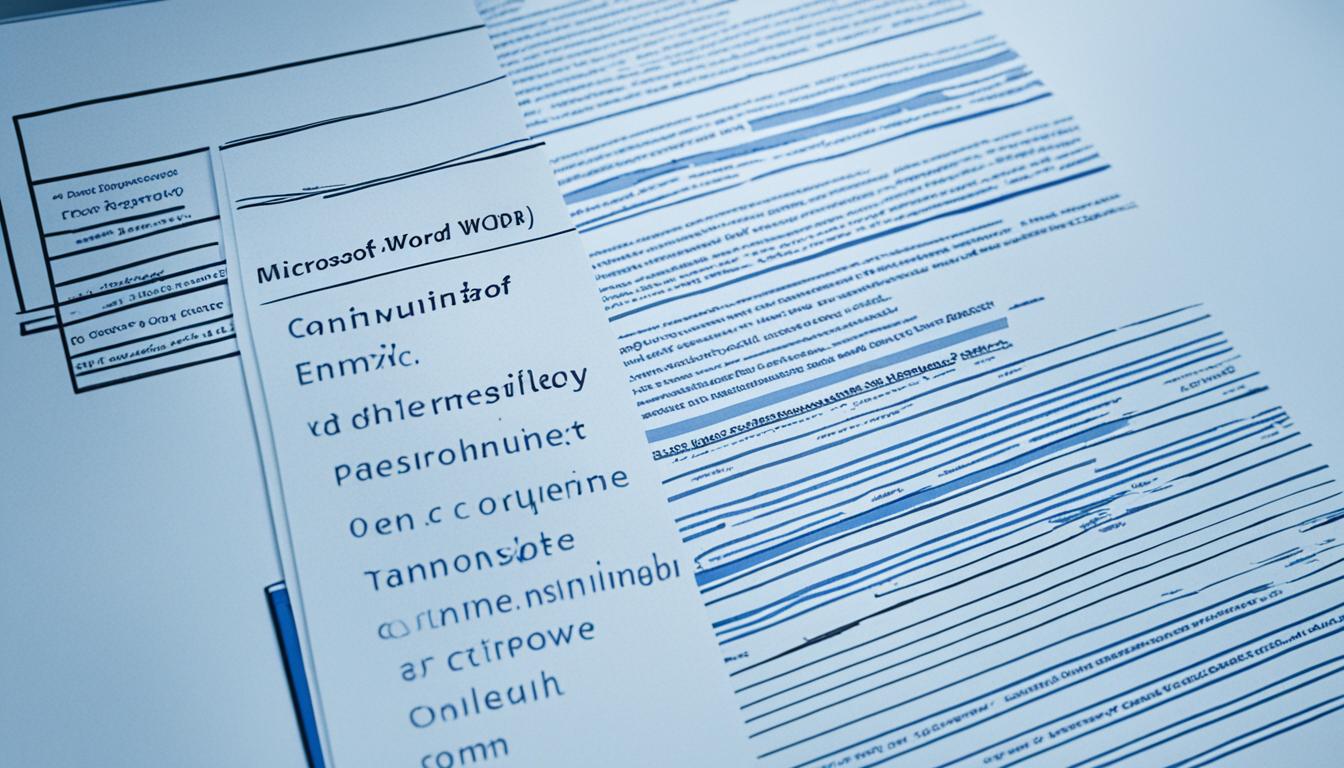Converting PDF files to Word documents is a common need for many individuals and businesses. Whether you’re looking to edit the content, extract text, or make formatting changes, converting PDF to Word allows for easy manipulation of the document. In this article, we will explore how to convert PDF to Word, including online converters and software options.
How to Convert PDF to Word?
Converting PDF to Word with Adobe Acrobat
Adobe Acrobat provides a comprehensive solution for converting PDF files to Word documents. With Adobe Acrobat, you can convert PDF files to formatted DOCX or DOC files in just a few clicks. The conversion process preserves fonts, formatting, tables, and other elements, ensuring that your work remains intact.
Additionally, Adobe Acrobat allows you to convert scanned files into fully formatted Word documents using OCR (Optical Character Recognition) technology. This eliminates the need for reflowing and adjusting content. You can also choose to convert only the text you need, making the process quick and easy.
Adobe Acrobat offers both online and desktop versions, giving you the flexibility to convert PDF to Word from anywhere.
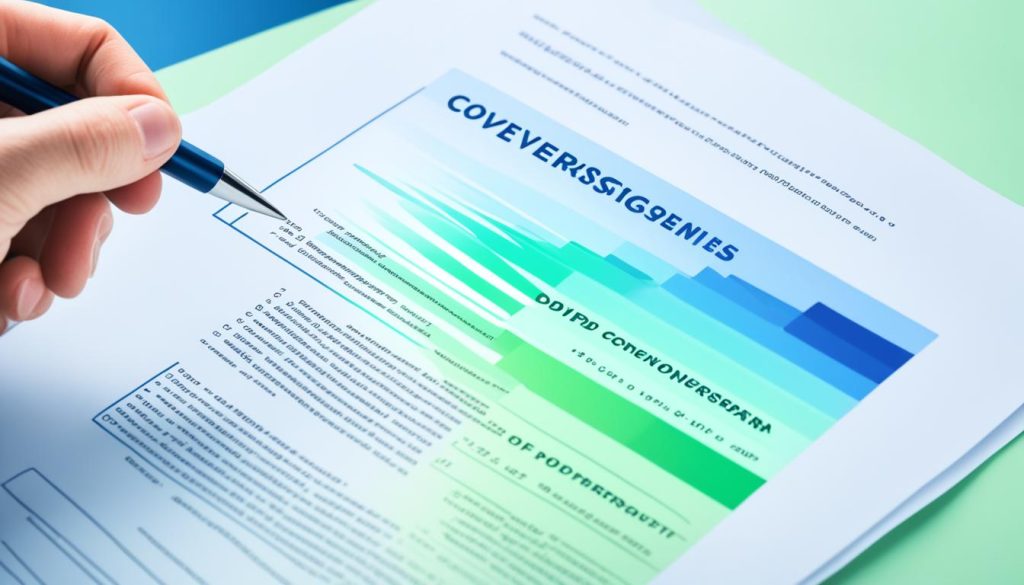
Online Conversion with Quick Conversion Without Sign-up
If you’re looking for a quick and easy way to convert PDF files to Word without signing up or sharing any personal information, there are several online converters available. These online tools allow you to convert PDF to Word for free, making them an ideal choice for those on a budget.
One such tool is Quick Conversion, which can process your files in a matter of seconds without compromising your file and data privacy. Quick Conversion supports all operating systems, including Mac, Windows, and Linux, and can handle files up to 5 GB in size. This means you can convert even large PDF files without any issues.
Keep in mind that online converters may have limitations when it comes to preserving complex formatting and images, so it’s always a good idea to review the converted Word document for any discrepancies.
If you’re in the UK and need to convert your PDF files to Word for free, Quick Conversion provides a reliable and convenient solution.
To see a step-by-step guide on how to use Quick Conversion to convert your PDF files to Word, refer to the following:
Converting PDF to Word Using Google Docs
Google Docs provides a convenient method for converting PDF files to Word. Whether you need to convert a PDF to Word on your mobile device, Mac, or laptop without installing any additional software, Google Docs has got you covered. Simply follow these steps:
- Navigate to the Google Docs website.
- Sign in with your Google account.
- Upload the PDF file you want to convert.
- Open the PDF file in Google Docs.
- Save the file as a Word document.
- Download the Word document to your computer.
With Google Docs, you can easily convert your PDF files to Word documents without the need for any software. However, keep in mind that complex formatting and images may not be preserved as accurately in the conversion process. It’s always a good idea to review the converted document for any potential issues.
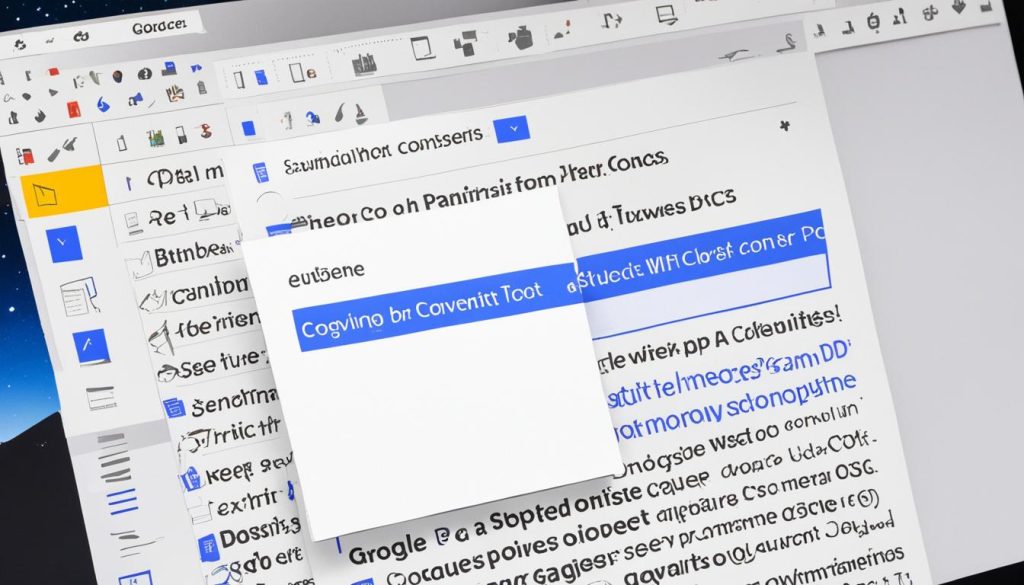
Converting PDF to Word with Adobe Acrobat DC Pro
If you have Adobe Acrobat DC Pro, you can utilize this powerful software to convert your PDF files to Word documents. With Adobe Acrobat DC Pro, you can open the PDF file directly in the software and convert it to a Word document with just a few clicks. This option is particularly useful for those who regularly work with PDF files and require advanced editing capabilities.
Simply open the PDF file in Adobe Acrobat DC Pro, click on the “Export PDF” tool in the right pane, select Microsoft Word as your export format, and choose “Word Document.” The software will then convert the PDF to Word, preserving all fonts, formatting, and elements. This allows you to easily edit and modify the document in Microsoft Word.
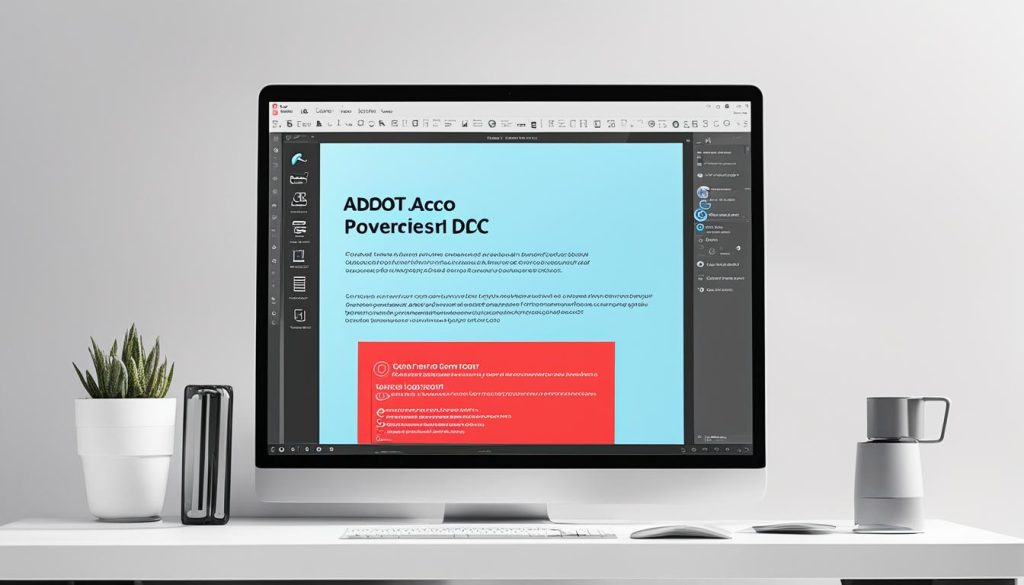
Adobe Acrobat DC Pro provides a seamless conversion process, ensuring that your converted Word document maintains the integrity of the original file. Whether you need to adjust formatting, add new content, or edit text in PDF, Adobe Acrobat DC Pro gives you the tools to do so efficiently.
By using Adobe Acrobat DC Pro, you can convert your PDF files to Word documents with ease, saving time and effort in the process. Whether you’re a student, professional, or business owner, Adobe Acrobat DC Pro is a valuable tool for managing your PDF files and collaborating with others.
Conclusion
Converting PDF files to editable Word documents is an essential task for many individuals and businesses. When it comes to the best ways to convert PDF to Word, you have several options to choose from.
If you need advanced editing capabilities and comprehensive features, Adobe Acrobat is the ideal choice. It allows you to convert PDF files to Word with ease while preserving all formatting and elements. For occasional users, online converters offer convenience and affordability. You can quickly convert your PDF files to Word for free, although complex formatting and images may not be preserved perfectly.
If you prefer a free and accessible option, Google Docs is worth considering. It allows you to convert PDF to Word directly in your web browser, without the need for additional software. However, be aware that the conversion may not accurately retain complex formatting and images.
Ultimately, the best method to convert PDF to Word depends on your specific requirements and preferences. By following the steps outlined in this article, you will be able to convert your PDF files to Word easily and efficiently, ensuring you can edit and modify the documents as needed.
FAQs
Can I convert a PDF to Word for free?
Yes, you can convert a PDF to Word for free using online converters like Quick Conversion. These tools allow you to convert PDF files without any cost, making them an ideal choice for those on a budget.
Will the formatting of my PDF be preserved when converting to Word?
The extent to which formatting is preserved during the conversion process depends on the method or tool you use. Adobe Acrobat and Adobe Acrobat DC Pro are known for preserving fonts, formatting, tables, and other elements accurately. However, online converters and Google Docs may have limitations, especially when it comes to preserving complex formatting and images. It’s always recommended to review the converted Word document for any discrepancies.
Can I convert a PDF to Word on my mobile device?
Yes, you can convert a PDF to Word on your mobile device using Google Docs. Simply access the Google Docs website from your mobile browser, sign in with your Google account, and upload your PDF file to convert it to a Word document.
What is the best way to convert a PDF to Word?
The best way to convert a PDF to Word depends on your specific needs and requirements. Adobe Acrobat offers comprehensive features and advanced editing capabilities, making it suitable for professional use. Online converters provide convenience and affordability for occasional users. Google Docs offers a free and accessible option for converting PDF files to Word documents. Consider your preferences and the characteristics of the PDF file to determine the most suitable method.