Welcome to our step-by-step guide on how to delete your Twitter account! Whether you’re looking for a fresh start or want to take a break from the social media frenzy, we’ve got you covered. Deleting your Twitter account may seem daunting, but fear not – we’ll walk you through each stage of the process in this informative blog post.
You can bid farewell to those endless tweets and hashtags in four simple steps. We’ll show you how to deactivate your account temporarily, stay deactivated for 30 days, review and download your data if needed, and finally permanently delete your account. So, let’s dive in and reclaim control over your digital footprint!
How to Delete Twitter Account?
Step 1: Deactivate Your Twitter Account
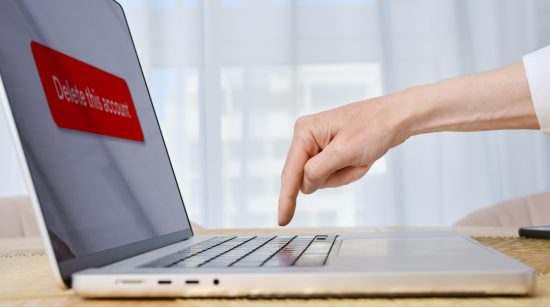
To begin deleting your Twitter account, you’ll first need to deactivate it.
- Deactivation is a temporary action that puts your account on hold for 30 days. Your profile and tweets won’t be visible to others during this period.
- It’s a good option if you’re unsure about permanently leaving Twitter or want some time away from the platform. Let’s explore two different methods to deactivate your account!
Step 2: Stay Deactivated for 30 Days

Once you have deactivated your Twitter account, it’s important to stay deactivated for 30 days.
- Your account will be in a “deactivated” state during this time, meaning others cannot access or view it.
- This waiting period allows you to reconsider your decision and reactivate your account if you change your mind. Take this time to reflect on whether permanently deleting your Twitter account is the right choice for you.
Option 1: Access Your Account Settings
To delete your Twitter account, you can access your account settings. This allows you to navigate the platform easily and find the necessary steps for deactivation. You can delete your Twitter account with a few simple clicks by accessing your settings. It’s a straightforward method that ensures you can permanently remove yourself from Twitter’s network.
Option 2: Use Twitter’s Deactivation Request Form
You can use Twitter’s Deactivation Request Form to delete your Twitter account. This form allows you to request the deactivation of your account easily. Fill in the required information and submit your request. Using this method ensures a straightforward process for permanently deleting your Twitter account.
Step 3: Review Your Data
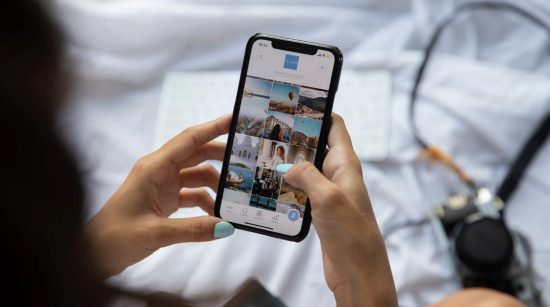
Before permanently deleting your Twitter account, reviewing and managing your data is important.
- Start by downloading your Twitter data, including your tweets, followers, and profile information.
- This way, you’ll have a copy of everything for reference or sentimental reasons.
- Delete any connected apps or services with your Twitter account’s data access. These steps will ensure you leave no digital traces behind when you finally delete your account.
Download Your Twitter Data
To ensure you have a copy of all your Twitter data before deleting your account, it’s important to download it.
- Twitter lets users easily download their data by accessing the “Your Account” settings page.
- Then, navigate to the “Your Twitter Data” section and click on the button that says “Request Archive.”
- After confirming your request, Twitter will compile all your data into a downloadable file and send you an email notification when it’s ready for download.
Delete Data from Connected Apps and Services
To ensure complete deletion of your Twitter account, it’s important to delete any data associated with connected apps and services. These can include third-party applications or websites you may have authorized to access your Twitter account. To do this, go to your Twitter settings and navigate to the “Apps and Devices” section. From there, carefully review the list of connected apps and revoke access for any you no longer use or trust. This will help protect your privacy and ensure a clean break from Twitter.
Step 4: Permanently Delete Your Account
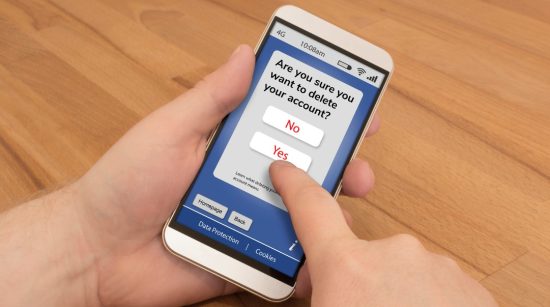
To fully delete your Twitter account, you must take one final step. Once you’re certain about deleting it, confirm the account deletion. After that, Twitter will permanently remove all your data from their servers. It’s important to note that there’s no way to recover your account or its contents once this is done. So ensure you’ve backed up any important information before proceeding with this irreversible action.
Confirm Your Account Deletion
To permanently delete your Twitter account, you need to confirm the deletion. This step ensures that you intentionally delete your account and understand the consequences. Once you confirm, there’s no turning back! So, ensure you’re certain about deleting your account before proceeding with this final step. Take a deep breath, gather your thoughts, and click that confirmation button to bid farewell to Twitter for good.
Manage Account Deletion Process
After confirming the deletion of your Twitter account, you may need to manage the account deletion process. It’s important to refrain from logging in or reactivating your account during this time. If you change your mind within 30 days, you can still recover your data and reactivate your account. However, your information will be permanently deleted and cannot be recovered after this period. So make sure you’re certain before proceeding with the final step!
Conclusion
In conclusion, deleting your Twitter account is a straightforward process that requires a few simple steps. By following these steps, you can permanently remove your account and any associated data from the platform.
It’s important to note that once you deactivate your Twitter account, you will have a 30-day grace period to change your mind and reactivate it. After this period, your account and its data will be permanently deleted.
Remember to take any necessary precautions before deactivating your account, such as saving important data or notifying your followers of your departure. It’s also worth considering alternative options, such as taking a break or adjusting privacy settings, before making the decision to delete your account permanently.
While deleting your Twitter account may be a significant step, it offers an opportunity for a fresh start or a break from social media. Ultimately, the choice is yours, and we’re here to help you navigate the process.

