Deleting WhatsApp messages is a simple process that allows you to remove unwanted messages from your chats. Whether you want to delete messages for yourself or for everyone in the chat, WhatsApp provides options for both. In this quick guide, we will walk you through the steps to delete WhatsApp messages and provide additional tips and tricks along the way.
Deleting messages on WhatsApp is a common practice for many users. It helps in maintaining privacy, decluttering conversations, and correcting any mistakes made while typing. Whether you want to delete a single message or clear your entire chat history, WhatsApp offers the flexibility to do so.
Now, let’s dive into the different methods you can use to delete WhatsApp messages based on your device and specific requirements:
How to Delete WhatsApp Messages on iPhone?
Deleting WhatsApp messages on an iPhone is a simple process that can be done in just a few steps. Whether you want to delete messages for yourself or for everyone in the chat, WhatsApp provides options for both. Here’s a step-by-step guide:
- Open the chat containing the message you want to delete.
- Press and hold the message you wish to remove.
- Select “Delete” from the options that appear.
- Choose either “Delete for Me” or “Delete for Everyone” depending on your preference.
By selecting “Delete for Me,” the message will only be deleted from your own device. However, if you choose “Delete for Everyone,” the message will be deleted from both your device and the recipient’s device. Please note that if you delete a message for everyone, a notice stating “This message was deleted” will appear in the chat.
To permanently delete WhatsApp messages from both sides, you can follow a workaround that involves disconnecting your phone’s internet connection, stopping WhatsApp, changing the date on your phone, deleting the message, and then resetting the date and reconnecting to the internet. Keep in mind that this method requires some technical knowledge and may not be suitable for everyone.
How to Delete WhatsApp Messages on Android?
Deleting WhatsApp messages on an Android device is a simple process that can be done in a few steps. Whether you want to delete messages for yourself or for everyone in the chat, WhatsApp provides options for both.
To delete a message for yourself:
- Open the chat
- Press and hold the message
- Select “Delete”
- Choose “Delete for Me”
If you want to delete a message for everyone:
- Open the chat
- Press and hold the message
- Select “Delete”
- Choose “Delete for Everyone”
Deleting messages for everyone is especially useful if you want to remove a message you mistakenly sent or if you want to delete a message after a long time.
If you want to delete messages for everyone after a long time, you can use the workaround mentioned earlier to change the date on your phone and delete the message. This allows you to remove messages even if they were sent a while ago.
To change the date on your Android device:
- Go to your phone’s Settings
- Select “Date & time”
- Disable “Automatic date & time”
- Manually change the date to a time period beyond the allowed limit for message deletion (e.g. more than 1 hour, if applicable)
- Delete the desired message on WhatsApp
- Restore the original date on your phone
This workaround allows you to delete WhatsApp messages for everyone, even if they were sent a long time ago.
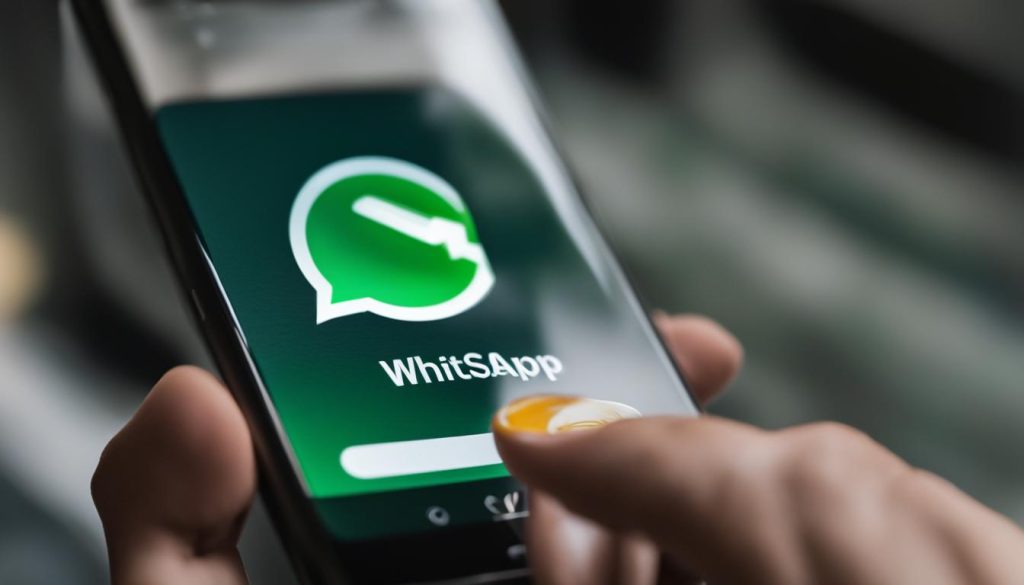
By following these steps, you can easily delete WhatsApp messages on your Android device, ensuring your chats stay organized and private.
How to Delete WhatsApp Messages on Samsung?
Deleting WhatsApp messages on a Samsung device is a straightforward process that follows the same steps as deleting messages on other Android devices. Follow the simple guide below:
- Open the chat that contains the message you want to delete.
- Press and hold the message you want to delete.
- Select “Delete” from the options that appear.
- Choose between “Delete for Me” to remove the message from your device only, or “Delete for Everyone” to remove it from all devices in the chat.
By following these steps, you can easily delete WhatsApp messages on your Samsung device as per your preference.
Deleting unwanted messages can help you declutter your chats and maintain privacy. It’s important to note that if you choose to delete a message for everyone, a notification saying “This message was deleted” will be visible to all chat participants.
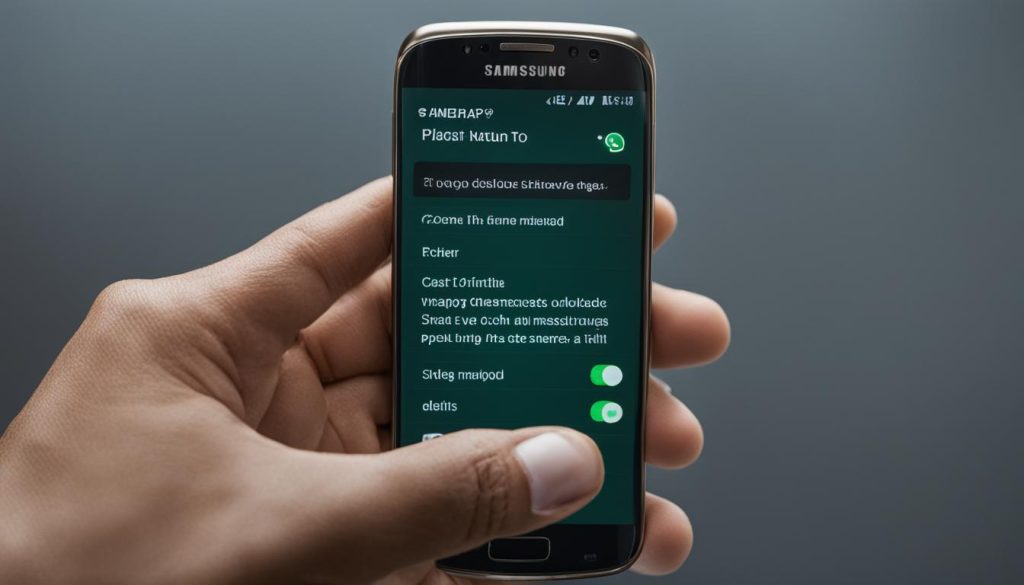
How to Clear Chat History on WhatsApp?
If you want to clear your entire chat history on WhatsApp, follow these steps:
- Open WhatsApp and tap on the three dots in the top-right corner to access the menu.
- Select “Settings” from the menu options.
- In the settings menu, choose “Chats.”
- Tap on “Chat History.”
- Now, you have two options:
- Clear All Chats: This option will delete all messages from your chats, including individual and group chats.
- Delete All Chats: This option will delete all messages and remove all chats from your WhatsApp account. It will also delete any media files that are saved in your chats.
Keep in mind that clearing your chat history on WhatsApp is irreversible. Once you delete the messages, they cannot be recovered.
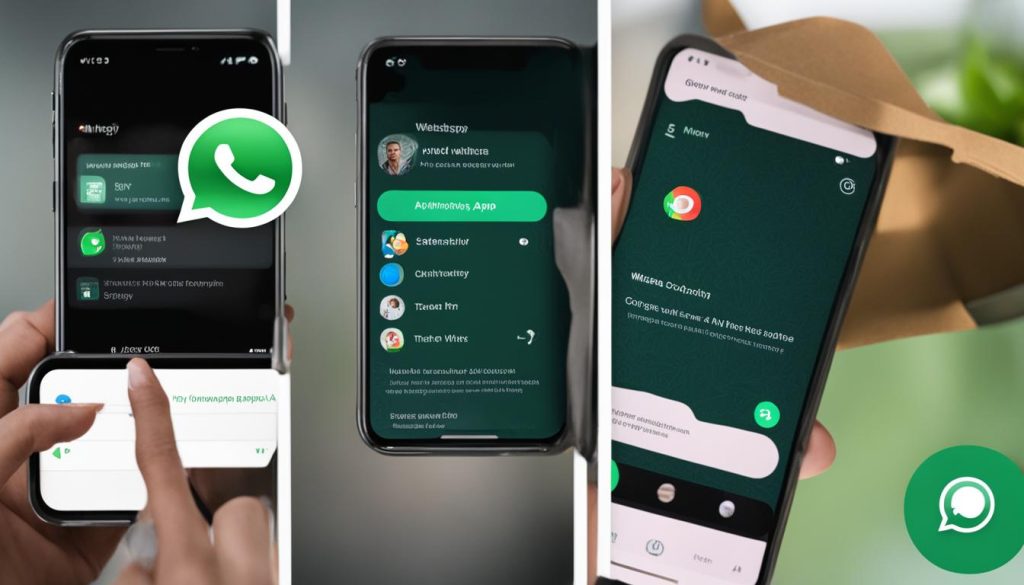
Use the table below to compare the options for clearing your chat history on WhatsApp:
| Option | Description |
|---|---|
| Clear All Chats | Deletes all messages from your chats |
| Delete All Chats | Deletes all messages and removes all chats from your WhatsApp account |
How to Delete WhatsApp Messages Older than 6 Months?
If you’re wondering how to delete WhatsApp messages that are older than 6 months, you’re in luck. WhatsApp automatically takes care of this for you, saving you the hassle of manually deleting them. Once a message reaches the 6-month mark, it will be automatically removed from your chat history.
However, it’s important to note that messages may still be saved on the devices of the recipients if they have enabled media saving in their settings. This means that even though the messages are no longer visible on your end, they may still be accessible to others.
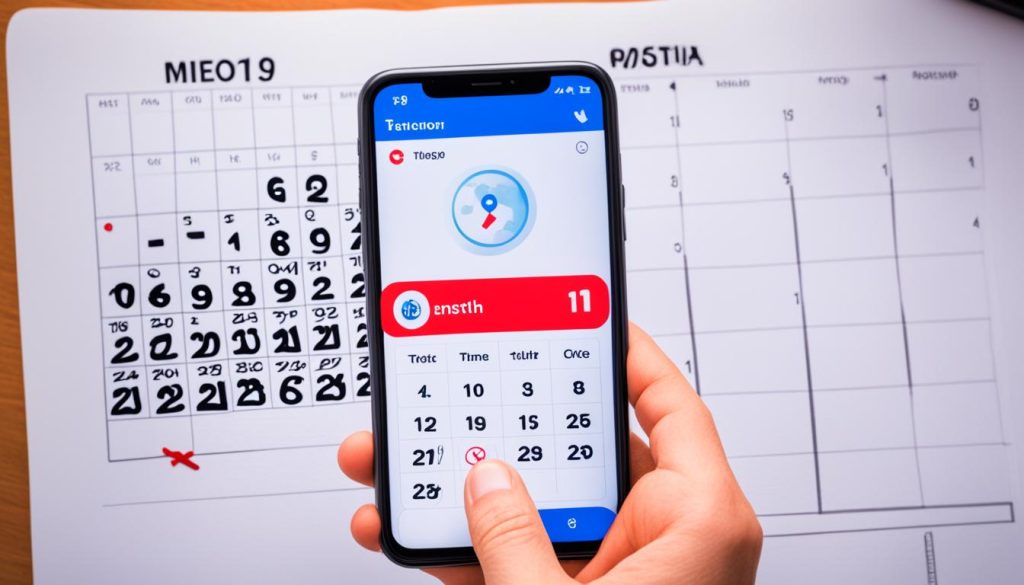
Example Table: Automatically Deleted WhatsApp Messages
| Message | Date Sent | Delete Date |
|---|---|---|
| “Hello, how are you?” | January 1, 2021 | July 1, 2021 |
| “Remember to buy milk” | February 15, 2021 | August 15, 2021 |
| “Can you pick up the kids?” | March 10, 2021 | September 10, 2021 |
How to Retrieve Deleted WhatsApp Messages?
Accidentally deleting important WhatsApp messages can be distressing, but fear not, as there is a way to retrieve them. By following a few simple steps, you can restore your deleted messages from a cloud backup. This method is applicable to both iOS and Android devices, ensuring that you can recover your lost conversations and media.
To retrieve deleted WhatsApp messages, you need to:
- Uninstall the WhatsApp application from your device.
- Reinstall WhatsApp from the respective app store for your device (App Store for iOS devices and Play Store for Android devices).
- During the reinstallation process, WhatsApp will prompt you to restore your messages from a cloud backup. Select the option to restore.
- Wait for the restoration process to complete. The time taken for this process may vary depending on the size of your backup and the speed of your internet connection.
- Once the restoration is finished, launch the WhatsApp application, and you will find your deleted messages back in your chat history.
It is important to note that this method can only recover messages that were backed up. If you had not previously enabled cloud backups or if your backups are not up to date, you may not be able to retrieve all your deleted messages. Therefore, it is essential to regularly back up your WhatsApp data to ensure that you have a recent backup available for restoration.
By following these steps, you can restore your mistakenly deleted WhatsApp messages and continue your conversations as if they were never lost.
Example of a WhatsApp Cloud Backup Restore Process:
| Step | Description |
|---|---|
| Step 1 | Uninstall WhatsApp from your device. |
| Step 2 | Reinstall WhatsApp from the respective app store. |
| Step 3 | Select the option to restore from a cloud backup during the reinstallation process. |
| Step 4 | Wait for the restoration process to complete. |
| Step 5 | Lunch WhatsApp and find your deleted messages restored in your chat history. |
Following these steps will enable you to retrieve your deleted WhatsApp messages and prevent the permanent loss of valuable conversations and media. It is always recommended to regularly back up your data to safeguard against accidental deletions and ensure that your chats remain protected.
Conclusion
Deleting WhatsApp messages is a simple process that can be done with just a few steps. Whether you want to delete messages for yourself or for everyone in the chat, WhatsApp offers options for both scenarios.
However, it’s important to note that there are some limitations to consider. When deleting messages for everyone, you have a one-hour time limit after sending the message. Once this window expires, you can only delete the message for yourself. So, if you want to remove a message for everyone, make sure to act swiftly.
Additionally, WhatsApp automatically deletes messages that are older than 6 months. This ensures that your chats remain clutter-free and your storage space is optimized. It’s important to keep in mind that while the messages may be deleted from your device, they may still be saved on the recipients’ devices if they have enabled media saving in their settings.
In conclusion, deleting WhatsApp messages is a convenient feature that allows you to manage your chats effectively. Whether you need to remove a message that was sent in error or simply want to declutter your chat history, WhatsApp’s message deletion options give you the control you need.

