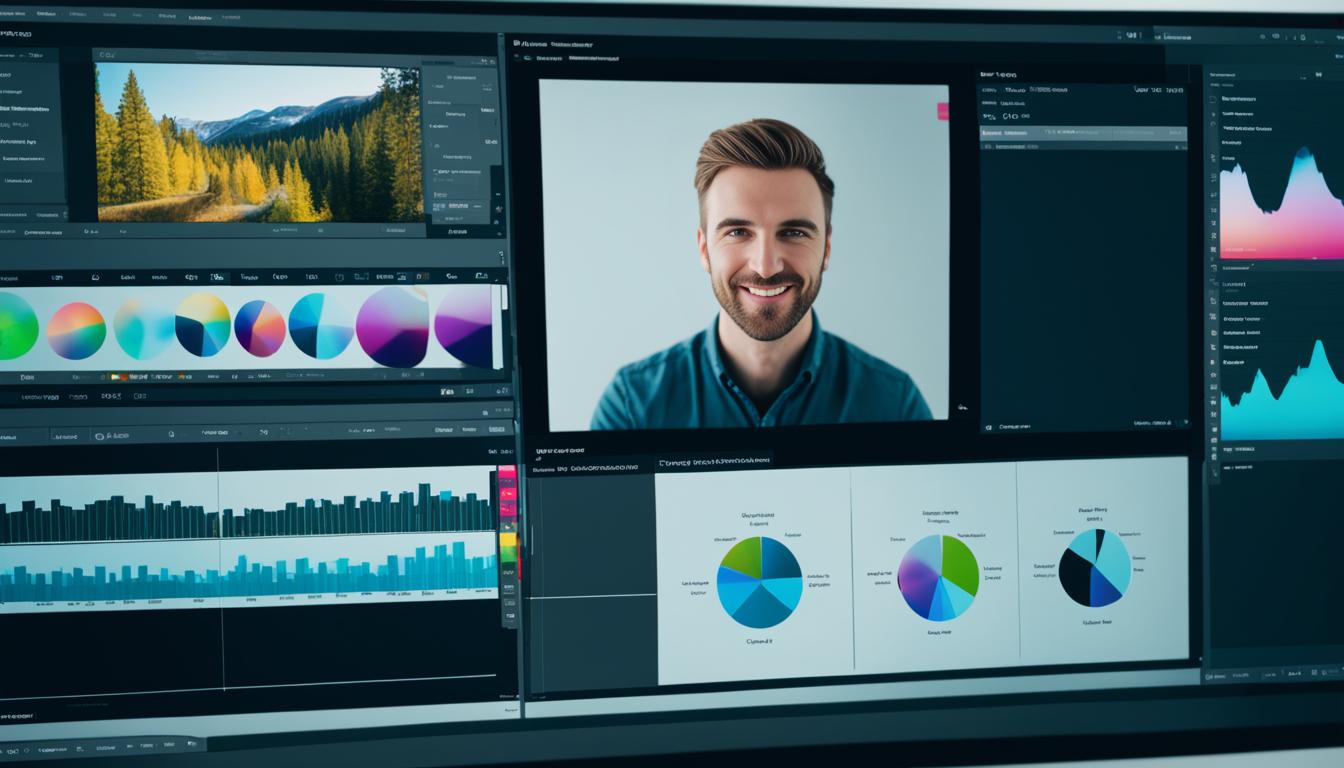To edit YouTube videos like a pro, you need the right tools and techniques. Whether you’re a beginner or have some editing experience, this article will provide you with valuable video editing tips and guide you through the process.
If you want to create high-quality videos that stand out on YouTube, it’s important to have a solid understanding of video editing software. There are various options available, but some of the popular YouTube editing software includes Adobe Premiere Pro, Final Cut Pro, and iMovie.
Once you have the right software, you can begin editing your YouTube videos like a pro. In the following sections, we’ll explore different aspects of video editing, such as trimming and blurring videos, adding music, and using third-party video editors. We’ll also dive into advanced video editing techniques to take your videos to the next level.
So, if you’re ready to enhance the quality and effectiveness of your YouTube videos, let’s dive into the world of professional video editing!
How to Edit YouTube Videos Like a Pro?
How to Trim and Blur a Video in YouTube Video Editor
To trim a video in the YouTube Video Editor, follow these steps:
- Click on the thumbnail of the video you want to edit.
- Select the Editor option in the left sidebar.
- Click on Trim.
- Use the timeline to drag the bars to the desired start and end points of your video.
If you want to split a video, you can do so by:
- Moving the starting point to where you want to trim.
- Clicking Trim.
- Selecting Split at the bottom of the screen.
To blur a video in the YouTube Video Editor, follow these steps:
- Click on Blur in the video editor.
- Choose either Face blur or Custom blur.
With Custom blur, you can adjust the location, timing, and size of the blur box to achieve the desired effect.
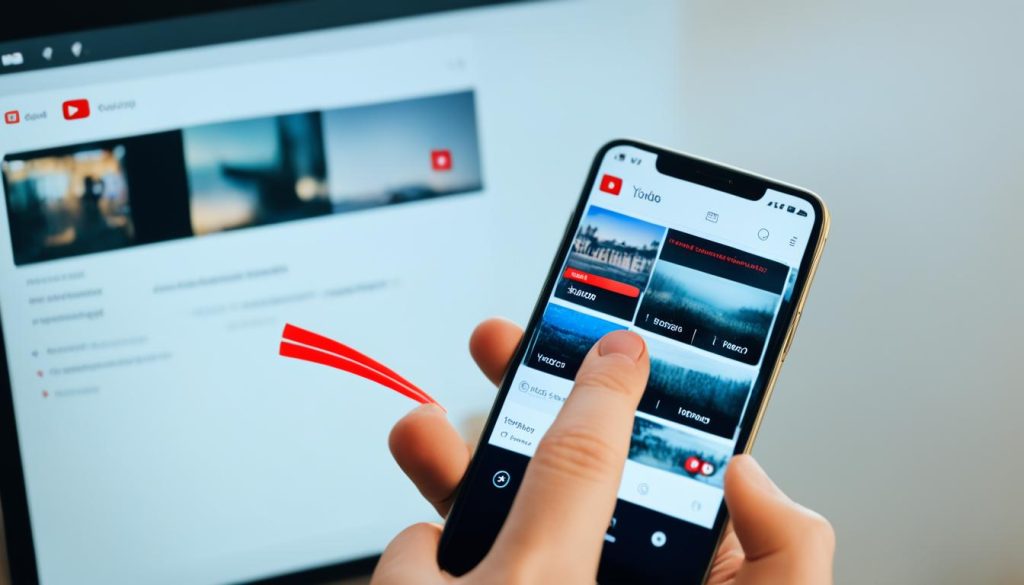
| Task | Steps |
|---|---|
| Trim a video |
|
| Split a video |
|
| Blur a video |
|
How to Add Music in YouTube Video Editor?
Adding music or sound effects to your YouTube video using the YouTube Video Editor is a great way to enhance the overall quality and appeal of your content. Here’s a step-by-step guide on how to add music to your YouTube video:
- Open the YouTube Video Editor by signing into your YouTube account and accessing your YouTube Studio.
- Click on the “Editor” tab in the left sidebar.
- Once in the editor, click on the “Audio” option located in the toolbar above the timeline.
- You will find a list of free songs and sound effects that are not copyrighted. You can search for tracks by title, genre, mood, artist name, or track duration to find the perfect music for your video.
- Hover over the music track you want to add and click “Add” to include it in your video.
- Adjust the audio mix level to ensure the music blends well with your video’s existing audio elements.
- Drag the start and end points of the music track to determine where it should begin and end in your video.
By following these simple steps, you can easily add music to your YouTube videos and create a more engaging and professional viewing experience for your audience.
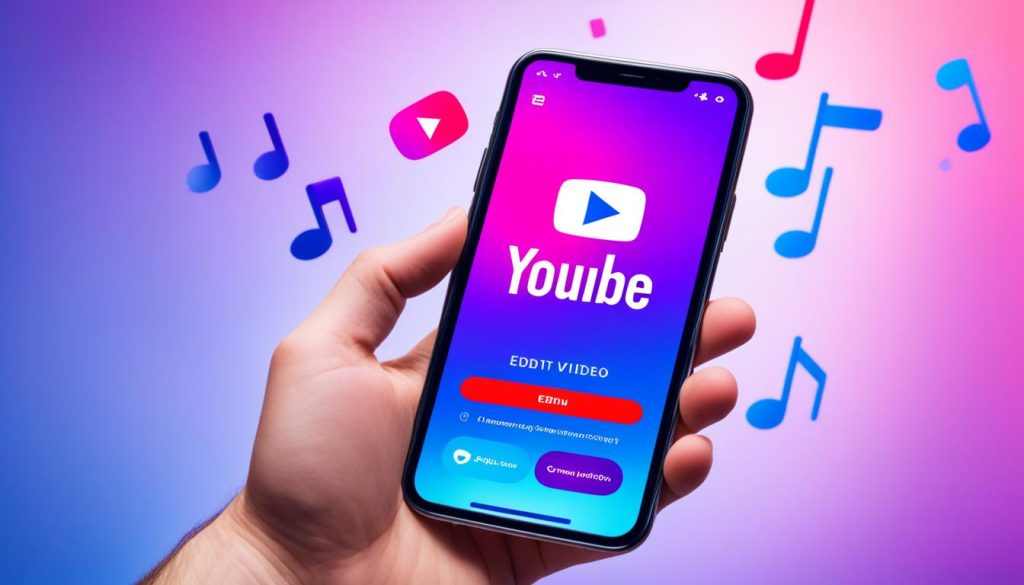
Adding music to your YouTube videos not only adds a captivating element to your content but also helps set the tone and enhance the overall emotions you want to convey. However, it’s essential to ensure that the music you use is not copyrighted to avoid any copyright infringement issues.
| Benefits of Adding Music to YouTube Videos |
|---|
| 1. Captivating and Engaging: Music can capture and hold the viewer’s attention, making your videos more memorable and enjoyable to watch. |
| 2. Setting the Mood: The right music can help create the desired atmosphere, whether it’s uplifting, suspenseful, or emotional. |
| 3. Enhancing Storytelling: Music can enhance the storytelling aspect of your videos, helping to convey messages and emotions more effectively. |
| 4. Professionalism: Adding music to your videos gives them a polished and professional touch. |
Remember to choose music that aligns with the theme and tone of your video. You can experiment with different genres and styles to find the perfect match. Just make sure to respect copyright laws and use music that is royalty-free or properly licensed for your YouTube content.
How to Edit YouTube Videos on Mobile and Tablet?
While it is recommended to edit YouTube videos on a computer, you can also edit them on your mobile device. YouTube offers a mobile app called YouTube Studio, which allows you to edit videos, view analytics, and perform other functions. You can download this app from the Apple App Store or Google Play. Alternatively, if you are using an iPhone or iPad, you can use the built-in video editor in your Photos app. For Android devices, the Google Photos app has limited editing capabilities for videos recorded on your device.
Best Third-Party YouTube Video Editors
While YouTube’s built-in editor and the YouTube Studio app may be sufficient for basic editing needs, there are several third-party video editing software options available that offer more advanced features. Some of the top recommendations include:
-
Adobe Premiere Pro
Adobe Premiere Pro is a professional-grade video editing software widely used in the industry. It offers a wide range of advanced editing features, including multi-camera editing, color correction, and customizable video effects. With its intuitive interface and powerful tools, Adobe Premiere Pro is an excellent choice for YouTube video creators.
-
Final Cut Pro
Final Cut Pro is a popular video editing software for Mac users. It provides advanced editing capabilities, such as 360-degree video editing, motion graphics, and support for HDR video. Final Cut Pro also offers a seamless integration with other Apple products, making it a convenient choice for YouTube content creators who use Mac devices.
-
Davinci Resolve
Davinci Resolve is a comprehensive video editing software that combines professional editing, color correction, visual effects, and audio post-production capabilities. It’s known for its powerful color grading tools and real-time collaboration features. Davinci Resolve is available in both free and paid versions, making it accessible to a wide range of YouTube video creators.
-
HitFilm Express
HitFilm Express is a free video editing software that offers a wide range of special effects and advanced editing features. It includes a variety of visual effects plugins, such as green screen keying, particle effects, and 3D compositing. HitFilm Express is a great choice for YouTube creators who want to add professional-looking visual effects to their videos.
-
iMovie
iMovie is a user-friendly video editing software for Mac and iOS devices. It provides basic editing tools and intuitive controls, making it ideal for beginners or content creators who prefer a simple editing process. iMovie offers features like video stabilization, green screen effects, and easy sharing options to YouTube.

Explore these third-party video editing software options to enhance your YouTube videos with professional-grade editing features and create content that stands out from the crowd.
Advanced Video Editing Techniques
To take your video editing skills to the next level, it’s important to explore advanced techniques and learn about various video production techniques. By incorporating these techniques into your editing process, you can elevate the quality and impact of your videos. Below are some key techniques to consider:
1. Keyframes
Understanding keyframes is essential for creating dynamic and visually appealing videos. Keyframes allow you to change values over time, such as adjusting the position, size, opacity, or effects of elements within your video. By manipulating keyframes, you can create smooth animations and transitions that enhance the overall visual storytelling.
2. Layering Elements
Layering elements involves adding multiple elements to your video and arranging them in a specific order. This technique allows you to create composites where different elements interact with each other, such as overlaying text on top of video footage or blending multiple video clips together. By experimenting with different layering techniques, you can add depth, complexity, and visual interest to your videos.
3. Utilizing Green Screen Footage
Green screen footage is a powerful tool that allows you to replace the background of your video with any image or video clip. This technique is widely used in film and television production and can bring a professional and polished look to your videos. By shooting your subject against a green screen and using advanced video editing software, you can easily replace the background and create stunning visual effects.
4. Designing Sound with Audio Tools
Sound design plays a crucial role in video production and can significantly enhance the overall viewer experience. By using audio tools available in advanced video editing software, you can manipulate and enhance the audio elements of your videos. This includes adjusting volumes, applying effects, adding music or sound effects, and creating a well-balanced audio mix that complements the visuals.
5. Incorporating B-roll Footage
B-roll footage refers to additional footage that is intercut with the main footage to provide context, visual variety, and enhance storytelling. By incorporating B-roll footage into your videos, you can add depth, visual interest, and create a more engaging viewing experience. When selecting B-roll footage, choose shots that complement your main footage and help to convey your message effectively.
6. Shooting in 4K
Shooting in 4K resolution provides greater flexibility in post-production editing. With 4K footage, you have more room to crop, zoom, and reframe your shots without sacrificing image quality. This allows you to experiment with different compositions and adjust the framing during the editing process, giving you more creative control over the final result.
7. Ensuring Smooth Editing with a Powerful Computer
Advanced video editing techniques often require substantial processing power. To ensure smooth editing and real-time previewing of complex edits and effects, it’s important to have a computer that meets the necessary specifications. Invest in a powerful processor, sufficient RAM, and a dedicated graphics card to handle the demands of advanced video editing software.
By mastering these advanced video editing techniques, you can create professional-quality videos that captivate and engage your audience. Experiment with different techniques, explore tutorials, and continue to refine your skills to unleash the full potential of your video editing capabilities.
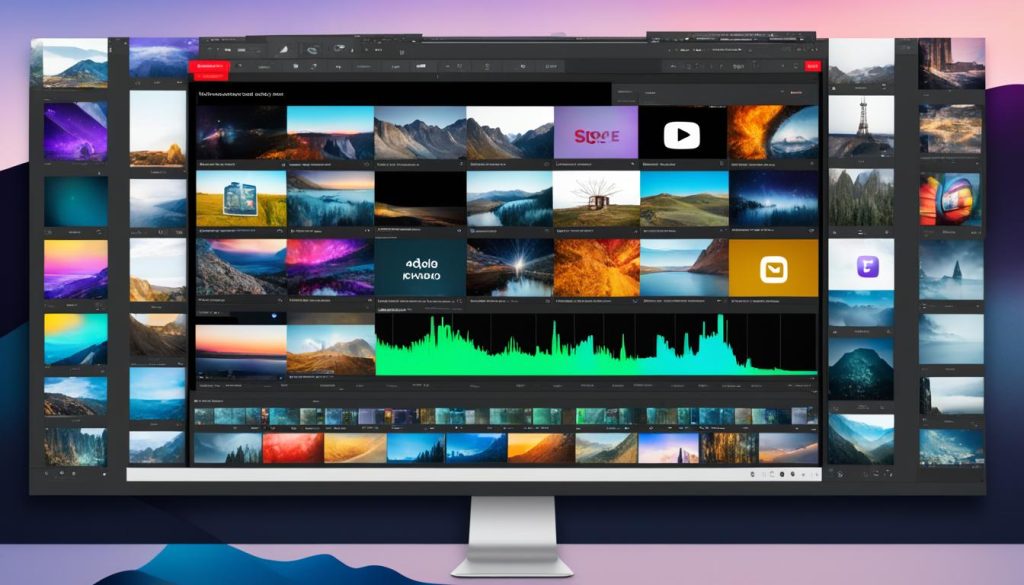
| Technique | Advantages | Disadvantages |
|---|---|---|
| Keyframes | Allows for precise control over animations and transitions | Requires a thorough understanding of keyframe manipulation |
| Layering Elements | Creates visually complex and eye-catching compositions | Can be time-consuming and may require trial and error |
| Green Screen Footage | Enables seamless integration of subject into different environments | Requires careful lighting setup and post-production editing |
| Designing Sound with Audio Tools | Enhances the overall viewer experience and adds depth to the video | Requires a good ear for audio and attention to detail |
| Incorporating B-roll Footage | Provides visual variety and enhances storytelling | Requires additional footage and careful selection |
| Shooting in 4K | Offers greater flexibility in post-production editing | Requires higher storage capacity and processing power |
| Ensuring Smooth Editing with a Powerful Computer | Allows for efficient editing with real-time previewing | Costly investment in hardware |
Conclusion
Editing YouTube videos like a pro requires a combination of technical skills, creative vision, and access to the right tools and software. By following the steps outlined in this article, you can learn how to trim and blur videos, add music and sound effects, edit videos on different devices, explore third-party editing software options, and master advanced video editing techniques.
When it comes to editing, strive for a professional style that engages your audience. Incorporate B-roll footage and utilize sound design techniques to keep your videos visually appealing and captivating. Additionally, shooting in 4K provides greater flexibility during post-production.
Whether you’re a beginner or have some experience with video editing, practice and dedication are key to improving your skills. As you continue to refine your techniques, you’ll be able to elevate your YouTube videos, creating content that captivates your audience and keeps them coming back for more.