The Amazon Fire TV Stick is a popular device that turns a regular TV into a smart TV. However, sometimes the remote may lose its connection, causing frustration. In this guide, we will provide you with the straightforward steps to pair your Firestick remote and troubleshoot any connection issues that may arise. Whether you need to pair an unresponsive remote, a replacement remote, or even use your phone as a remote, we’ve got you covered.
How to Pair Firestick Remote?
How to Pair an Unresponsive Firestick Remote?
If your Firestick remote becomes unresponsive and loses its connection, don’t worry – you can easily pair it again. Follow these simple steps to get your remote working again:
- Press and hold the Home button on the remote for 10 seconds or until the light at the top starts blinking rapidly.
- You will receive an on-screen message or see the light flash blue three times when the pairing is successful.
If this method doesn’t work, you can try resetting the remote and then pairing it again. Here’s how:
- Unplug your Firestick device from power for 60 seconds.
- Press and hold the Left, Menu, and Back buttons on the remote for 12 seconds.
- Remove the batteries from the remote.
- Plug the Firestick back in and wait for 60 seconds.
- Insert the batteries back into the remote.
- Press and hold the Home button on the remote for 10 seconds.

Note: The image above illustrates the process of pairing an unresponsive Firestick remote.
How to Pair a Replacement Firestick Remote?
If you have a replacement Firestick remote that needs to be paired, the process is simple. Follow these steps:
- Go to your Firestick settings.
- Navigate to Controllers & Bluetooth Devices.
- Select Amazon Fire TV Remotes.
- Choose Add New Remote.
- On the new remote, press and hold the Home button for 10 seconds.
- Using your old remote, press the Select button to confirm.
This will pair the replacement remote with your Firestick. If you want to pair the remote to control the TV volume, follow the same steps and select the option to control TV volume during the pairing process.
If you want to sync your remote to another Firestick device, simply follow the steps for pairing a replacement remote on that device.
Example:
For example, if you have a new Firestick remote that you want to pair to control the TV volume, you would go to your Firestick settings, navigate to Controllers & Bluetooth Devices, select Amazon Fire TV Remotes, and choose Add New Remote. On the new remote, press and hold the Home button for 10 seconds. Then, using your old remote, press the Select button to confirm. This will pair the new remote and enable TV volume control.
Pairing a Replacement Firestick Remote – Step by Step
| Step | Instructions |
|---|---|
| 1 | Go to Firestick settings |
| 2 | Navigate to Controllers & Bluetooth Devices |
| 3 | Select Amazon Fire TV Remotes |
| 4 | Choose Add New Remote |
| 5 | Press and hold the Home button on the new remote for 10 seconds |
| 6 | Using your old remote, press the Select button to confirm |
Once you have completed these steps, your replacement Firestick remote will be paired and ready to use.
How to Use Your Phone as a Firestick Remote
If you prefer to use your phone as a remote for your Firestick, you can download and install the Amazon Fire TV app. Once installed, open the app and select your Fire TV device or tap Set Up New Device. Enter the PIN displayed on your TV screen into the app on your phone, and you can now use your phone as a remote. This is especially useful if your Firestick remote is not working or if you want to have an alternative remote option.
Steps to Use Your Phone as a Firestick Remote:
- Download and install the Amazon Fire TV app on your phone.
- Open the app and select your Fire TV device or tap Set Up New Device.
- Enter the displayed PIN on your TV screen into the app on your phone.
- Your phone is now paired as a remote for your Firestick.
If you want to unpair your Firestick remote from your device, you can do so in the Controllers & Bluetooth Devices settings. Simply select the remote and choose the unpair option. This allows you to disconnect the remote from your Firestick and use another remote or your phone as a replacement.
Using your phone as a Firestick remote offers convenience and flexibility, especially when your original remote is unavailable or experiencing issues. Download the Amazon Fire TV app today and enjoy seamless control over your Firestick device.

Troubleshooting Firestick Remote Pairing Issues
Sometimes, you may encounter issues when trying to pair your Firestick remote. Here are some troubleshooting tips to resolve any problems.
- Ensure Firestick Setup: Firstly, make sure your Firestick is properly set up and connected to power.
- Check Remote Batteries: Additionally, check that the batteries in your remote are not depleted and insert them correctly.
- Enable Bluetooth: If you are using a Bluetooth remote, ensure that the Bluetooth function is enabled on your Firestick device.
- Reset Firestick and Remote: You can also try resetting both the Firestick and the remote to factory settings and then attempting the pairing process again.
- Contact Support: Finally, if none of these solutions work, contact Amazon support for further assistance.
By following these tips, you can troubleshoot and resolve any issues you may encounter while pairing your Firestick remote.
| Troubleshooting Steps | Status |
|---|---|
| Ensure Firestick Setup | Check if Firestick is properly set up and connected to power |
| Check Remote Batteries | Ensure remote batteries are not depleted and inserted correctly |
| Enable Bluetooth | Verify if Bluetooth function is enabled on Firestick device |
| Reset Firestick and Remote | Perform factory reset on Firestick and remote, then attempt pairing again |
| Contact Support | If all else fails, reach out to Amazon support for further assistance |
Remember, if you experience any difficulties pairing your Firestick remote, these troubleshooting steps can help you resolve the problem and get back to enjoying your Firestick device.
Adding and Managing Multiple Remotes
Did you know that the Firestick allows you to add up to 7 remotes to your device? This is particularly handy if you have multiple users or want to control your Firestick from different areas of your home. However, if you’ve already reached the limit of paired remotes, you’ll need to unpair one of them to connect a new remote.
To manage your remotes, simply follow these steps:
- Go to the Controllers & Bluetooth Devices settings on your Firestick.
- From there, you’ll have several options for remote management:
| Action | Description |
|---|---|
| Pair New Remotes | Want to add another remote? Choose this option to start the pairing process for a new remote. |
| Unpair Existing Remotes | If you no longer need a specific remote, select this option to unpair it from your Firestick. |
| Switch Between Paired Remotes | If you have multiple remotes paired and want to switch between them, use this option to easily toggle between your available remotes. |
If you’re looking to pair a new remote without the old one, you can follow the steps previously mentioned for pairing a replacement remote. Simply skip the select button confirmation with the old remote, and you’ll be able to pair your new remote without the need for the old one.
With the ability to manage multiple remotes, you can easily customize your Firestick experience and have convenient control over your entertainment options. Whether you’re watching your favorite show or adjusting the TV volume, having multiple remotes paired to your Firestick ensures a seamless and user-friendly experience.

How to Pair a Non-Firestick Remote?
In some cases, you may want to use a non-Firestick remote with your Firestick device. However, it is important to note that not all non-Firestick remotes are compatible. Amazon Fire TV recognizes specific Bluetooth profiles, including Advanced Audio Distribution Profile (A2DP), Human Interface Device Profile (HID), and Serial Port Profile (SPP).
Before attempting to pair a non-Firestick remote, check the user manual of the remote to ensure it is compatible with Amazon Fire TV. If it is compatible, follow the steps below to pair the remote:
- Go to the Controllers & Bluetooth Devices settings on your Firestick.
- Select Other Bluetooth Devices.
- Choose Add Bluetooth Devices.
Follow the on-screen instructions to complete the pairing process. Once paired, you will be able to use your non-Firestick remote to control your Firestick device.
| Steps | Action |
|---|---|
| 1 | Go to the Controllers & Bluetooth Devices settings on your Firestick. |
| 2 | Select Other Bluetooth Devices. |
| 3 | Choose Add Bluetooth Devices. |
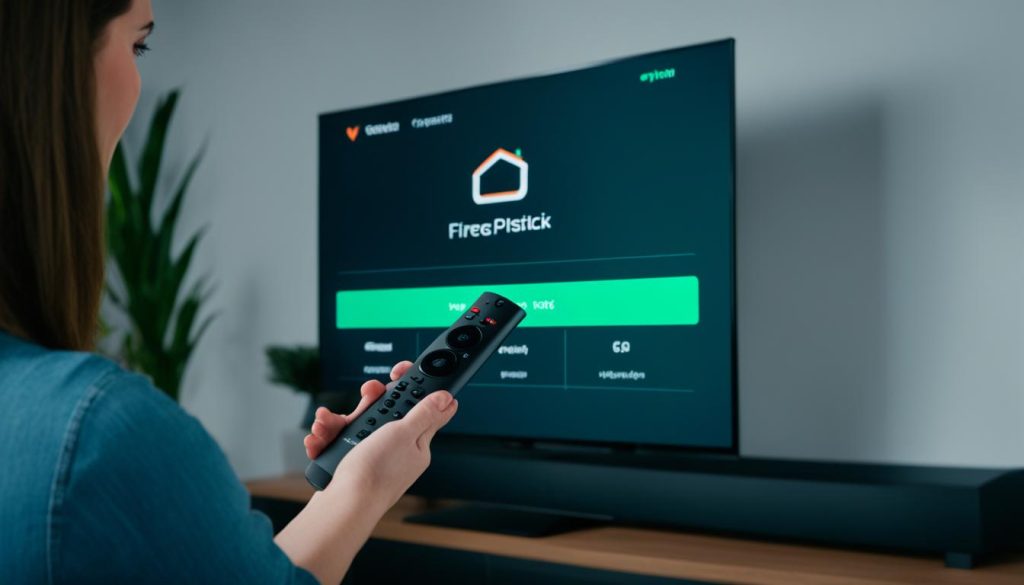
Conclusion
Pairing your Firestick remote is a simple and straightforward process that can easily be done by following the steps outlined in this guide. Whether you need to pair an unresponsive remote, a replacement remote, or even use your phone as a remote, the instructions provided will help you resolve any issues that may arise.
If you encounter any difficulties during the pairing process, don’t worry. You can troubleshoot the problem by referring to the tips provided or seeking assistance from Amazon support. They will help you resolve any technical issues and ensure that your remote is successfully paired with your Firestick device.
Having a paired remote allows you to enjoy a seamless Firestick experience and effortlessly navigate your favorite content. Whether you’re streaming movies, watching TV shows, or playing games, a properly functioning remote is essential. Follow the steps in this guide, troubleshoot if needed, and get ready to take full advantage of your Firestick device.

