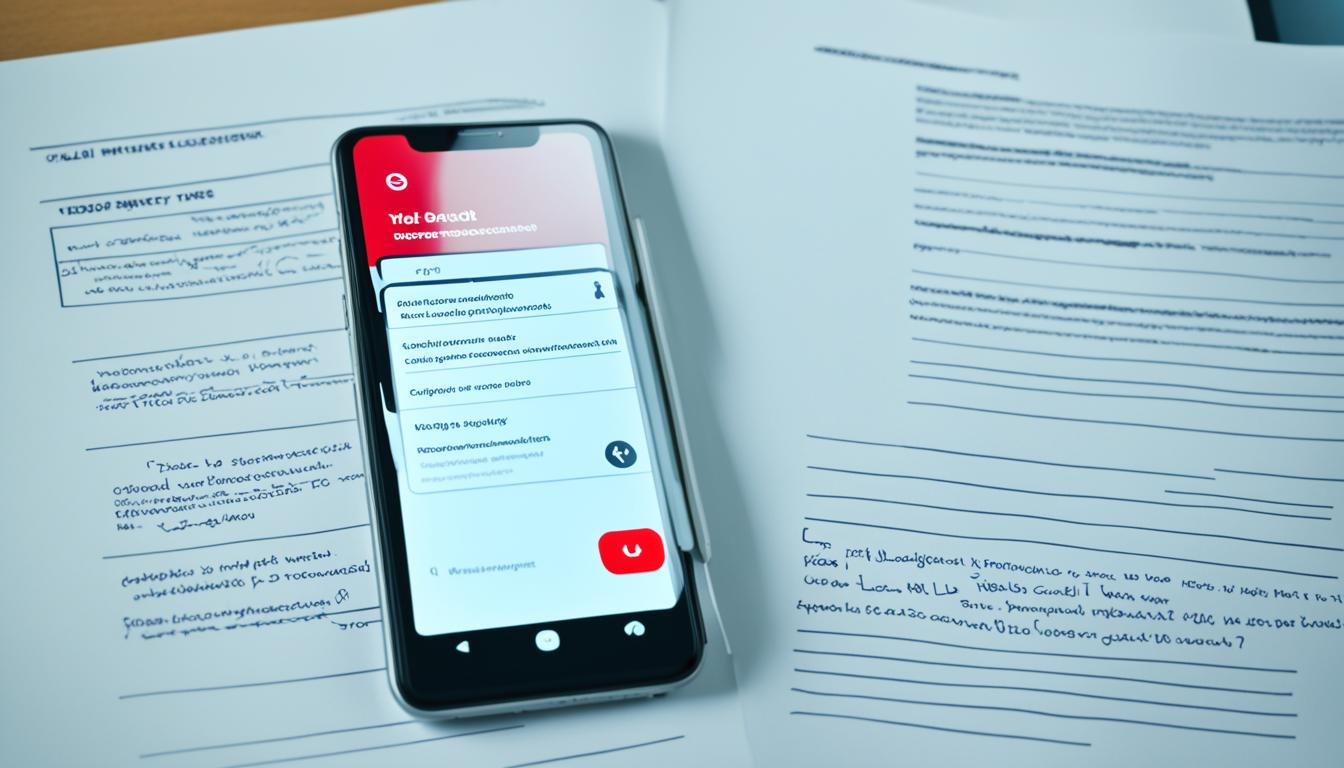Recording phone calls can be a valuable tool for preserving important conversations and ensuring accurate information. Whether you need to keep a record of a business call or simply want to capture a meaningful conversation, knowing how to record a phone call can be useful in various situations.
In this quick guide, we will provide you with essential phone call recording tips, discuss the legalities surrounding call recording, and explore the best phone call recording apps available for both Android and iPhone devices.
How to Record a Phone Call?
Using the Phone App (Android)
Some Android phones offer call recording built into the Phone app or the manufacturer’s phone app. The availability of this feature depends on the phone manufacturer, carrier, and region. To use the built-in call recording feature on Android:
- Open the Phone app.
- Tap the three vertical dots or gear icon.
- Choose Settings.
- Look for the Call Recording or Record Calls option.
- Enable the feature and select the desired settings, such as always recording or recording selected numbers.

Once the feature is turned on, a Record button will appear during calls. Recorded calls can be listened to in the Recents or History section of the Phone app.
| Pros | Cons |
|---|---|
| Convenient and easily accessible. | Availability may depend on phone model, carrier, and region. |
| No need for third-party apps or external devices. | May have limited options and settings compared to third-party apps. |
Next, let’s explore another method for call recording on Android: Using Google Voice.
Using Google Voice (Android or iOS)
If you’re looking for a convenient way to record incoming calls on your Android or iOS device, Google Voice is a reliable option. Google Voice is a voice-over-internet protocol (VoIP) service that offers call recording capabilities.
To use Google Voice for call recording on your Android or iOS device, follow these simple steps:
- Go to the Google Voice website or download the Google Voice app from the App Store or Play Store.
- Create a Google Voice account or sign in with your existing Google account.
- Access the Calls settings within the Google Voice app or on the website.
- Enable the Incoming call options to allow call recording.
During a call, you can start and stop the recording by simply pressing the number 4 on the dial pad. This makes it quick and easy to capture the important parts of your conversations.
The recorded calls can be conveniently accessed in the Recorded section of the Google Voice app or on the Google Voice website. You’ll be able to listen to the recordings whenever you need to refer back to important details.
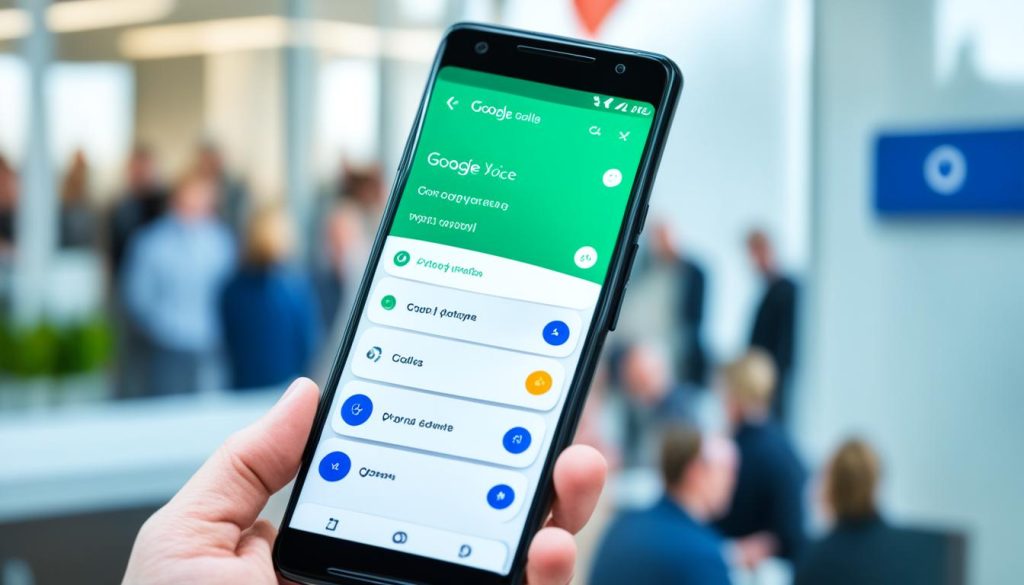
| Pros | Cons |
|---|---|
| ✅ Free to use | ⛔ Requires internet connection |
| ✅ Easy to use with a simple interface | ⛔ Limited to incoming calls only |
| ✅ Recordings stored securely in the cloud | ⛔ May not be available in all countries |
| ✅ Convenient access to recorded calls on multiple devices | ⛔ Limited customization options |
Using Third-Party Call Recording Apps (Android or iOS)
When it comes to recording phone calls on your Android or iOS device, there are a number of third-party apps that can help you achieve this. These apps offer additional features, such as transcription or word search, to enhance your call recording experience.
One highly recommended option is TapeACall, which is available for both Android and iOS. This app offers a free version with limited features, as well as a subscription option for unlimited recording capabilities. With TapeACall, you can ensure that no important part of your conversation is missed.
It’s important to prioritize the security and privacy of your recorded calls when using any third-party app. Be sure to read the privacy policy thoroughly before installing and using the app.
Other noteworthy options for call recording apps include:
- Automatic Call Recorder: This app is available on both Android and iOS platforms and offers a simple and intuitive interface for recording your phone calls.
- NLL’s Call Recorder – ACR: Known for its reliability and extensive features, this app is a popular choice among users looking for call recording solutions.
- lovekara’s Call Recorder: This app provides a user-friendly experience and allows you to conveniently record and manage your phone calls.
It’s worth noting that these apps typically utilize three-way calling to merge the recording line into the call. Before choosing a third-party app, ensure that your carrier supports three-way calling and check for any potential technical compatibility issues with your phone model and carrier.
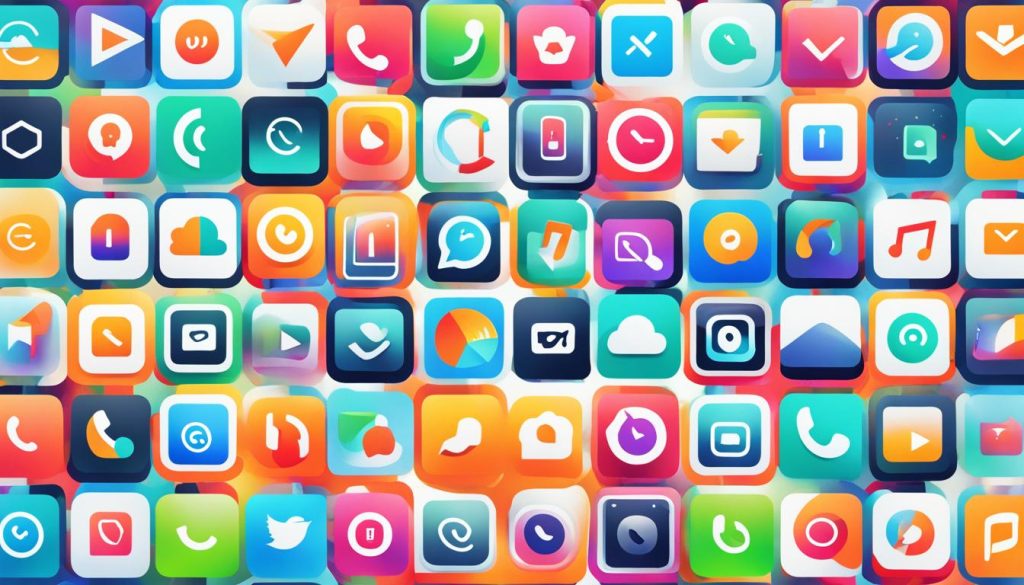
By exploring these third-party call recording apps, you can find the solution that best fits your needs and improves your call recording experience on your Android or iOS device. Choose the app that offers the features you require, while prioritizing privacy and compliance with relevant regulations.
Conclusion
Recording phone calls can be a valuable tool for preserving important conversations and ensuring accurate information. However, it is crucial to familiarize yourself with the legal requirements and consent laws regarding call recording in your country or region. Compliance with these laws is essential to protect the privacy and rights of all parties involved.
The methods for recording phone calls vary depending on the operating system (Android or iOS) and the available features. Some devices offer built-in options within the Phone app or Google Voice, while others require the use of third-party call recording apps. External recording devices, such as dedicated recorders or microphone attachments, can also be used to achieve better audio quality.
When engaging in phone call recording, it is important to prioritize privacy and security. Follow best practices for responsible call recording, including obtaining consent from all parties involved, clearly informing them of the recording, and securely storing and disposing of recorded calls when they are no longer needed. By adhering to these practices, you can ensure ethical and responsible use of call recording technology.
In summary, phone call recording can be a useful tool, but it must be done in accordance with the legal requirements and consent laws of your country or region. Choose the recording method that suits your device and preferences, whether it be using built-in features, third-party apps, or external recording devices. Always prioritize privacy and security, and follow best practices to ensure responsible call recording.
FAQs
Can I record calls on Android?
Yes, Android users have multiple options for recording phone calls, such as using the built-in Phone app, Google Voice, or third-party call recording apps.
Can I use Google Voice to record calls?
Yes, Google Voice is a voice-over-internet protocol (VoIP) service that can be used to record incoming calls on Android or iOS devices. To record calls using Google Voice, you need to go to the Google Voice website or app, create an account, and enable the Incoming call options in the Calls settings. During a call, press the number 4 on the dial pad to start and stop recording. Recorded calls can be accessed in the Recorded section of the Google Voice app or website.
What should I consider when recording phone calls?
When recording phone calls, it’s important to understand the legal requirements and consent laws in your country or region. Additionally, consider privacy and security by reading the privacy policy of any third-party app, and always follow best practices for responsible call recording.