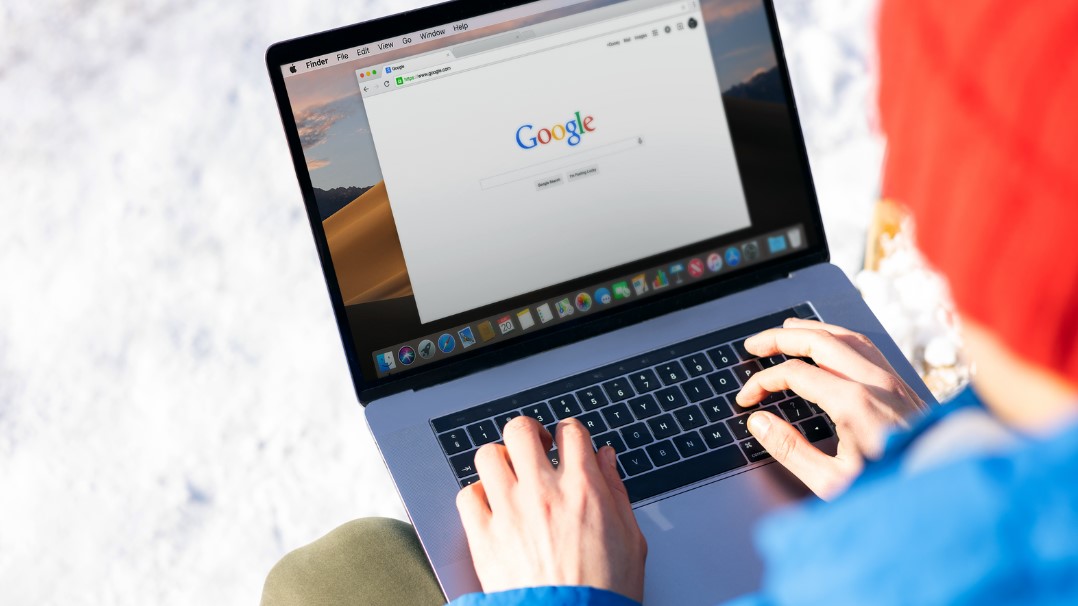Welcome to our blog post on how to turn off SafeSearch on Google! In today’s digital landscape, it’s important to have control over the content we consume. SafeSearch is a feature provided by Google that filters explicit and potentially offensive material from search results. While it may be helpful for some users, others might find it restrictive or unnecessary.
If you’re looking to explore the web freely and customize your search experience, this article will guide you through the process of turning off SafeSearch. So, let’s dive in and unlock a whole new world of online exploration!
What is SafeSearch, and Why is it Enabled by Default?

SafeSearch is a feature implemented by search engines, including Google, to filter out explicit or inappropriate content from search results. It is designed to provide a safer browsing experience, particularly for younger users who may come across harmful or offensive material while searching the internet. SafeSearch filters out explicit images, videos, and websites, ensuring that the search results align with community guidelines and standards.
By enabling SafeSearch by default, search engines aim to create a more family-friendly environment and protect users from unintentionally stumbling upon inappropriate content. It helps maintain a level of security and peace of mind, especially for parents and educators who want to ensure a safer online experience for children and individuals who prefer a more filtered browsing experience.!
Reasons for Turning Off SafeSearch
While SafeSearch is enabled by default for good reason, there are circumstances where users may choose to turn it off. Here are a few reasons why someone might opt to disable SafeSearch:
- Access to specific content: SafeSearch can overly restrict access to non-explicit content, prompting users to turn it off for a broader range of search results.
- Personal preference: Some users prefer to control their content viewing and disable SafeSearch to customize their browsing experience.
- Research needs: Researchers or students may require access to explicit content for academic purposes, prompting them to disable SafeSearch for comprehensive searches.
- Adults-only environment: In adult-only settings, disabling SafeSearch removes unnecessary restrictions for unrestricted access to content.
It’s important to note that disabling SafeSearch comes with the responsibility of being aware of and managing potential risks associated with viewing explicit or inappropriate material. It’s crucial to exercise caution, especially when using the internet in shared or public environments or when there are minors present.
How to Turn Off SafeSearch on Google?
A. Turning Off SafeSearch on Laptop/ Desktop

To turn off SafeSearch specifically on Google and customize your search preferences on a laptop or desktop, follow these steps:
- Open your preferred web browser.
- Go to the Google homepage by typing in www.google.com in the address bar and press Enter.
- On the Google homepage, click on the “Settings” link at the bottom-right corner of the page (located next to “Terms”).
- From the dropdown menu that appears, select “Search settings.”
– Alternatively, you can directly access the search settings page by visiting the following link: https://www.google.com/preferences
- On the Search Settings page, locate the “SafeSearch Filters” section.
- By default, the “Turn on SafeSearch” option should be selected. To turn it off, click on the radio button next to “Do not filter my search results.”
- Scroll to the bottom of the page and click on the “Save” button to apply the changes.
Once you have completed these steps, SafeSearch will be turned off for your Google searches on your laptop or desktop. Remember that these settings are specific to the browser you’re using, so if you use multiple browsers, you’ll need to disable SafeSearch on each one individually.
B. Turning Off SafeSearch on Android/ iPhone
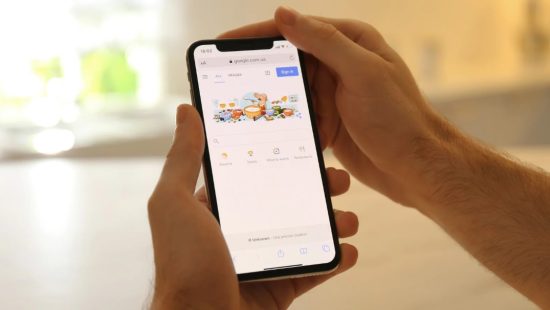
To turn off SafeSearch on your Android or iPhone device and customize your search preferences in the Google app, follow these steps:
For Android devices:
- Open the Google app on your Android device.
- Tap on the menu icon, typically located in the bottom-right corner, represented by three horizontal lines or dots.
- Scroll down and tap on “Settings.”
- In the Settings menu, select “General” or “Search settings.”
- Tap on “Accounts & privacy.”
- Look for the “SafeSearch” option and tap on it.
- Choose “Don’t filter” or a similar option to disable SafeSearch.
- Exit the settings menu. Your SafeSearch preference should now be turned off.
For iPhone devices:
- Open the Google app on your iPhone device.
- Tap on the menu icon, typically located in the bottom-right corner, represented by three horizontal lines.
- Scroll down and tap on “Settings.”
- In the Settings menu, select “Accounts & privacy.”
- Look for the “SafeSearch” option and tap on it.
- Choose “Don’t filter” or a similar option to disable SafeSearch.
- Exit the settings menu. Your SafeSearch preference should now be turned off.
Please note that the steps may vary slightly depending on the device model, operating system version, and Google app version installed on your device.
Risks of Turning Off SafeSearch

While turning off SafeSearch on Google may grant you access to a wider range of search results, it is important to be aware of the potential risks involved. By turning off this feature, you are removing a layer of protection that filters out explicit content from your search results. Here are some risks to consider:
- Exposure to Inappropriate Content: Disabling SafeSearch increases the likelihood of encountering explicit material in search results, posing risks for users, especially children or those sharing devices.
- Privacy Concerns: Without SafeSearch, personalized search results may expose users to targeted advertising and potential privacy breaches.
- Increased Vulnerability: Disabling SafeSearch heightens the risk of stumbling upon malicious websites or falling victim to online scams and malware attacks associated with explicit content sites.
- Impact on Productivity: Turning off SafeSearch may lead to saving time sorting through irrelevant or inappropriate search results, impacting efficiency and productivity.
It is crucial to weigh these risks against any perceived benefits before deciding whether or not to turn off SafeSearch on Google.
Alternatives to Turning Off SafeSearch
When it comes to online safety, many individuals and families appreciate the benefits of having SafeSearch enabled on their devices. However, there may be certain cases where you want to explore alternative options rather than completely turning off SafeSearch. Luckily, there are a few alternatives you can consider.
- Kid-Friendly Search Engines: Use platforms tailored for children, offering filtered results for a safer browsing experience.
- Parental Control Software: Install software for monitoring and custom filtering beyond SafeSearch, ensuring safer internet use.
- Educate on Online Safety: Teach family members responsible internet habits to supplement safety measures.
- Content Filtering Apps: Use apps to block specific content or websites, setting age-appropriate restrictions for enhanced protection.
By exploring these alternatives and implementing them alongside features such as SafeSearch, you can create a more comprehensive approach towards safeguarding your family’s online experiences without completely turning off safety measures!
Conclusion
Overall, turning off SafeSearch on Google is a quick and easy process that can improve your browsing experience by allowing you to access a wider range of content. Whether you want to turn it off permanently or just for a specific search session, following the simple steps outlined in this guide will allow you to have more control over your online searches.
Remember always to use caution when browsing the internet and make sure to re-enable SafeSearch if needed for younger users or sensitive topics. Happy searching!
FAQs – How to Turn Off SafeSearch on Google?
1. Why can’t I turn off SafeSearch?
There may be several reasons why you are unable to turn off SafeSearch. It could be due to administrator restrictions applied on your device or network, browser settings that prevent changes to SafeSearch preferences, or the search engine itself enforcing SafeSearch as a default setting.
2. Can I turn off SafeSearch temporarily and turn it back on later?
Yes, you can usually turn off SafeSearch temporarily and turn it back on later. Follow the instructions specific to your browser or search engine to toggle the SafeSearch settings. Just remember to enable it again to ensure a safer browsing experience, especially if children or others who require it are using the same device or network.
3. Is it safe to turn off SafeSearch for children?
It is generally not recommended to turn off SafeSearch for children, as it removes the filters that block explicit or inappropriate content from search results. SafeSearch provides an additional layer of protection, reducing the risk of exposure to harmful material. If you have concerns about blocking access to relevant content, consider adjusting the filtering options to a higher level instead.
4. Why has SafeSearch suddenly turned on?
SafeSearch may have suddenly turned on due to updates in browser settings, changes made by the search engine provider, or modifications implemented by the network administrator. It’s also possible that certain actions or browsing behaviours triggered a reset or adjustment in SafeSearch settings. Review your browser and search engine settings to ensure SafeSearch is configured according to your preferences.