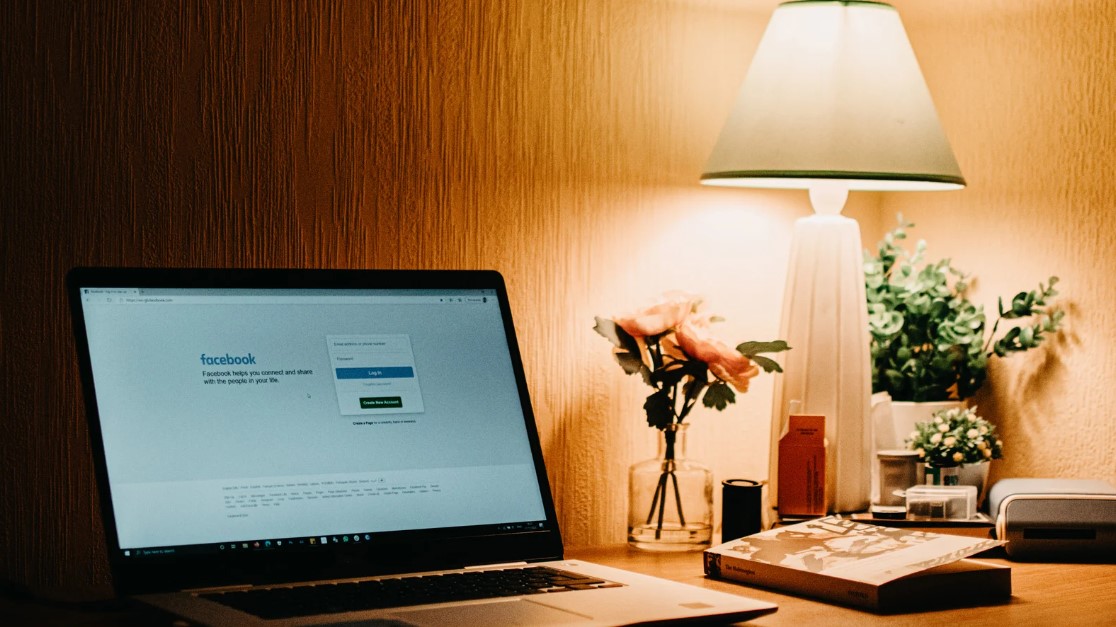Facebook is one of the most popular social media platforms, with over 2.8 billion active users worldwide. It allows us to connect and stay in touch with friends, family, and even acquaintances from all around the world. However, sometimes, we may get into disagreements or misunderstandings with someone on Facebook and end up blocking them.
If you have blocked someone on Facebook but have now decided to give them another chance, this guide will show you how to unblock them easily and continue your online connection. So, let’s dive in and learn how to unblock someone on Facebook!
Understanding Facebook’s Blocking Feature

Understanding Facebook’s Blocking Feature is crucial to navigating the complexities of online relationships. It serves as a powerful tool for users to protect their privacy, maintain boundaries, and ensure a positive social media experience. When you block someone on Facebook, it means that a person can no longer see your profile or interact with you on the platform.
Blocking someone also prevents them from sending you messages, adding you as a friend, or tagging you in posts. It’s like creating an invisible barrier between yourself and the individual you want to distance yourself from. This feature empowers users by giving them control over who they interact with in their digital lives.
It’s important to note that blocking someone doesn’t mean they will be notified of being blocked; it simply restricts their access to your content and communication channels. However, keep in mind that blocking is not always a permanent solution – people change, and circumstances evolve.
Things to Consider Before Unblocking Someone on Facebook
Before diving into the process of unblocking someone on Facebook account, there are a few things you should consider.
- First and foremost, take some time to reflect on why you initially blocked this person. What was the reason behind it? It’s important to ensure that whatever issue led to the blocking has been resolved or no longer exists.
- Think about how unblocking this person may impact your online experience. Will their presence on your feed be positive or negative? Will seeing their posts and updates bring back any negative emotions or memories? It’s crucial to prioritize your own well-being and mental health in these situations.
- Another aspect to keep in mind is whether unblocking this person aligns with your personal boundaries and values. Are you comfortable allowing them back into your digital space? Consider whether they have shown genuine remorse for their actions or if they have made any efforts towards reconciliation.
- Additionally, assess the potential consequences of unblocking someone. Will it lead to further interactions or conflicts? If so, be prepared for how you will handle such situations moving forward.
Remember that, ultimately, the decision to unblock someone is entirely up to you. Trust yourself and make choices that serve your best interests both online and offline.
How to Unblock Someone on Facebook?
Method 1: Unblock Someone on Facebook Through Website
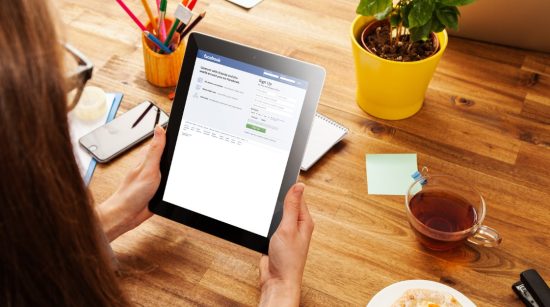
If you’ve decided to unblock someone on Facebook, the good news is that it’s a relatively simple process. One way to unblock someone is by using the website version of Facebook. Here’s how you can do it:
- Go to Your Profile: Click on your profile picture in the top right corner of the Facebook homepage to go to your profile.
- Access Settings: Select “Settings and privacy” from the dropdown menu, then click on “Settings.”
- Navigate to Privacy Settings: In the right column of your Settings page, click on the “Privacy” tab.
- Find the Blocking Section: Scroll down to the “Blocking” section and click on it to manage your blocked list.
- View Blocked Users: Under “Block users,” click on “Edit” to view all profiles you’ve blocked.
- Unblock the User: Locate the profile you want to unblock and click “Unblock” next to their name or picture.
- Confirm the Unblock: Click “Confirm” to finalize your decision.
- Reconnect (Optional): Note that unblocking someone does not automatically add them as a friend. If you wish to reconnect, send them a friend request after unblocking them.
Remember that when you unblock someone, they won’t automatically become your friend again. If reconnecting with them is what you desire, send them a friend request after completing these steps.
Method 2: Unblock Someone on Facebook Through the App
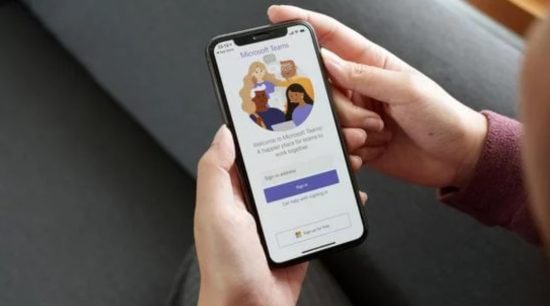
If you’re more of a mobile user and prefer to do everything on the go, unblocking someone on Facebook through the app is another option for you. Here’s how you can do it:
- Open the Facebook app on your smartphone or tablet.
- Tap on the menu icon (usually three horizontal lines) in the top right corner of your screen.
- Scroll down and tap “Settings & Privacy.”
- From there, tap “Settings.”
- Under the Privacy section, tap “Blocking.”
- You will see a list of blocked users here, scroll until you find the person you want to unblock.
- Tap on their name to open their profile.
- On their profile page, tap on the three dots in the top right corner.
- A dropdown menu will appear, select “Unblock” from this menu.
- Tap “Confirm” when prompted to finish unblocking them.
And that’s it! The person you’ve unblocked should now be able to see your posts again if they are shared publicly.
Remember that unblocking someone doesn’t automatically make them your friend again; if you want to reconnect with them, send a friend request just like with any other user.
What Happens When You Unblock Someone on Facebook?
When you unblock someone on Facebook, they regain access to your profile and can see your public posts, including updates, photos, and other non-restricted content. However, unblocking does not automatically restore the friendship. To reconnect, you must send a friend request, allowing both parties to decide whether to rebuild the connection.
Unblocking should be approached thoughtfully. Reflect on why you blocked the person and whether circumstances have changed. Consider whether unblocking aligns with your current feelings and boundaries. Proceeding with caution ensures that unblocking is a positive step for both parties involved.
Conclusion
In conclusion, unblocking someone on Facebook is a simple and straightforward process that can be done in just a few easy steps. By following the instructions outlined in this guide, you can easily reconnect with individuals whom you have previously blocked and move forward with positive communication on social media. Remember always to consider your reasons for blocking someone before deciding to unblock them, and use this feature responsibly for a better online experience.
FAQs – How to Unblock Someone on Facebook?
1. Can I see a blocked person on Facebook?
After unblocking someone, you will be able to see their posts and profile and interact with them on Facebook as if they were never blocked.
2. How do I see my blocked list on Facebook?
To see your blocked list on Facebook, go to the “Settings” page, click on “Blocking” in the left-hand panel, and you will find a list of all the people you have blocked.
3. Can someone tell if I blocked them?
The general rule is that Facebook does not notify users when someone blocks them. However, the blocked person may be able to infer that they have been blocked if they notice certain indications, such as no longer seeing your profile or being unable to send you messages.
4. What if I don’t want someone to see my posts after unblocking them?
If you don’t want a person to see your posts after unblocking them, you can adjust your privacy settings. You can use the audience selector tool to choose who can see each specific post or use the “Friends except…” option to exclude certain individuals from seeing your posts.
5. How long does it take for changes to take effect after unblocking someone?
Changes should take effect immediately after unblocking someone on Facebook. There is typically no waiting period or delay.