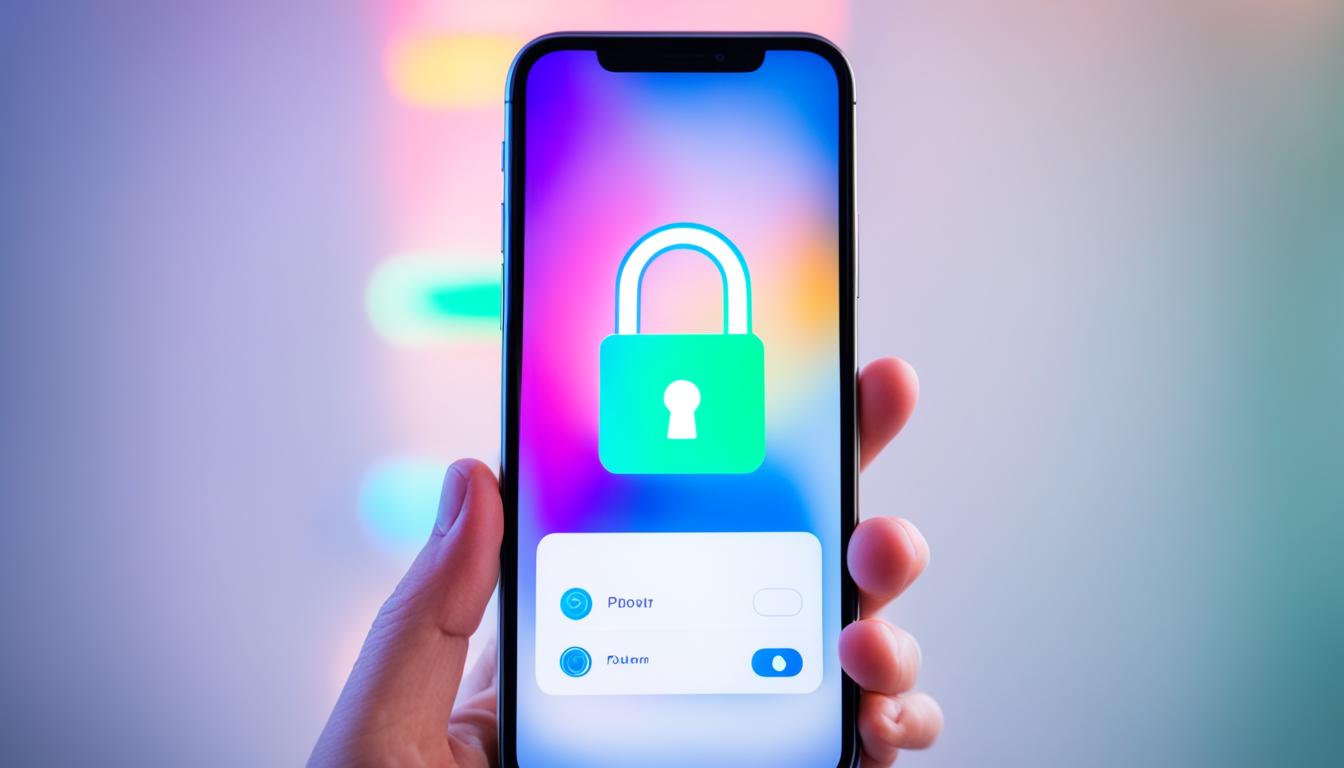If you find yourself in a situation where you need to unlock your iPhone passcode without a computer, there are several options available. You can utilize the Find My iPhone function, leverage the power of iCloud, utilize Siri hacks, or even enter recovery mode.
In this article, we will explore how you can unlock your iPhone passcode without the need for a computer, step-by-step. Whether you have access to another iPhone, or you want to remotely erase your device using iCloud or Find My iPhone, we have got you covered.
Stay tuned to discover the various methods you can employ to regain access to your locked iPhone without the assistance of a computer. Let’s dive in!
How to Unlock iPhone Passcode Without Computer?
Using Find My iPhone
If you have enabled Find My iPhone and linked your iPhone to your iCloud account, you can use this feature to remotely erase your device and remove the passcode. By accessing the Find My iPhone app on another iPhone or iPad, you can select your locked device and choose the “Erase iPhone” option. This will wipe all data from your locked device and unlock the passcode. After unlocking, you can restore your iPhone from an iCloud backup.
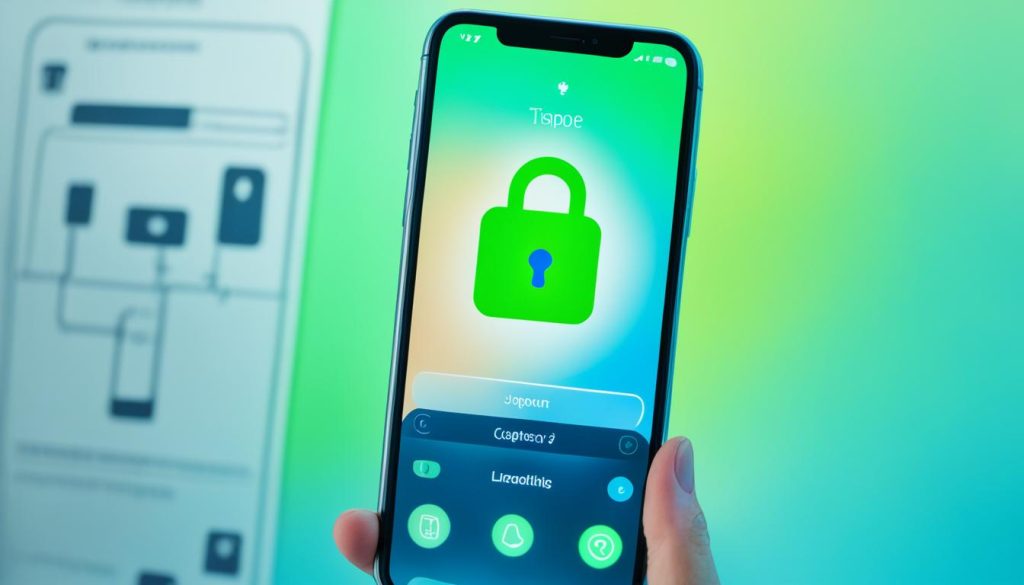
Steps to Unlock iPhone Passcode using Find My iPhone:
- Ensure that Find My iPhone is enabled on your locked iPhone by going to Settings > [your name] > Find My > Find My iPhone.
- On another iPhone or iPad, open the Find My iPhone app.
- Sign in with your iCloud account.
- Select the “Devices” tab and choose your locked iPhone from the list of devices.
- Tap on the “Erase iPhone” option.
- Confirm the erasing process to remove the passcode and wipe all data on your locked iPhone.
- Once the erasing process is complete, you can set up your iPhone again and restore your data from an iCloud backup.
Using Find My iPhone to unlock your iPhone passcode without a computer provides a convenient solution for those who have enabled this feature and set up an iCloud account. It allows you to remotely erase your locked device and regain access without the need for a computer or additional software.
Utilizing iCloud
When faced with a locked iPhone and no access to a computer, iCloud can be a valuable tool to unlock the device without compromising data. By logging into iCloud on a computer or another device, you can remotely erase your locked iPhone and remove the passcode, offering a convenient solution to regain access.
To begin, you will need to log in to iCloud using your Apple ID and password. Once logged in, navigate to the “Find iPhone” section, which will display a list of devices linked to your account. Locate your locked iPhone from the list and select it.
Within the device options, you will find the “Erase iPhone” function. By choosing this option, you will initiate the erasing process, completely wiping your iPhone’s contents, including the passcode. It’s important to note that this action will restore your iPhone to its factory settings.
After the erasing process is complete, you can set up your iPhone again. During the setup, you will have the option to restore any data from an iCloud backup, ensuring that you can retrieve your valuable information and settings.
| Benefits of Utilizing iCloud to Unlock iPhone Passcode Without a Computer |
|---|
| 1. Convenience: No need to use a computer; the process can be initiated remotely. |
| 2. Data Protection: While the erasing process removes the passcode, it also ensures the security of your personal information by wiping all data. |
| 3. Restoration of Data: After erasing, you can restore your iPhone from an iCloud backup, allowing you to retrieve your important files and settings. |
Unlocking your iPhone passcode without a computer is possible through the utilization of iCloud. By following the steps mentioned above, you can remotely erase your locked iPhone and restore it to its factory settings, all while maintaining the option to retrieve your data from an iCloud backup.
Using Siri Hacks
For iPhones running iOS version 8.0 to 10.1, users can exploit a loophole in Siri’s security settings to unlock the iPhone passcode without a computer. By activating Siri either by saying “Hey Siri” or pressing the Home button, users can ask a question such as “What time is it?” or “What is the world time?”. This will open the Clock app, allowing users to access the World Clock feature. By following a series of steps, users can create a new contact and gain access to their device’s library, effectively unlocking the iPhone passcode without a computer.
Siri Hacks: Unlocking iPhone Passcode
When it comes to bypassing the iPhone passcode without a computer, Siri can be an unexpected ally. Here’s a step-by-step guide on how to use Siri to unlock your iPhone passcode:
- Activate Siri by saying “Hey Siri” or pressing the Home button (for older iPhones).
- Ask Siri a question like “What time is it?” or “What is the world time?”. This will open the Clock app.
- Tap on the “+” button in the top-right corner to add a new world clock.
- Type any random text into the search bar, and within the “Select All” pop-up, choose “Share…”
- In the share sheet, select “Message” to create a new message.
- In the “To” field, type any name or phrase and select it.
- Tap the “return” key on the keyboard, and Siri will highlight the last name entered.
- Select the highlighted name, and a menu with options will appear. Tap “Create New Contact”.
- Edit the new contact by adding a photo from your library.
- From the photo library, browse and select a photo to gain access to your device’s library.
- After selecting the photo, tap “Choose”.
- Siri will allow access to your device’s library, effectively unlocking the iPhone passcode.
By following these steps, you can utilize Siri hacks to unlock your iPhone passcode without the need for a computer. This method takes advantage of a vulnerability in Siri’s security settings, enabling you to gain access to your device’s library.
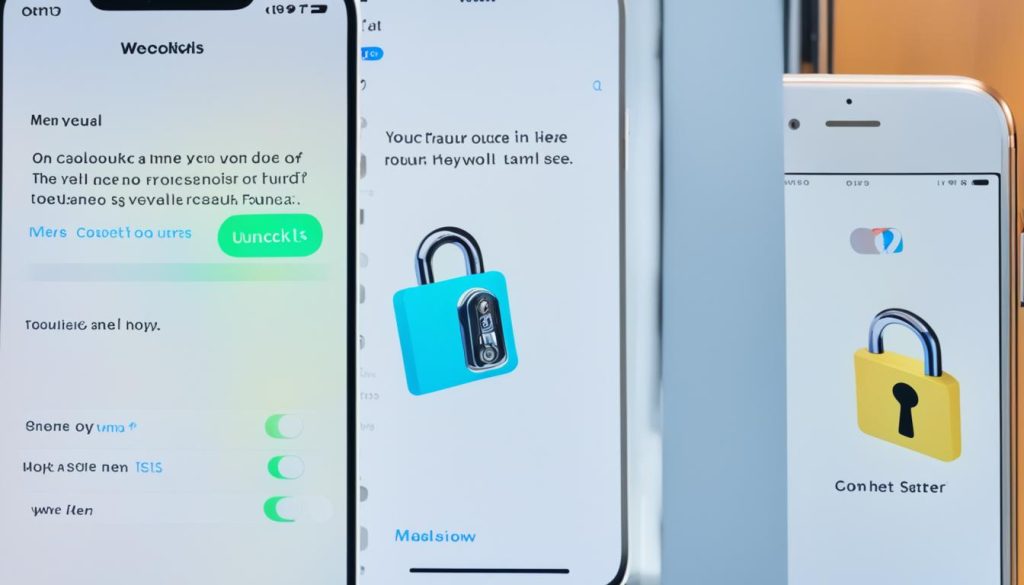
| Hacks | Benefits |
|---|---|
| Exploiting Siri’s security settings | Ability to unlock iPhone passcode without a computer |
| Simple and intuitive steps | User-friendly method for bypassing passcode |
| No need for additional tools or devices | Access to device’s library without requiring computer assistance |
Unlocking iPhone Passcode Without a Computer Using iOS Recovery Mode
When other methods fail or are unavailable, users can turn to iOS Recovery Mode to unlock their iPhone passcode with the help of a computer. This method requires physical access to a computer and the use of iTunes, making it a reliable option for those in need.
To initiate the unlocking process, users must first enter the iPhone’s recovery mode. This can be achieved by following specific button combinations, which may vary depending on the iPhone model. Once in recovery mode, the iPhone can be connected to a computer with iTunes.
The next step involves launching iTunes on the computer and selecting the connected iPhone from the device list. A prompt will appear, giving the user the option to restore the device. By choosing this option, all data and settings, including the passcode, will be erased from the iPhone.
It is important to note that unlocking the iPhone passcode through iOS Recovery Mode will result in the loss of all data. Therefore, it is essential to have a recent backup of the iPhone’s data before proceeding with the restore.
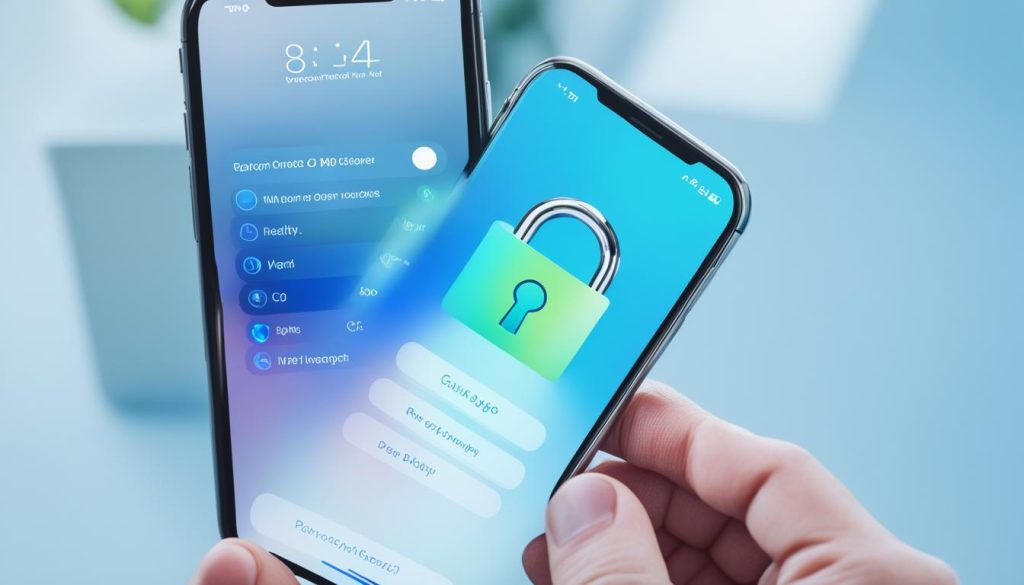
| Pros | Cons |
|---|---|
| Requires a computer and iTunes | Erases all data and settings |
| Reliable method when other options fail | Requires a recent backup to restore data |
| Accessible to users with computer access | May not be suitable for those without computer access |
Unlocking iPhone Passcode Without a Computer Using Another iPhone
Starting with iOS 15.2, Apple introduced a feature that allows users to reset and erase their iPhone passcode using another iPhone nearby. This method requires physical access to another iPhone and involves bringing the two iPhones close to each other. The locked iPhone will display an option to reset using the other iPhone, and following the on-screen instructions will initiate the erasing process. While this method provides an alternative to computer-based unlocking, it does require the user to erase all data on the locked device.
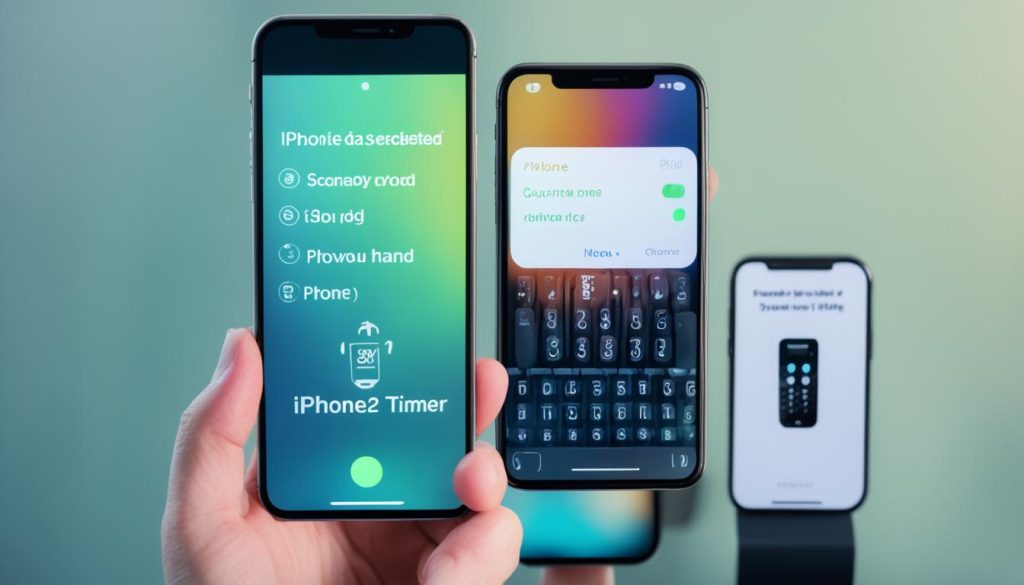
Conclusion
Unlocking an iPhone passcode without a computer offers various ways to access a locked iPhone without the need for a computer. Users can take advantage of features like Find My iPhone, iCloud, and Siri hacks to remotely erase their locked device and bypass the passcode. However, it’s important to note that these methods may require the user to erase all data on their iPhone.
When faced with a locked iPhone and no computer access, these alternatives provide effective solutions to regain access to the device and set it up again. Whether it’s using another iPhone nearby, utilizing iCloud, or exploiting Siri’s loopholes, these methods offer convenience and flexibility to unlock an iPhone without the need for a computer.
By following the step-by-step instructions provided in this article, iPhone users can explore different ways to access their locked device without the use of a computer. Whether it’s a forgotten passcode or a disabled device, these techniques provide a viable solution and give users the ability to regain control of their iPhone without jeopardizing their data.
FAQs
Can you unlock your iPhone if you forgot the password without a computer?
Unfortunately, if you’ve forgotten the passcode for your iPhone and don’t have access to a computer, your options for unlocking the device may be limited. It’s recommended to use a computer to reset the iPhone through iTunes or iCloud.
How do I unlock my iPhone if I forgot my passcode?
If you’ve forgotten your iPhone passcode, you can try using recovery mode to erase the device and its passcode. This will erase all data on your iPhone, so make sure you have a backup. You can then set up your iPhone as a new device or restore it from a backup.
Is there a way to reset an iPhone without passcode or computer?
Without a passcode or computer, resetting an iPhone can be challenging. One method is to take your device to an Apple Store or authorized service provider, where they may be able to help you reset the device. However, it’s always best to have a backup of your data before attempting any reset.
What is the code to unlock any iPhone?
There is no universal code to unlock any iPhone. Each iPhone has a unique passcode set by the user, and without that specific passcode or other means of authentication, the device cannot be unlocked.
Can you really unlock a locked iPhone?
Unlocking a locked iPhone can be possible, but it typically requires knowing the passcode, using Touch ID, or Face ID. If these methods fail, you may need to resort to erasing the device through recovery mode to regain access.
What is the master password to unlock any phone?
There is no master password that can unlock any phone, including iPhones. Security measures are in place to protect user data, and unlocking a device usually requires the correct passcode or authentication method set by the user.